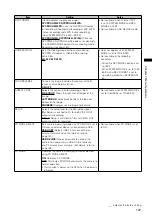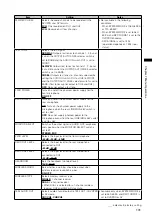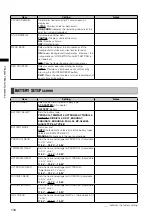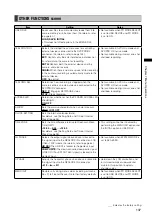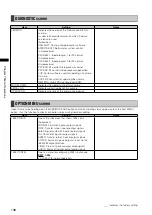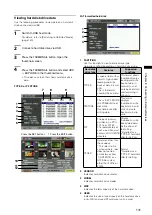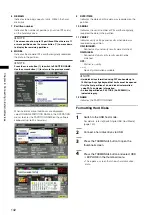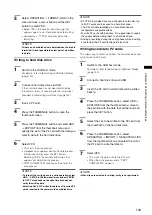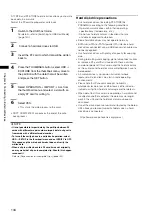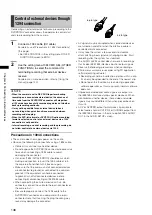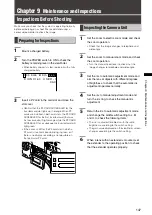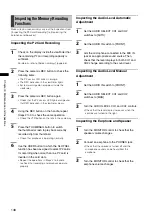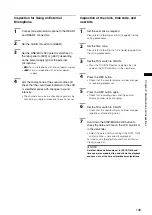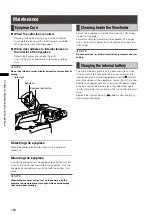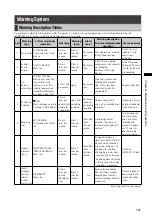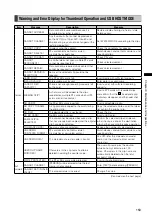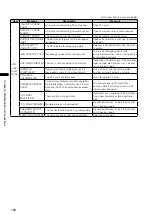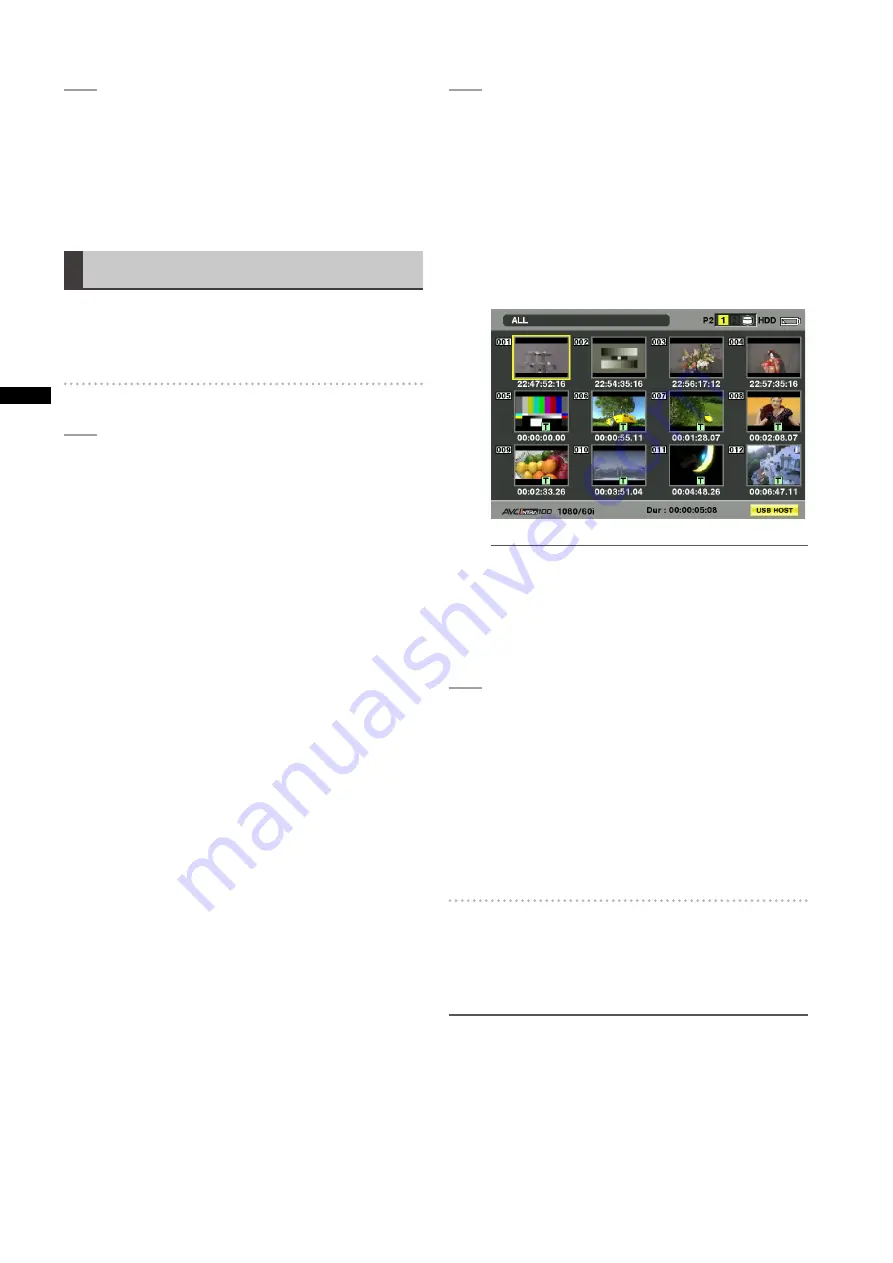
10
Chapter
Connecting
to
Exter
nal
De
vices
3
TerminatingUSBmode
Use one of the following three methods.
• Set the camera POWER switch to OFF.
• Set the PC MODE option in the SYSTEM SETUP
screen to OFF.
• Press the USER button to which PC MODE has
been assigned.
USB host mode
This mode allows you to connect the camera to a hard
disk drive that supports USB 2.0 to save card data, view
thumbnails of the stored clips and write data back to P2
cards.
Switching to USB Host Mode
1
SetthemenuoptionPCMODESELECTinthe
SYSTEMSETUPscreentoUSBHOSTandset
PCMODEtoON.
• This engages the USB host mode.
• The USB LED on the camera lights in USB host
mode and USB HOST CONNECT appears in
the center of the viewfinder. When a normal
connection cannot be established with the hard
disk, the USB LED flashes and DISCONNECT
appears in the viewfinder.
• When PC MODE is assigned to a user button,
press that user button to switch between USB host
mode and normal mode. However, a user button
cannot be used for switching in the thumbnail
mode.
For details, refer to [Assigning functions to USER
Buttons] (page 53).
2
PresstheTHUMBNAILbutton.
• The thumbnail screen opens.
• Make sure that USB HOST appears at the bottom
right of the screen.
• When the camera is connected to a hard disk
drive, the HDD icon appears at the top right of
the screen. If the icon lights red this indicates that
data cannot be copied to or from the hard disk.
Check hard disk drive type.
For details on hard disk drives, refer to [Thumbnail
Screen] (page 102).
NOTE
The USB host mode allows playback of P2 cards but
not recording of camera video or external input.
And clips on the hard disk must be written back to a P2
card before they can be played back.
For details, refer to [Writing back data to P2 cards]
(page 143).
3
TerminatingUSBhostmode.
Use one of the following three methods.
• Set the camera POWER switch to OFF.
• Close the thumbnail screen and set the menu
option PC mode in the SYSTEM SETUP screen to
OFF.
• Press the USER button to which PC MODE has
been assigned.
*1
*1 In thumbnail mode, pressing a user button will
not terminate USB host mode.
Using USB host mode
Supportedharddisks
• A hard disk drive that supports the USB 2.0 interface
• P2 STORE (the optional AJ-PCS060G hard drive)
NOTE
• This camera supports USB bus power (5 V, 0.5A) but some
hard disks may not be able to use USB bus power. Such hard
disk drives should be provided with a separate power supply.
• Do not connect a hard disk to hubs or other connections
that involve multiple units even if it is not powered on. Do
not connect other devices to the hard disk drive via a hub or
other device.
• This unit does not support hard disk drives that are 2 TB or
larger.