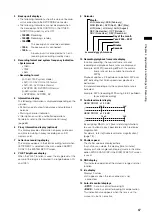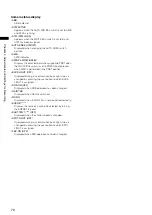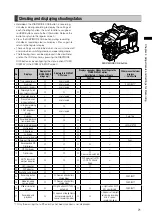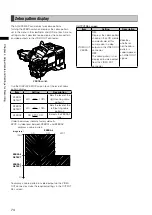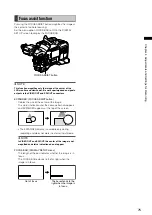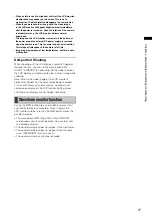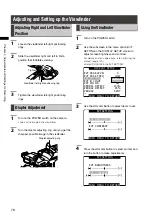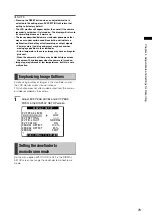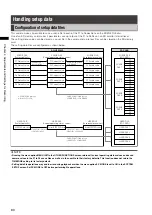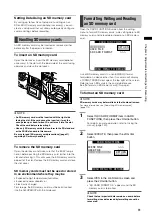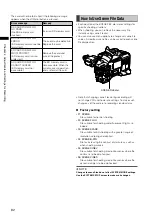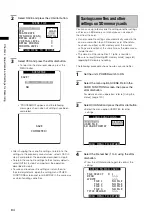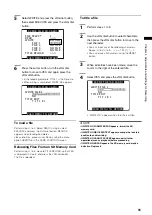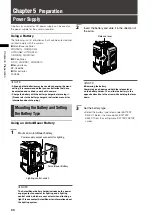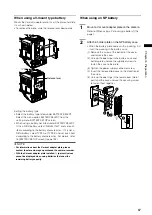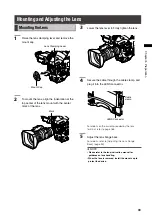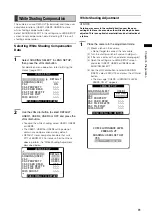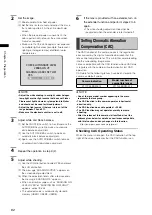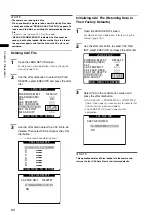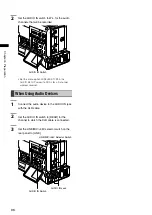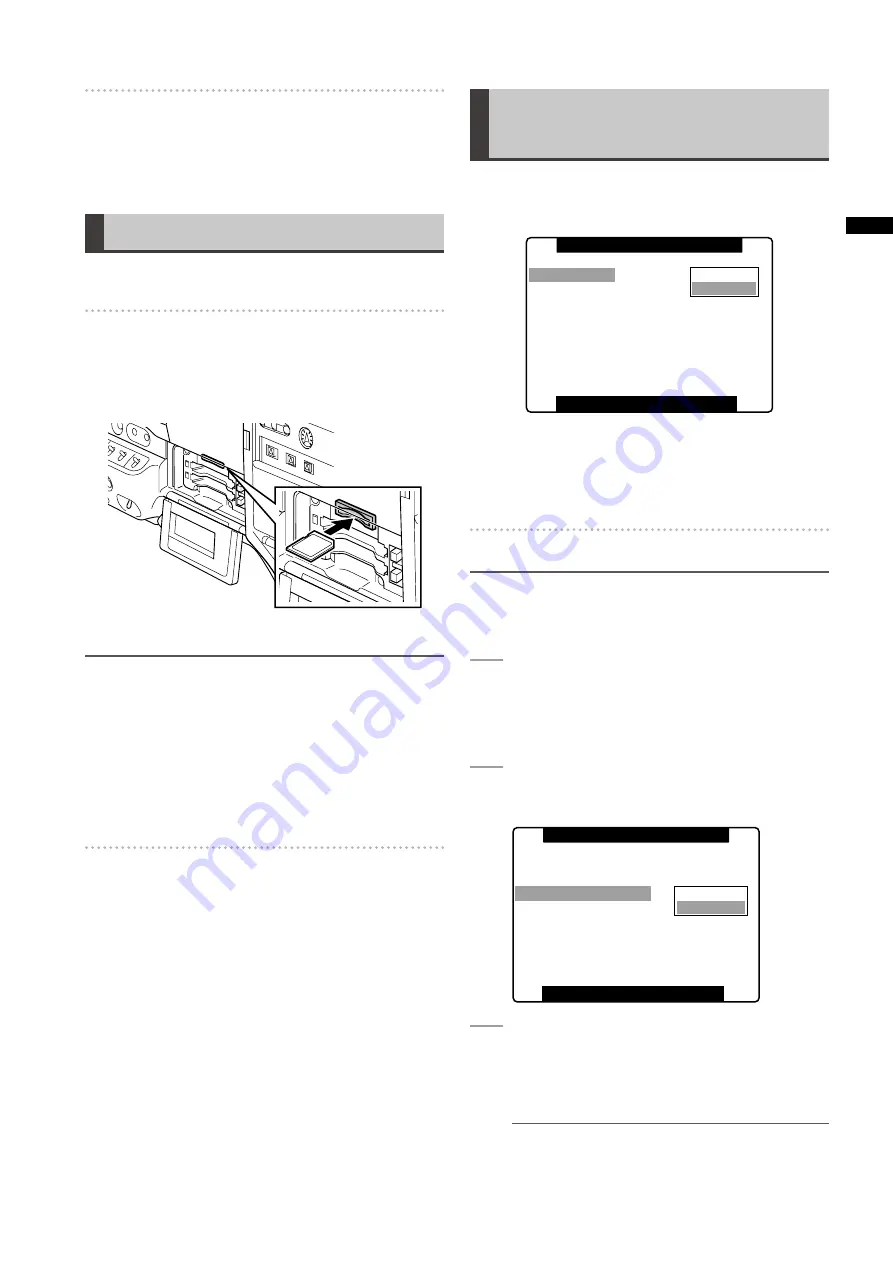
1
Chapter
Adjustments
and
Settings
for
Recording
Setting Data Using an SD memory card
By saving up to four files of setup menu settings on an
SD or SDHC memory card (optional accessory), you can
create a setup card that will allow you to quickly configure
camera settings before recording.
Handling SD memory cards
An SD memory card may be inserted or removed, either
before or after the power is turned on.
To insert an SD memory card
Open the slot cover, insert the SD memory card (optional
accessory) in the slot with the label side of the card facing
upwards and close the slot cover.
NOTE
• An SD memory card must be inserted with the right side
facing the slot. If the card cannot be inserted, it may the
wrong side up or back-to-front. Do not force it into the slot.
Check the card before reinserting it.
• Use only SD memory cards that conform to the SD standard
or the SDHC standard in this camera.
Be sure to read [SD memory card precautions] (page 21)
regarding SD memory handling.
To remove the SD memory card
Open the slot cover and make sure that the BUSY lamp is
not on before pushing the SD memory card further into the
slot and releasing it. This will cause the SD memory card to
pop out of the slot. Remove the SD memory card and close
the slot cover.
SD memory cards must not be used or stored
in an environment where they may be
• Exposed to high temperatures/humidities;
• Exposed to water droplets; or
• Electrically charged.
For storage, the SD memory card must be kept inserted
into the AG-HPX300P with the lid closed.
Formatting, Writing and Reading
an SD memory card
Open the CARD FUNCTIONS screen from the setting
menu to format SD memory cards, write setting data to SD
memory cards and to read data stored on an SD memory
card.
PUSH MENU TO RETURN
USER FILE
SD CARD FORMAT
RETURN
CHANGE
>>>
SCENE FILE
CARD FUNCTIONS
Use of SD memory cards in a non-SD/SDHC format
formatted on a device other than this camera will display
a FORMAT ERROR message at the top right of the screen.
Reformat such SD cards in the camera before use.
See [To format an SD memory card] (this page).
To format an SD memory card
NOTE
SD memory cards may be formatted via the thumbnail screen.
For more information, see [Formatting SD memory cards]
(page 115).
1
SelectSDCARDFORMATiteminCARD
FUNCTIONS,thenpresstheJOGdialbutton.
For details on menu operation, refer to [Using the
menus] (page 120).
2
SelectEXCUTE,thenpresstheJOGdial
button.
PUSH MENU TO RETURN
USER FILE
SD CARD FORMAT
>>>
>>>
RETURN
EXECUTE
SCENE FINE
CARD FUNCTIONS
3
SelectYESintheconfirmationscreenand
presstheJOGdialbutton.
• “SD CARD FORMAT OK” appears and the SD
memory card is formatted.
NOTE
Check that no important data remains on a card before
formatting since data erased by formatting cannot be
recovered.