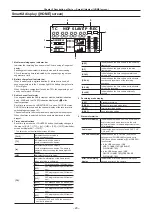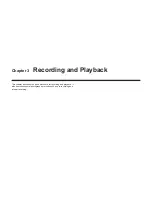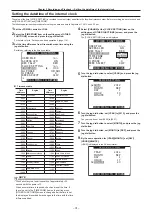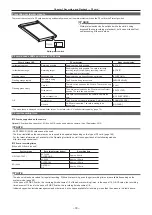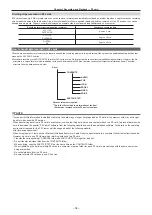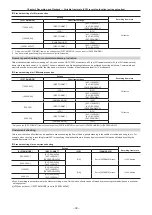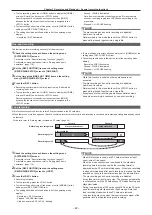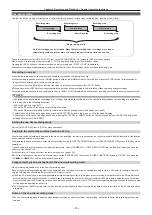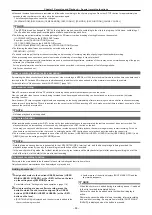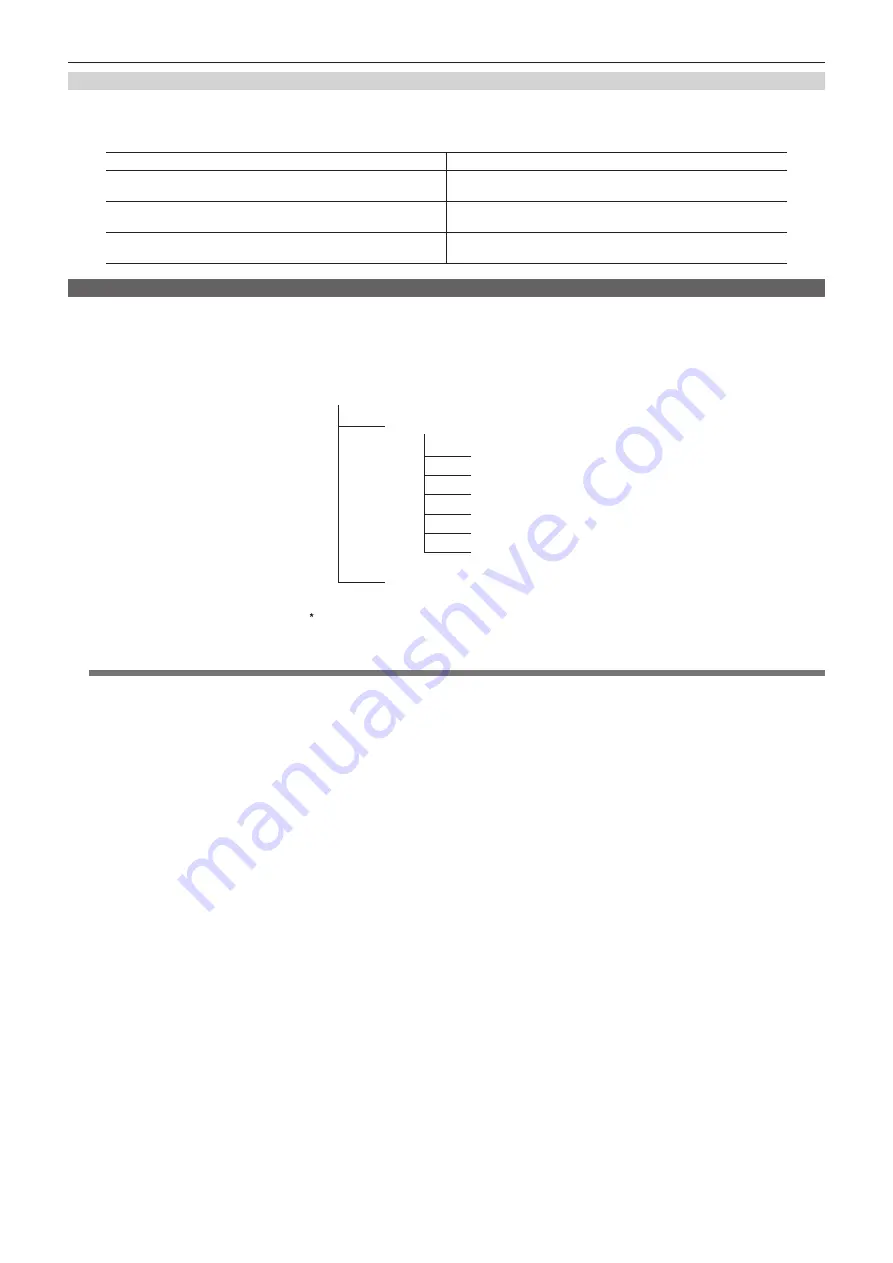
– 34 –
Chapter 3 Recording and Playback — P2 card
Dividing clips recorded on P2 cards
If P2 cards of capacity 8 GB or greater are used on the camera, recording is automatically continued as another clip when a single continuous recording
time exceeds the times in the table below. Also, when thumbnails for clips are handled (displayed, deleted, restored, etc.) on P2 devices, they can be
handled as a single clip. Clips are sometimes displayed as separate clips in nonlinear editing software and on a computer.
Recording format (excluding native recording)
Continuous recording time
AVC-I 100
DVCPRO HD
Approx. 5 min
AVC-I 50
DVCPRO50
Approx. 10 min
DVCPRO
DV
Approx. 20 min
How to handle data recorded on P2 cards
P2 cards are semiconductor memory cards that are used as the recording medium in the professional video production and broadcasting devices that
make up the DVCPRO P2 series.
f
Since data recording in the DVCPRO P2 format or AVC-Intra are in a file format, they have excellent compatibility with computers. However, the file
structure is a unique format, which in addition to video and audio data in MXF files contains various other important information items. The folder
structure links the data as shown below.
/$67&/,37;7
$8',2
&/,3
,&21
352;<
9,'(2
92,&(
&217(176
'ULYH?
$OOWKHVHIROGHUVDUHUHTXLUHG
7KLVLVWKHILOHWRZKLFKWKHLQIRUPDWLRQRIWKHILQDO
FOLSWKDWZDVUHFRUGHGZLWKWKH3GHYLFHLVZULWWHQ
@
@
NOTE
t
If even part of this information is modified or deleted, the data may no longer be recognized as P2 data, or the memory card may not longer
be able to be used with P2 devices.
t
When transferring data from a P2 card to a computer, or when rewriting data saved on a computer back to a P2 card, to prevent data loss, be
sure to download the special “P2 Viewer” software from the following website and use the downloaded software. For details on the operating
environment required for the P2 Viewer, visit the support desk at the following website:
http://pro-av.panasonic.net/
t
When using regular IT tools such as Microsoft Windows Explorer or Apple Finder to transfer data to a computer, follow the instructions below.
However, be sure to use P2 Viewer when returning data back to a P2 card.
- Transfer the corresponding CONTENTS folder and LASTCLIP.TXT file together as a set.
- Do not transfer individual files from the CONTENTS folder.
- When copying, copy the LASTCLIP.TXT file at the same time as the CONTENTS folder.
- When transferring the data in multiple P2 cards to a computer, create a folder for each P2 card to prevent clips with the same name from
being overwritten.
- Do not delete data from the P2 card.
- Be sure to format P2 cards only on a P2 device.