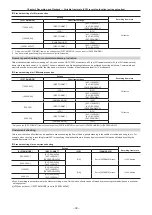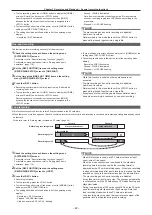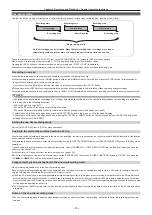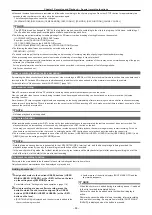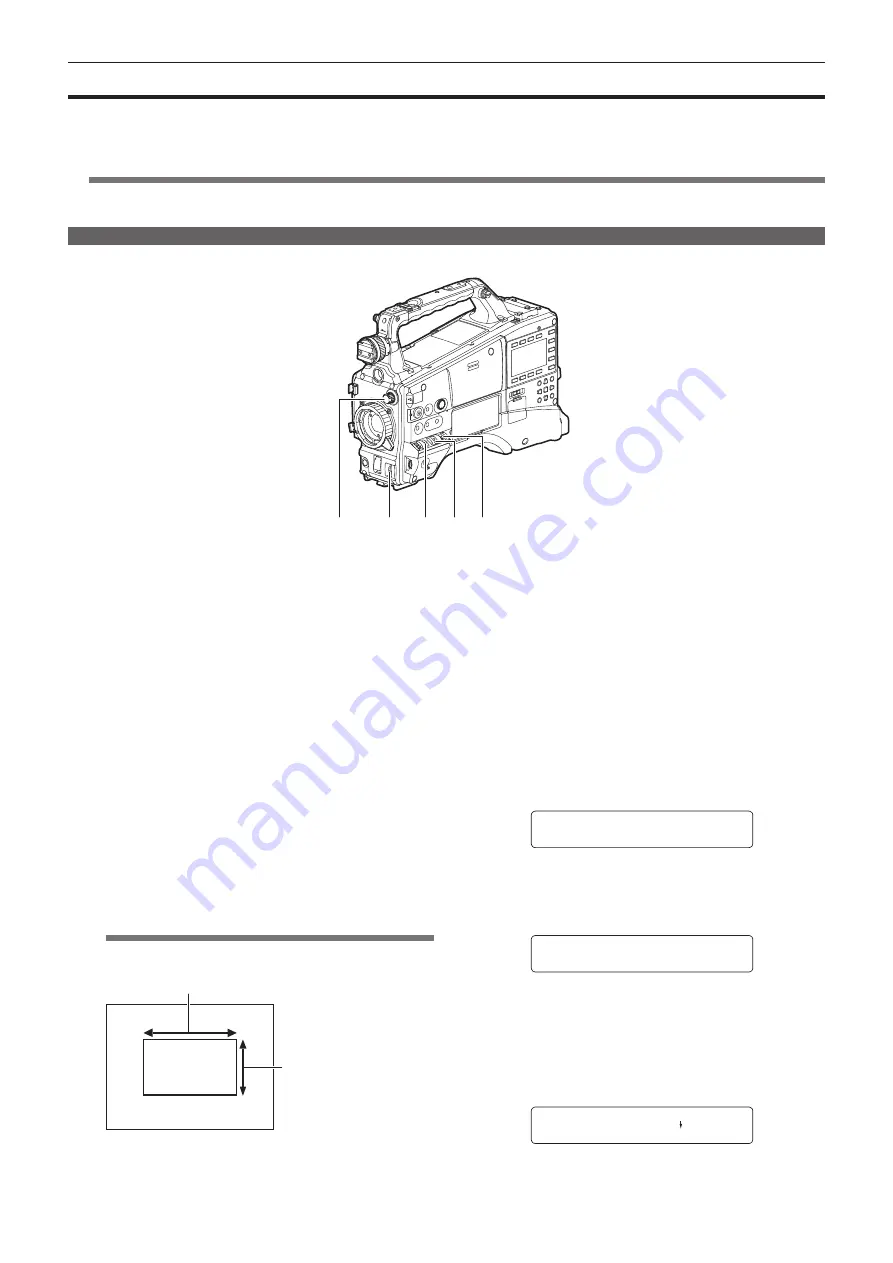
– 53 –
Chapter 4 Adjustments and Settings for Recording — Adjusting the white and black balance
Adjusting the white and black balance
To obtain high-quality video at all times using the camera, the white and black balance must be adjusted according to conditions.
To obtain higher quality, perform the adjustment in the order of AWB (white balance adjustment)
→
ABB (black balance adjustment)
→
AWB (white
balance adjustment).
@
@
NOTE
t
When white or black balance is adjusted while video is disrupted by the generator lock, adjustment may not be performed correctly. Adjust
white or black balance again after video has returned to normal.
Adjusting the white balance
The white balance must be adjusted again when the lighting conditions change. To adjust the white balance automatically, follow the procedure below.
a
b
c
d
e
a: <ND FILTER> dial
Adjust the amount of light entering the MOS sensor.
b: <AUTO W/B BAL> switch
Used to execute the automatic white balance.
c: <GAIN> switch
Normally, set this to 0 dB. If conditions are too dark, set gain to an
appropriate value.
d: <OUTPUT> switch
Set this switch to <CAM>.
e: <WHITE BAL> switch
Set this switch to <A> or <B>.
r
When the <WHITE BAL> switch is set to <A>
1
Set the <GAIN>, <OUTPUT>, and <WHITE BAL> switches.
2
Select the <ND FILTER> dial setting according to the light
conditions.
For details on setting example of the <ND FILTER> dial, refer to
“Shooting and recording/playback functions section” (page 23).
3
Place the white pattern at a point where the light conditions
match those for the light source for the subject, and zoom
in on the white pattern so that the white color appears in the
screen.
A white object (cloth or wall) near the subject may also be used
instead of a white pattern. The illustration below shows the required
size for the white space.
@
@
NOTE
t
Do not allow bright spotlights within the screen.
t
The white object must appear at the center of the screen.
RUPRUHRIWKHVFUHHQZLGWK
RUPRUHRIWKH
VFUHHQKHLJKW
4
Adjust the lens aperture.
Activate the [Y GET] function (page 60), and adjust the iris so that
the display is approximately 70%.
5
Set the <AUTO W/B BAL> switch towards the <AWB> side,
and then release it.
The switch returns to the central position with the white balance
automatically adjusted.
6
During an adjustment, the following message is displayed on
the viewfinder screen:
AWB Ach ACTIVE
7
The adjustment is compete in several seconds, and the
following message is displayed:
f
The adjusted value is automatically stored in the specified memory
(A or B).
AWB A OK 3.2K
f
If the [COLOR TEMP] setting of the scene file at this time is other
than 0, [C TEMP
+
7] to [C TEMP
−
7] is displayed.
8
If the color temperature of the subject is lower than 2300 K
or higher than 9900 K, the following message is displayed:
f
If the arrow points down (
↓
), the actual temperature is lower than
the indicated temperature, and if the arrow points up (
↑
), the actual
temperature is higher than the indicated temperature.
AWB A OK 2.3K