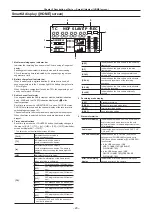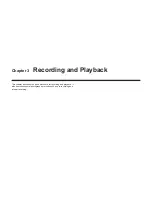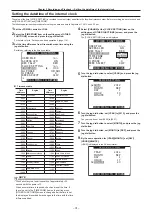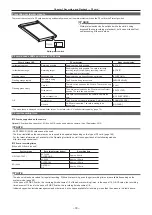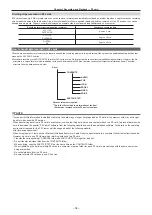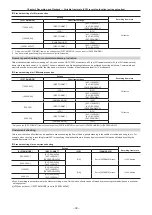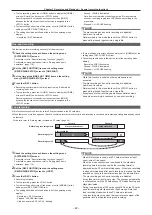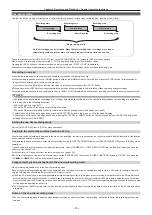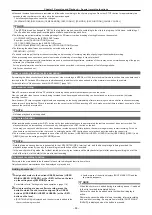– 42 –
Chapter 3 Recording and Playback — Special recording functions
f
To stop recording, press the <HOME> button to display the [HOME]
screen of SmartUI, and press the <STOP> button.
Recording cannot be stopped on screens other than [HOME],
because the function other than stop function is assigned to the
<STOP> button.
f
To clear settings, either turn off the power or set to [NORMAL] at the
setting menu [REC FUNCTION] item.
f
The setting should be as follows at the left of the operating mode
display:
- Recording: I-REC illuminated
- Paused: I-PAUSE illuminated
Note, however, that when the setting in step
is less than two
seconds, recording in progress I-REC flashes according to the
preset time.
- Stopped: I- of I-PAUSE flashing
@
@
NOTE
t
The pre-recording and one-clip recording are disabled.
t
Audio is not recorded.
t
Data recorded in this mode (data until the <STOP> button is
pressed) is grouped together into a single file.
One-shot recording
This function performs recording once only for the preset time.
1
Check the settings for each item on the setting menu
[SYSTEM SETUP] screen.
For details, refer to “Special recording functions” (page 41).
For details on menu operations, refer to “Setting menu basic
operations” (page 118).
2
Set the [REC FUNCTION] item on the setting menu
[RECORDING SETUP] screen to [ONE SHOT].
3
Set the time at the [ONE SHOT TIME] item on the setting
menu [RECORDING SETUP] screen.
4
Press the <REC> button.
f
Recording is performed for the time preset in step
, after which
recording is paused.
f
To stop recording, press the <HOME> button to display the [HOME]
screen of SmartUI, and press the <STOP> button.
Recording cannot be stopped on screens other than [HOME],
because the function other than stop function is assigned to the
<STOP> button.
f
To clear settings, either turn off the power or set to [NORMAL] at the
setting menu [REC FUNCTION] item.
f
The setting should be as follows at the left of the operating mode
display:
- Recording: I-REC illuminated
- Paused: I-PAUSE illuminated
- Stopped: I- of I-PAUSE flashing
@
@
NOTE
t
While this function is enabled, other operations are not
accepted.
t
The pre-recording and one-clip recording are disabled.
t
Audio is not recorded.
t
Data recorded in this mode (data until the <STOP> button is
pressed) is grouped together into a single file.
t
Acceptance of other recording operations sometimes slows
down when recording is continued by one-shot recording.
Loop recording
f
This function successively records to two P2 cards inserted in the P2 card slots.
f
When there is no more free space on the card, recording returns to the first card, and recording is continued while erasing existing data already saved
on that card.
For details, refer to “Dividing clips recorded on P2 cards” (page 34).
B
A
B
C
%HIRUHORRSUHFRUGLQJVWDUWV
5HFRUGLQJF\FOH
5HFRUGLQJF\FOH
VWFDUG
QGFDUG
1RUHFRUGHGFRQWHQW
&RQWHQWUHFRUGHG
6WDUWUHFRUGLQJ
1
Check the settings for each item on the setting menu
[SYSTEM SETUP] screen.
For details, refer to “Special recording functions” (page 41).
For details on menu operations, refer to “Setting menu basic
operations” (page 118).
2
Set the [REC FUNCTION] item on the setting menu
[RECORDING SETUP] screen to [LOOP].
3
Press the <REC> button.
f
Recording is started.
f
To stop recording, press the <REC> button.
f
To clear settings, either turn off the power or set to [NORMAL] at the
setting menu [REC FUNCTION] item.
f
The setting should be as follows at the left of the operating mode
display:
- Recording: L-REC illuminated
- Stopped: L-PAUSE illuminated
- Little free space left: P2 LACK L- flashing
@
@
NOTE
t
When this function is used, each P2 card must have at least
one minute of free space.
t
When the mode check screen is switched to, the standard
recording time in accordance with the recording format is
displayed as the P2 card remaining space. When loop recording
is stopped immediately after an old recording is erased, the time
recorded on the card is sometimes less than the indicated time.
t
The pre-recording and one-clip recording are disabled.
t
It may take time for recording to stop. The subsequent operation
is not accepted until the P2 card access LED stops flashing and
stays illuminated.
t
During loop recording, all P2 card access LEDs on the P2 cards
used for recording are illuminated or flash orange. Note that
loop recording stops when these P2 cards are removed.
t
Loop recording may stop when the input reference signal of the
generator lock is disrupted during loop recording.