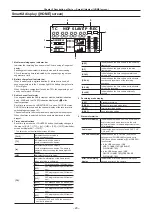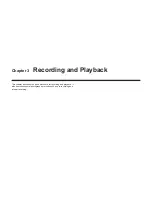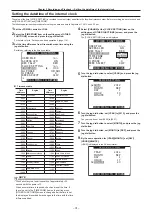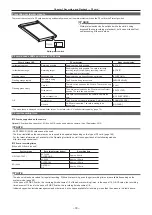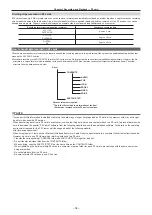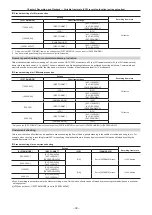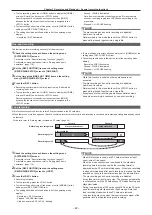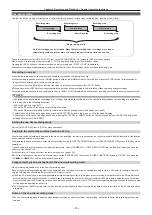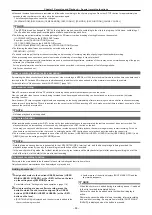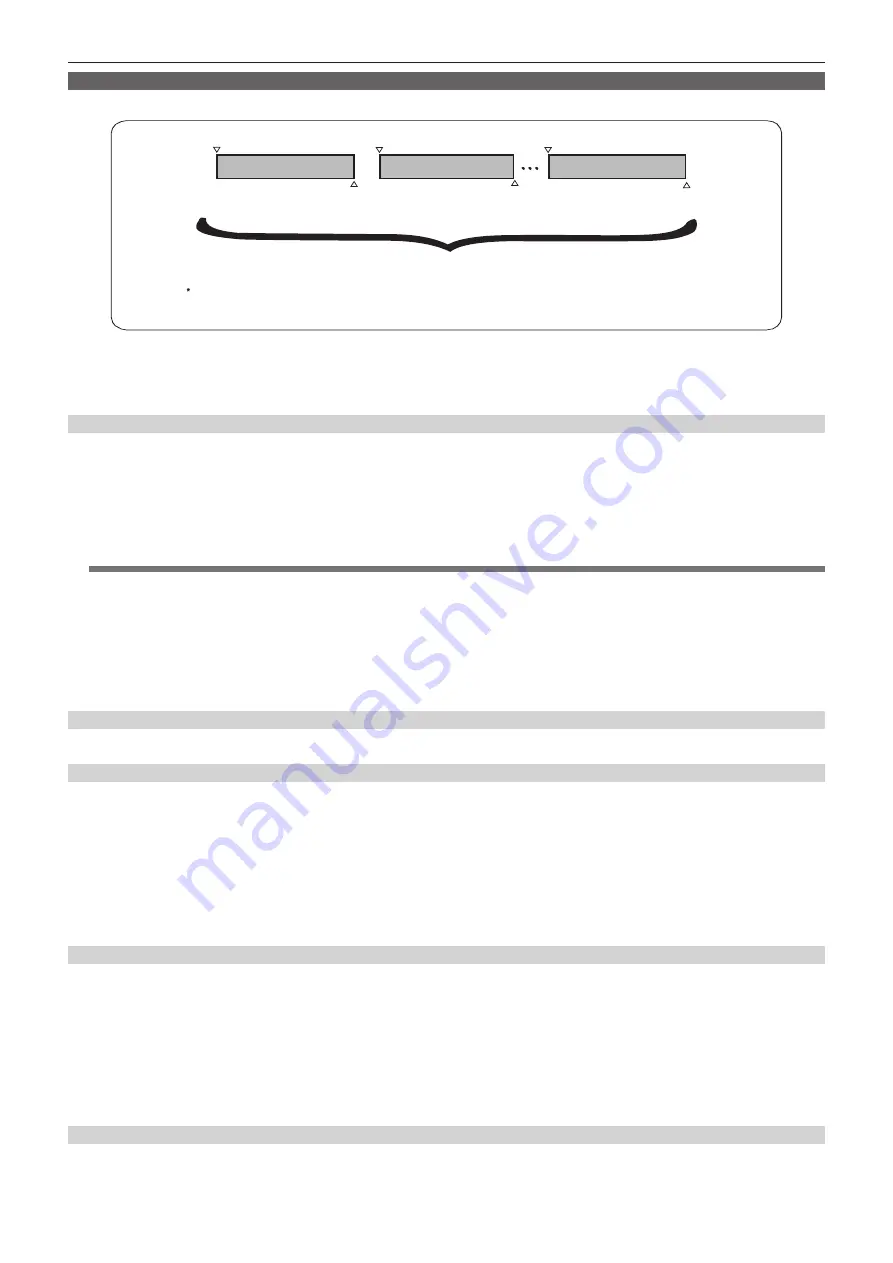
– 43 –
Chapter 3 Recording and Playback — Special recording functions
One-clip recording
This function allows multiple recordings into a combined clip and does not isolate single recording (from recording start to stop).
5HFRUGLQJVWDUW
5HFRUGLQJVWDUW
VWUHFRUGLQJ
QGUHFRUGLQJ
QWKUHFRUGLQJ
5HFRUGLQJVWRS
5HFRUGLQJVWRS
5HFRUGLQJVWRS
6LQJOHFRPELQHGFOLS
8SWRUHFRUGLQJVFDQEHFRPELQHG:KHQWKHWKUHFRUGLQJHQGVUHFRUGLQJVDUHQRORQJHU
DXWRPDWLFDOO\FRPELQHGLQWRWKHVDPHFOLSDQGVXEVHTXHQWUHFRUGLQJVWDUWVDVDQHZFOLS
5HFRUGLQJVWDUW
To use this function, set the [ONE CLIP REC] item on the [RECORDING SETUP] screen to [ON] by menu operations.
When the one-clip recording mode is selected, [1-CLIP] is displayed at the top of the viewfinder screen.
Pressing the <REC> button on the camera starts the first recording, and [START
"
1CLIP] is displayed.
Subsequent recordings are automatically combined into the clip. Up to 99 recordings can be combined into a single clip.
Recording a new clip
Follow the instructions below to use a new and separate clip, and end combining to the clip.
f
While recording is paused, press the <HOME> button to display the [HOME] screen on SmartUI, and press the <STOP> button for two seconds or
longer. (When operating while recording is on standby)
On screens other than [HOME], the function other than stop function is assigned to the <STOP> button.
f
Press and hold the <REC> button for approximately two seconds during recording to end recording. (When operating during recording)
Follow the instructions above to end combining to the clip. [END 1-CLIP] is displayed, and subsequent recordings are made to a new and separate clip.
@
@
NOTE
t
In addition to the above steps, recordings are no longer automatically combined into the same clip and subsequent recording are combined
into a new clip in the following instances:
- When the power is turned off
- When the P2 card with the previous recording is removed
- When the P2 card is formatted or the clip is deleted (when the previous combined lip does not exist)
t
Combining to a clip does not end even by pressing the <STOP> button in the menu or in the thumbnail display.
t
Combining to a clip cannot be stopped even by pressing the <STOP> or <REC> button on the remote control unit (AJ-RC10G) and on the
extension control unit (AG-EC4G).
Exiting the one-clip recording mode
Set the [ONE CLIP REC] item to [OFF] by menu operations.
Cueing to the start of the combined section of a clip
A text memo can be automatically attached to the start of the recording, the start of a section can be cued for playback, and the thumbnail of the location
can be checked before each recording.
To automatically attach a text memo at the start of recording, set the [START TEXT MEMO] item on the [RECORDING SETUP] screen to [ON] by menu
operations.
To check and play back the location of the attached text memo, select [THUMBNAIL]
→
[TEXT MEMO CLIPS] from the thumbnail menu and move the
cursor over the desired clip.
For details, refer to “Playing back from the text memo position” (page 108).
Also, to cue the location of the text memo for playback, set the [SEEK SELECT] item on the [OTHER FUNCTIONS] screen to [CLIP&T], and press the
<FF/
)
> or <
%
/REW> button while playback is paused.
Proxy recording (extra-cost option) in the one-clip recording mode
Proxy recording is possible even in the one-clip recording mode.
Since proxy data is also grouped together in the same way as a combined clip, it can be handled as a single clip in a P2 viewer, for example. However,
note the following when recording the proxy data to SD memory cards.
f
When the SD memory card is removed and replaced while combining of clips is in progress, proxy recording is not performed to the SD memory card
until combining of subsequent clips ends. Check available space and the number of the files (maximum 1000 clips) before using the card. To continue
proxy recording after the SD memory card has been replaced midway, hold down the <STOP> button for approximately two seconds to end combining
of clips and start recording as a new clip.
f
The proxy data on the SD memory card to which recording was stopped midway will not match the data of the clip recorded on the P2 card and will be
incomplete.
Notes on the one-clip recording mode
f
The one-clip recording mode is disabled when interval recording, one-shot recording, loop recording, and variable frame rate recording functions are
selected.