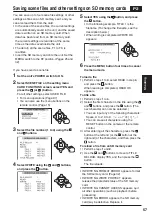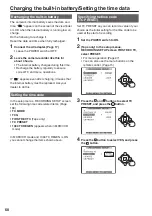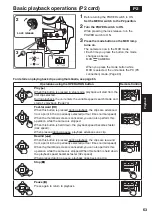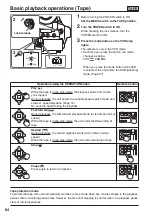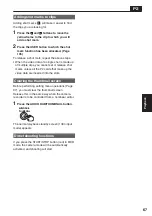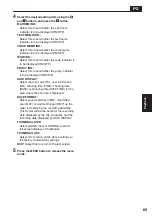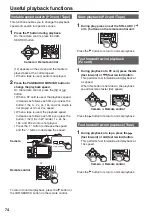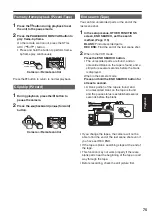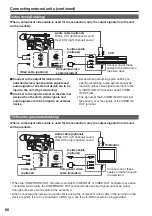Pla
ybac
k
67
Adding shot marks to clips
Adding shot marks (
M
) will make it easier to find
the clips you are looking for.
1
Press the and buttons to move the
yellow frame to the clip to which you will
add a shot mark.
2
Press the USER button to which the shot
mark function has been allocated. (Page
105)
To release a shot mark, repeat the above steps.
• When the video data of a single shot is made up
of multiple clips, you cannot set or release shot
marks unless all the P2 cards that make up the
video data are inserted into the slots.
Clearing the thumbnail screen
Before performing setting menu operations (Page
97), you must clear the thumbnail screen.
Release this in the same way when the camera-
recorder is to be controlled from a nonlinear editor.
1
Press the AUDIO DUB/THUMBNAIL button.
AUDIO DUB
/THUMBNAIL
AUDIO DUB
/THUMBNAIL
The normal playback standby screen (1394 input
mode) appears.
Direct shooting functions
If you press the START/STOP button (red) in MCR
mode, the camera mode will be automatically
activated, and shooting will start.
P2
Summary of Contents for AG-HVX200PJ
Page 137: ...Memo 137 ...