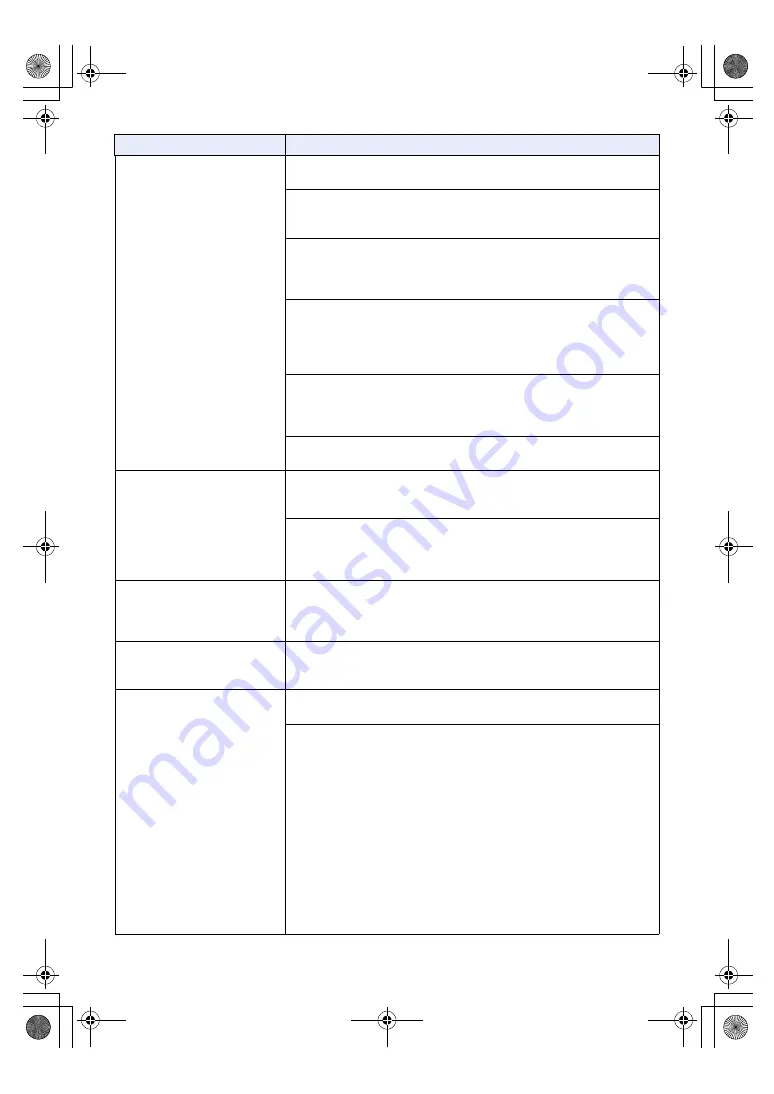
- 247 -
No access is possible from the
web browser
≥
Perform access via “https://” when using the HTTPS function. Entry of the
port number is also required. (
≥
Confirm if the set IP address is not duplicate of another device.
≥
Check out the IP addresses of the unit, access devices (PC/mobile terminal/
controller, etc.) and any other cameras.
≥
Confirm if the set subnet mask matches the network subnet mask at the
installation.
Check out the subnet mask settings of the unit and access devices, and then
consult with the network administrator. (
≥
Confirm if the web browser is set to [Use proxy server]. (When this unit is
connected to the same subnet mask as the PC)
If a proxy server has been set using the “proxy setting” of the web browser, it
is recommended that a “Don’t use proxy” address be selected as the unit’s IP
address setting.
≥
Confirm the default gateway set in this unit. (When this unit is connected to a
different subnet mask as the PC)
Check out the default gateway that has been set for the unit, and then
consult with the network administrator. (
≥
The network may get disconnected when the PC goes into sleep.
After canceling the sleep mode, reload the screen as necessary.
Cannot access the Camera
Head or the unit from the mobile
terminal.
≥
Check whether the URL has been entered correctly. When accessing the unit
from a mobile terminal, “/mobile” must be added to the end of the URL used
to access the unit from a PC. (
)
≥
Confirm if the SSL encryption format of the HTTPS on the mobile terminal is
different from this unit.
Set [HTTPS] - [Connection] for the unit to [HTTP], and initiate access again.
(
[Reached the concurrent access
limit.] is displayed in the main
area
≥
The number of users who are accessing the unit at the same time has
exceeded the maximum limit.
≥
Depending on the frame rate and image quality of the transmitted image, the
number of users who can access the unit at the same time varies.
[H.264] cannot be selected
≥
[H.264] cannot be selected when the Priority Mode selection is anything
other than “IP”. Only JPEG images can be displayed on the Live screen.
(
)
The images are not refreshed
≥
The images may not be refreshed or other trouble may occur with some web
browsers or their version which is being used.
≥
Image display may be suspended if the network is congested or the unit is
being accessed excessively.
≥
When the IP video settings of the unit have been changed, the display of the
images may be suspended temporarily. Check the status of access to the
unit, and stop any access which can be suspended. Then take one of the
following steps.
[When using Windows]
Press the [F5] key on the keyboard of the PC to request that the settings be
acquired.
[When using Mac]
Press the [Command] + [R] keys on the keyboard of the PC to request that
the settings be acquired.
[When using a mobile terminal]
Refresh the screen by, for instance, pressing the [Refresh] button of the web
browser to request that the settings be acquired.
Problem
Check points
AG-UMR20PJ.EJ(DVQP1321ZA)_E.book 247 ページ 2017年5月22日 月曜日 午後2時11分














































