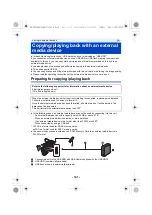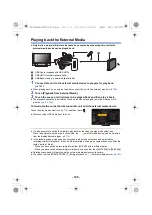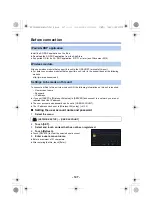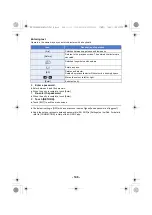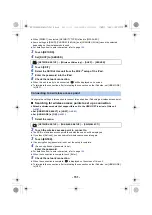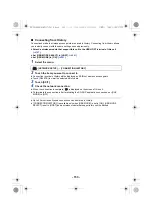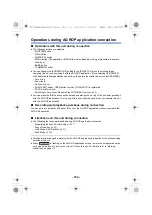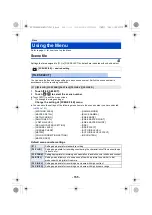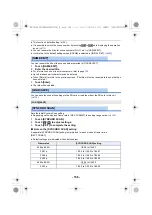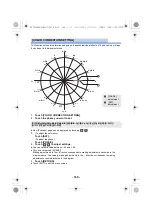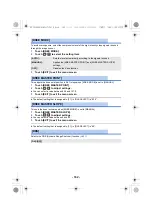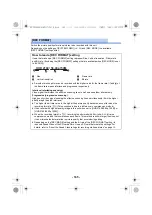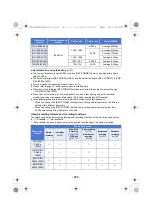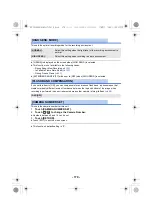- 155 -
Refer to page
for how to set up the Menu.
Scene file
Settings that are assigned to [F1:] in [FILE SELECT] by default are indicated with underlined text.
You can save the desired image settings to each scene number. Switch the scene number in
accordance with the recording conditions.
1
Touch [FILE SELECT].
2
Touch
/
to select the scene number.
≥
Touch [EXIT] to exit the menu screen.
3
(To change the image settings)
Change the setting of [SCENE FILE] menu.
≥
You can save the settings of the following menu items to the scene number you have selected.
(
j
[SYNCHRO SCAN]
j
[MASTER DETAIL]
j
[DETAIL CORING]
j
[SKIN TONE DTL]
j
[V DETAIL LEVEL]
j
[RB GAIN CONTROL SETTING]
j
[CHROMA LEVEL]
j
[CHROMA PHASE]
j
[MATRIX]
j
[COLOR CORRECTION SETTING]
j
[MASTER PED]
j
[GAMMA MODE]
j
[BLACK GAMMA]
j
[KNEE MODE]
j
[KNEE MASTER POINT]
j
[KNEE MASTER SLOPE]
j
[DRS]
j
[DRS EFFECT]
j
[AUTO IRIS LEVEL]
j
[AUTO IRIS LEVEL EFFECT]
j
[NR CONTROL]
Default scene number settings
Menu
Using the Menu
: [SCENE FILE]
#
desired setting
[FILE SELECT]
[F1:]/[F2:FLUO]/[F3:SPARK]/[F4:STILL]/[F5:CINE V]/[F6:CINE D]
MENU
[F1:]
Setting appropriate for standard recording
[F2:FLUO]
Setting appropriate for recording considering the characteristic of fluorescent lamps
(indoors, etc.)
[F3:SPARK]
Setting appropriate for recording with modulation in resolution, color shade, and contrast
[F4:STILL]
Setting which allows you to use a scene file with a picture tone similar to that
produced with a digital still camera.
[F5:CINE V]
Setting appropriate for recording as a cinema with high contrast
[F6:CINE D]
Setting appropriate for recording as a cinema with high dynamic range
AG-UX180ED(DVQP1171ZA)_E.book 155 ページ 2016年11月28日 月曜日 午前11時32分