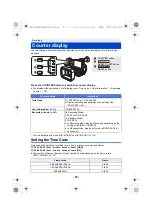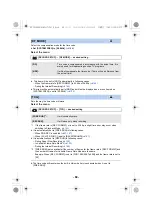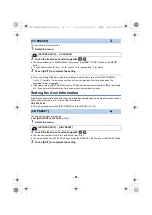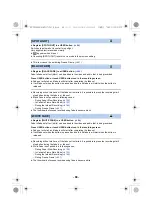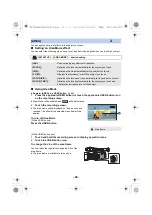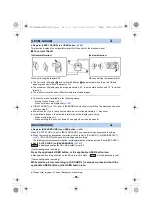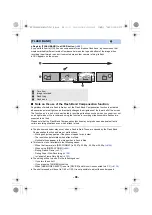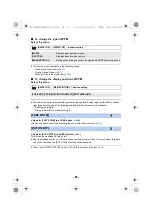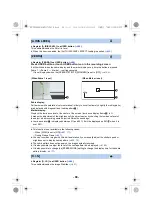- 85 -
Using the USER button
To use the function assigned to a USER button or USER button icon, press the applicable USER
button (one of the USER buttons 1 to 9), or touch the applicable USER button icon (one of the
USER button icons 10 to 13) while operation icons are displayed.
≥
To cancel, press the USER button or touch the USER button icon again.
For canceling or using of the following functions for the USER buttons, refer to each page.
j
[BLACK FADE] (
j
[WHITE FADE] (
)
j
[REC CHECK] (
j
[LAST SCN DEL] (
j
[AREA] (
j
[FOCUS TRANS] (
)
j
[BACKGROUND] (
)
j
[WFM] (
)
j
[ZEBRA] (
)
j
[SCENE FILE] (
)
j
[AUTO REC] (
)
j
[AF AREA] (
j
[D.ZOOM] (
)
j
[LCD/EVF OUTPUT] (
j
[PUSH AUTO] (
j
[AWB] (
)
∫
Switch display/not-display of the USER buttons
Display/not-display of the USER button icons in the LCD monitor can be switched.
Select the menu.
∫
Check the setting of the USER buttons
(When you use the USER1 to USER7 button)
(When you use the USER8 button)
(When you use the USER9 button)
(When you use the USER10 to USER13 button)
[USER10]
[USER11]
[USER12]
[USER13]
USER
1
2
3
LCD/EVF
6
O.I.S.
7
4
ZEBRA
WFM
5
8
REC CHECK
AWB
9
: [USER SW]
#
[USER BUTTON DISPLAY]
#
[ON] or [OFF]
To check the USER button (USER1 to 9) settings on the
recording screen, press and hold the DISP/MODE CHK
button to display the mode information screen. (
)
MENU
ュリヴヱバ
ヮヰュユチヤラレ
AG-UX180ED(DVQP1171ZA)_E.book 85 ページ 2016年11月28日 月曜日 午前11時32分