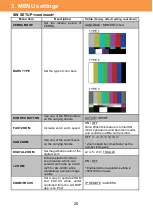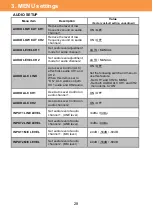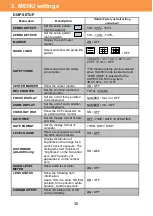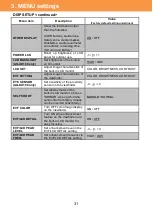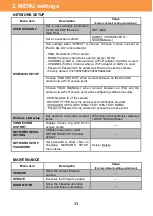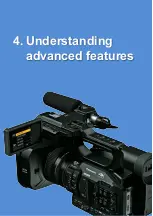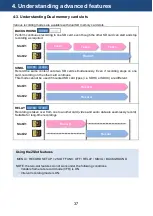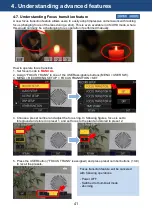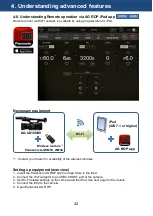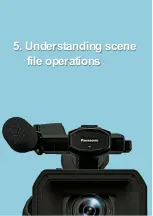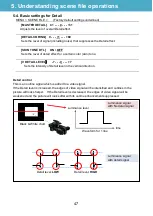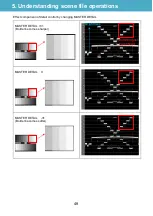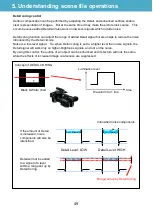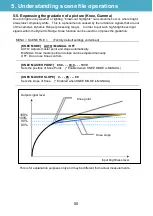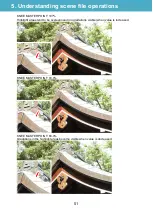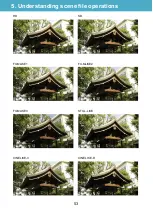38
4-4. Synchronizing timecode for multi-cam operation
The AG-UX180 is equipped with a timecode IN/OUT terminal (common use for IN and OUT).
The following describes workflow know-how when using time code synchronization feature with
two AG-UX180 units.
Preparation
1. Connect TC PRESET IN/OUT terminals on both master and slave units with a BNC
cable.
2. Make sure that the settings of following menu items are the same for both units.
MENU > SYSTEM MODE > REC FORMAT
MENU > SYSTEM MODE > REC MODE
MENU > RECORD SETUP > DF MODE (59.94Hz system mode only)
Settings for master unit
3. Set MENU > RECORD SETUP > TCG to
“FREE RUN”.
4. Set MENU > RECORD SETUP > EXT TC LINK to
“MASTER” (now timecode signal is
output from the TC PRESET IN/OUT terminal).
Settings for slave unit
5. Set MENU > RECORD SETUP > EXT TC LINK to
“SLAVE” (now the TC PRESET
IN/OUT terminal switches to input mode, and TCG setting changes to FREE RUN
automatically).
6. Press the RESET/TC SET button near the built-in LCD panel to synchronize timecode.
Note
“EXT TC LINK” setting cannot set to SLAVE when following recording modes are in use.
-
Variable frame rate, Interval record, Super slow modes
4. Understanding advanced features
RESET/TC SET button
Synchronize
TCG 01:20:00:50
TCG 01:20:00:50
UX180
UX90
Summary of Contents for AG-UX90PJ
Page 1: ...1 V1 00E ...
Page 4: ...4 1 Image sensor record formats ...
Page 9: ...9 2 Preparation before Shooting ...
Page 14: ...14 3 MENU settings ...
Page 34: ...34 4 Understanding advanced features ...
Page 44: ...44 5 Understanding scene file operations ...
Page 59: ...59 6 After recording ...
Page 62: ...62 7 Appendix ...
Page 71: ...71 Revision history Issued Revision history Document ver Dec 2016 First edition issued v1 00E ...