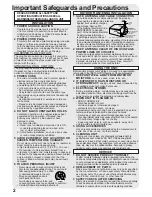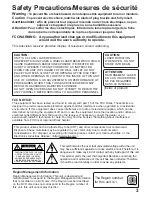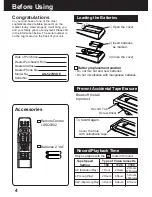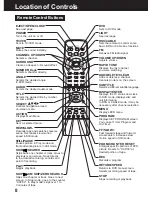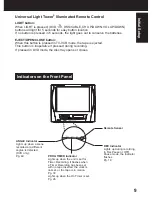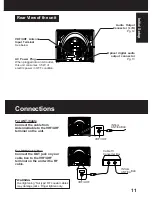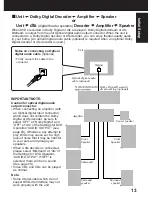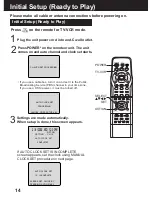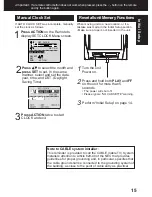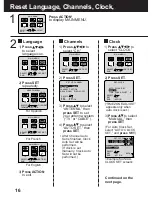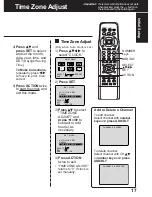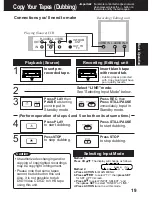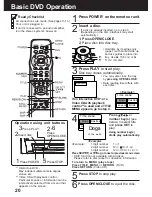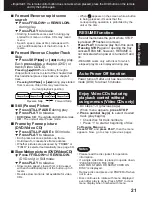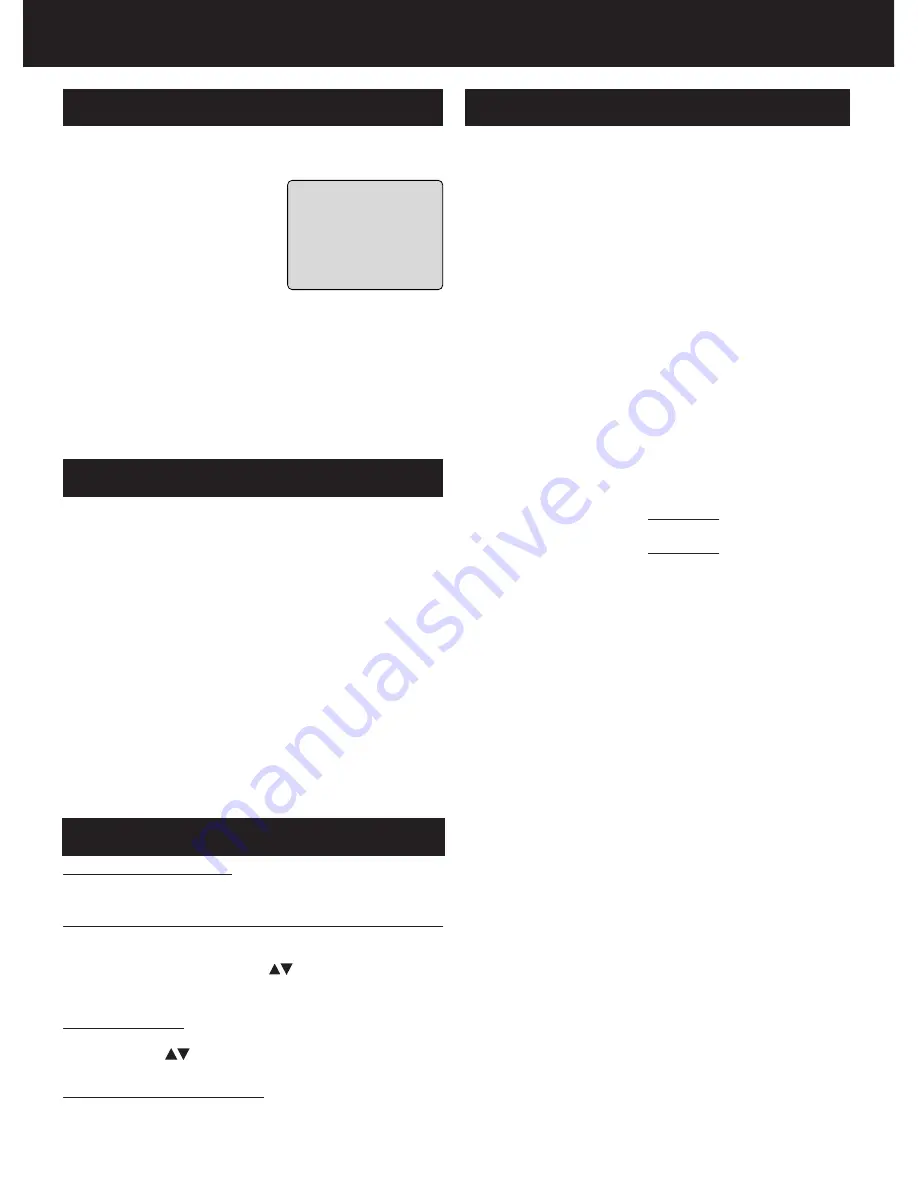
6
Information (Unit, Cassette, Disc)
V I DEO HEADS MAY
NEED CLEAN I NG
PL EASE I NSERT HEAD
CLEAN I NG CASSETTE
OR REFER TO MANUAL
END : PLAY
Playing older or damaged tapes may eventually
cause video heads to become clogged.
Head Clog Sensor
Display
Picture Tube:
27 inch measured
diagonal 100
°
deflection
Picture Tube
VCR
Video Recording System:4 rotary heads helical
scanning system
Audio Track:
1 track (Normal)
2 channel
(Hi-Fi Audio Sound)
Tuner
Broadcast Channels:
VHF 2 ~ 13, UHF 14 ~ 69
CABLE Channels:
Midband A through I (14 ~ 22)
Superband J through W (23 ~ 36)
Hyperband AA ~ EEE (37 ~ 64)
Lowband A-5 ~ A-1 (95 ~ 99)
Special CABLE channel 5A (01)
Ultraband 65 ~ 94, 100 ~ 125
FM Radio
Band range:
87.5 ~ 108.1 MHz
General
Power Source:
120V AC, 60 Hz
Power Consumption:
Power On
Approx. 170 watts
Power Off
Approx. 3.5 watts
Television System:
EIA Standard NTSC color
Speaker:
2 pieces
Operating Temperature: 5
°
C ~ 35
°
C (41
°
F ~ 95
°
F)
Operating Humidity:
10 % ~ 75%
Weight:
42 k
g
(92.4 lbs.)
Dimensions:
772(W) x 654 (H) x 550 (D) mm
30-3/8” (W) x 25-3/4” (H) x
21” (D)
Discs played
(1) DVD-VIDEO disc
5” (12 cm) single-sided,
single-layer
5” (12 cm) single-sided,
double-layer
5” (12 cm) double-sided,
double-layer
(one layer per side)
3” (8 cm) single-sided,
single-layer
3” (8 cm) single-sided,
double-layer
3” (8 cm) double-sided,
double-layer
(one layer per side)
(2) Compact disc
5” (12 cm) disc
(CD-DA, VIDEO CD)
3” (8 cm) disc
(3) MP3
Digital audio output:
Optical digital output:
Optical connector
Pickup:
Wavelength:
655 nm (DVD)
790 nm (Video CD/CD)
Laser power: CLASS II
Note : Designs and specifications are subject to change
without notice.
Specifications
Head Cleaning
Unit auto adjusts clock for DST (Daylight Saving Time.)
DST (Daylight Saving Time)
■
■
■
■
■
Spring (First Sunday in April)
DST : ON
➛
➛
➛
➛
➛
Sets clock ahead one hour.
■
■
■
■
■
Autumn (Last Sunday in October)
DST : ON
➛
➛
➛
➛
➛
Turns clock back one hour.
• If your area does not observe Daylight Saving
Time, select DST : OFF (see “Clock” on pages
16 and 17).
• Keep these time changes in mind when
programming the unit for timer recordings.
Features for a Quality Picture
Digital Auto Tracking
Continuously analyzes the signal and adjusts for
optimum picture quality.
Manual Tracking Control (to reduce picture noise)
Use during Playback and Slow Motion mode to
reduce picture noise. Press the 3 or 6 number key
on the remote control or CH
on the unit until the
picture clears up. To return to Auto Tracking, press
POWER off, then on again a few seconds later.
V-Lock Control
In Still mode, the 3 or 6 number key on the remote
control or CH
on the unit operate as a V-Lock
control to reduce jitter.
PanaBlack
TM
Picture Tube
This unit uses a PanaBlack
TM
picture tube for better
colour reproduction and picture contrast.
• Use “dry” type head cleaning cassette only.
(Part No. NV-TCL30PT is recommended.)
• Follow cleaning tape directions carefully.
Excessive use of head cleaning tape can shorten
the video head life.
During playback this
screen appears if clogging
is detected. To remove
screen, press PLAY on the
remote or unit.