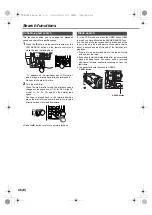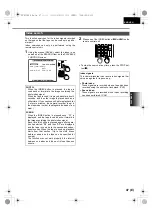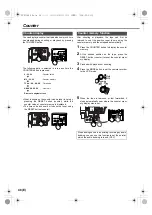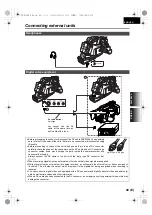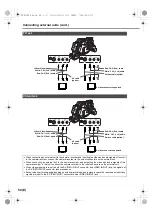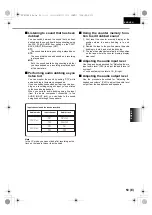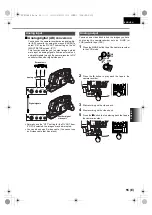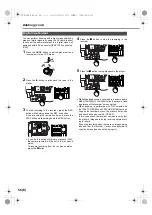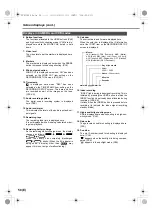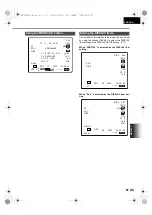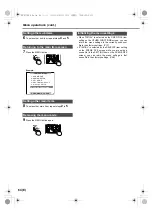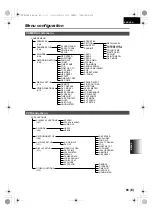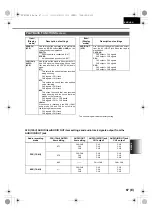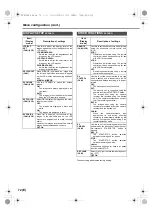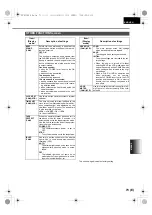58 (E)
Screen displays (cont.)
6. Button functions
The functions allocated to the USER buttons
(P68)
and high-sensitivity shooting mode
are dis-
played here while the MODE CHK button is held
down.
7. Video level
The video level near the markers is displayed here.
8. Markers
The markers are displayed here when the ZEBRA
button is pressed twice during shooting.
(P34)
9. Wind noise reduction
WIND CUT is displayed here when “ON” has been
selected as the WIND CUT item setting on the
RECORDING SETUP screen.
10. Time stamp
is displayed here when “REC” has been
selected as the TIME STAMP item setting on the
RECORDING SETUP screen. The date and time
are recorded as part of the images on the tape.
11. Audio recording system
The digital sound recording system is displayed
here.
12. Audio level meter
This indicates the levels of the audio input and out-
put signals.
13. Remaining tape
The remaining tape time is displayed here.
It is not displayed while it is being calculated or dur-
ing slow playback.
14. Remaining battery charge
As the remaining battery charge drops, the display
changes
as
follows:
.
When the battery has completely discharged,
(
) blinks. (When the AC adapter is
being used, a display other than
may
appear: this is not a sign of malfunctioning.)
15. Calendar
The current date and time are displayed here.
When the color bar is displayed the ID information
set at the ID SET item on the RECORDING SETUP
screen is displayed.
16. Index recording
“INDEX” lights during index signal recording. This is
initiated by pressing the USER button in which the
INDEX function has already been allocated during
recording.
It blinks when the INDEX button is pressed before
recording (to indicate the index signal recording
standby status).
17. High-sensitivity shooting mode
SNS is displayed here when shooting in a high-sen-
sitivity mode.
(P32)
18. Gain value
The gain value used for shooting is displayed here.
19. F-number
The iris (F-number) used for shooting is displayed
here.
“
” appears when the backlight is being compen-
sated.
“
” appears in the spotlight mode.
Displays in CAMERA and VCR modes
mmm dd yyyy hh:mm:ss
Month:
JAN (January), FEB (February), MAR (March),
APR (April), MAY (May), JUN (June), JUL (July),
AUG (August), SEP (September), OCT (October),
NOV (November), DEC (December)
Day of the month
Year:
2000 --- 2089
Hours
: (24-hour clock)
Minutes
Seconds
AG-DVC60E_En.fm 58 ページ 2004年9月2日 木曜日 午後1時43分