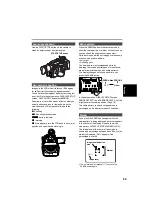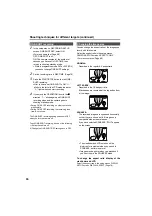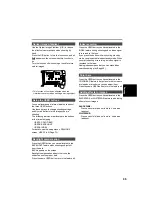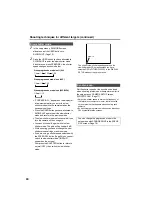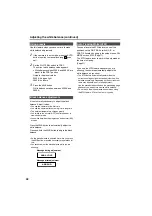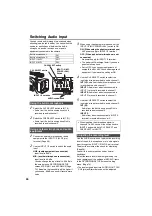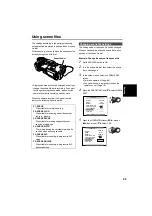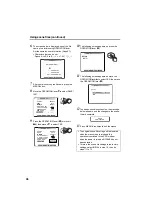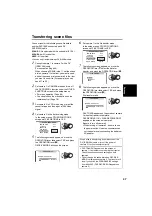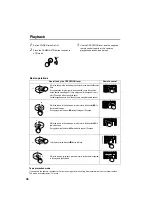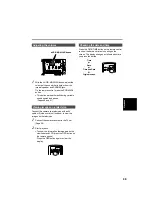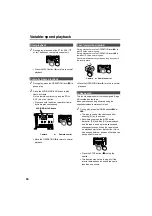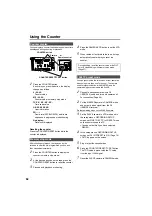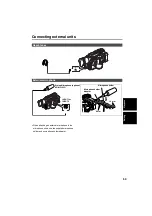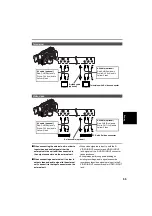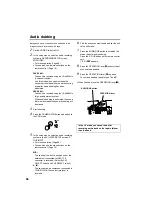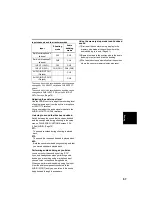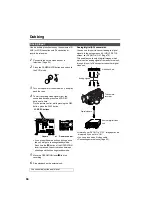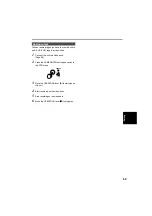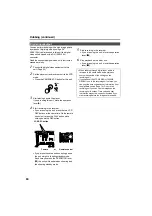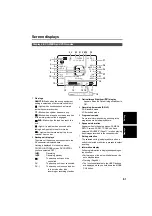46
Using scene files (continued)
6
The screen below is displayed, so set the file
name of six letters using OPERATION lever.
Set the same as user information (Page 27).
• Characters that can be set
Space, A to Z, 0 to 9, : ; < = > ? @ [ \ ] ^_-/.
7
After you finish setting the filename, press the
MENU button.
8
Move the OPERATION lever
r
to select SAVE/
INIT.
9
Press the OPERATION lever (
h
) (or move it
y
) then move it
r
to select YES.
10
The following screen appears, so press the
OPERATION lever (
h
).
11
The following screen appears, so move the
OPERATION lever
e
to select YES, then press
the OPERATION lever (
h
).
12
Ten beeps sound in succession, the message
below appears, and the changes to the scene
file are complete.
13
Press MENU three times to exit the menus.
NAME EDIT
PUSH MENU TO RETURN
SW POSITION F1
+
-
SEL
: PUSH PLAY
: PUSH STOP
: PUSH REW/FF
SCENE F1:-
PUSH MENU TO RETURN
GAMMA
SKIN TONE DTL
V DETAIL FREQ
KNEE
MATRIX
PROGRESSIVE
NAME EDIT
SAVE/INIT
NORMAL
AUTO
NORMAL
OFF
OFF
SCENE F1:-
PUSH MENU TO RETURN
GAMMA
SKIN TONE DTL
V DETAIL FREQ
KNEE
MATRIX
PROGRESSIVE
NAME EDIT
SAVE/INIT
NORMAL
AUTO
NORMAL
OFF
OFF
YES
• The original scene file settings will be restored
when the menu mode is released, the
operation is switched to the VCR mode or
when the power is turned off if SAVE has not
been selected.
• To return the scene file settings to the factory
settings, select INITIAL in step 10, then do
steps 11 to 13.
FILE F1:
PUSH MENU TO RETURN
SAVE
INITIAL
FILE F1:
SAVE?
NO
PUSH STILL
YES
___
SAVE
COMPLETED !
Summary of Contents for AGDVX100BP - DVC CAMCORDER
Page 87: ...87 MEMO Reference ...