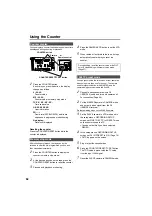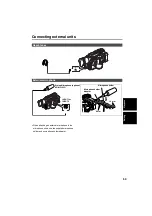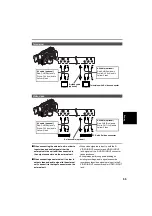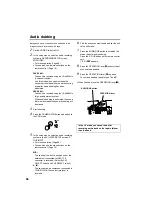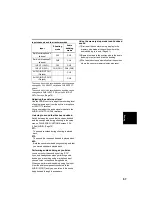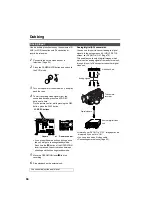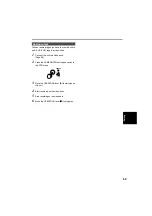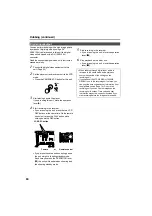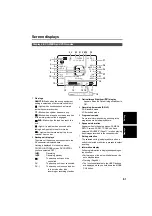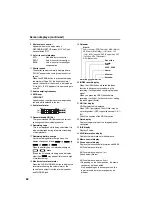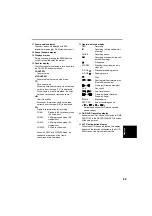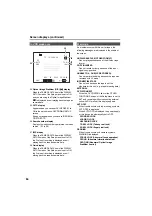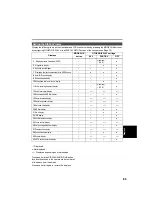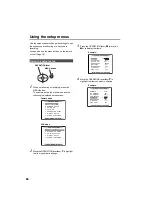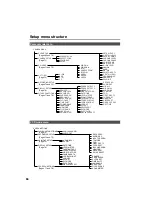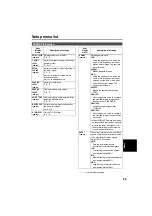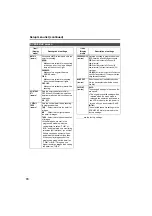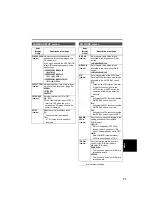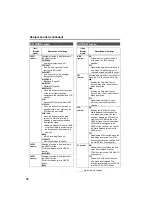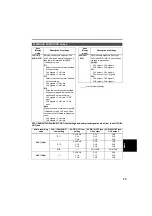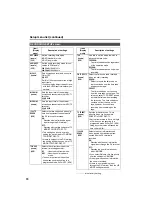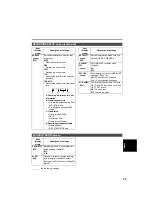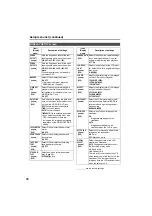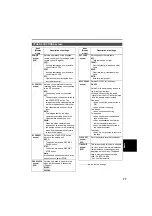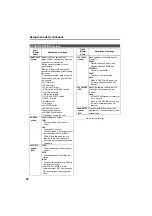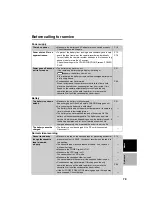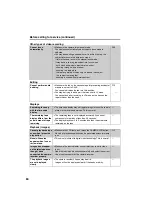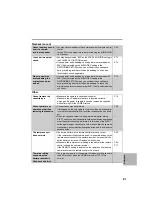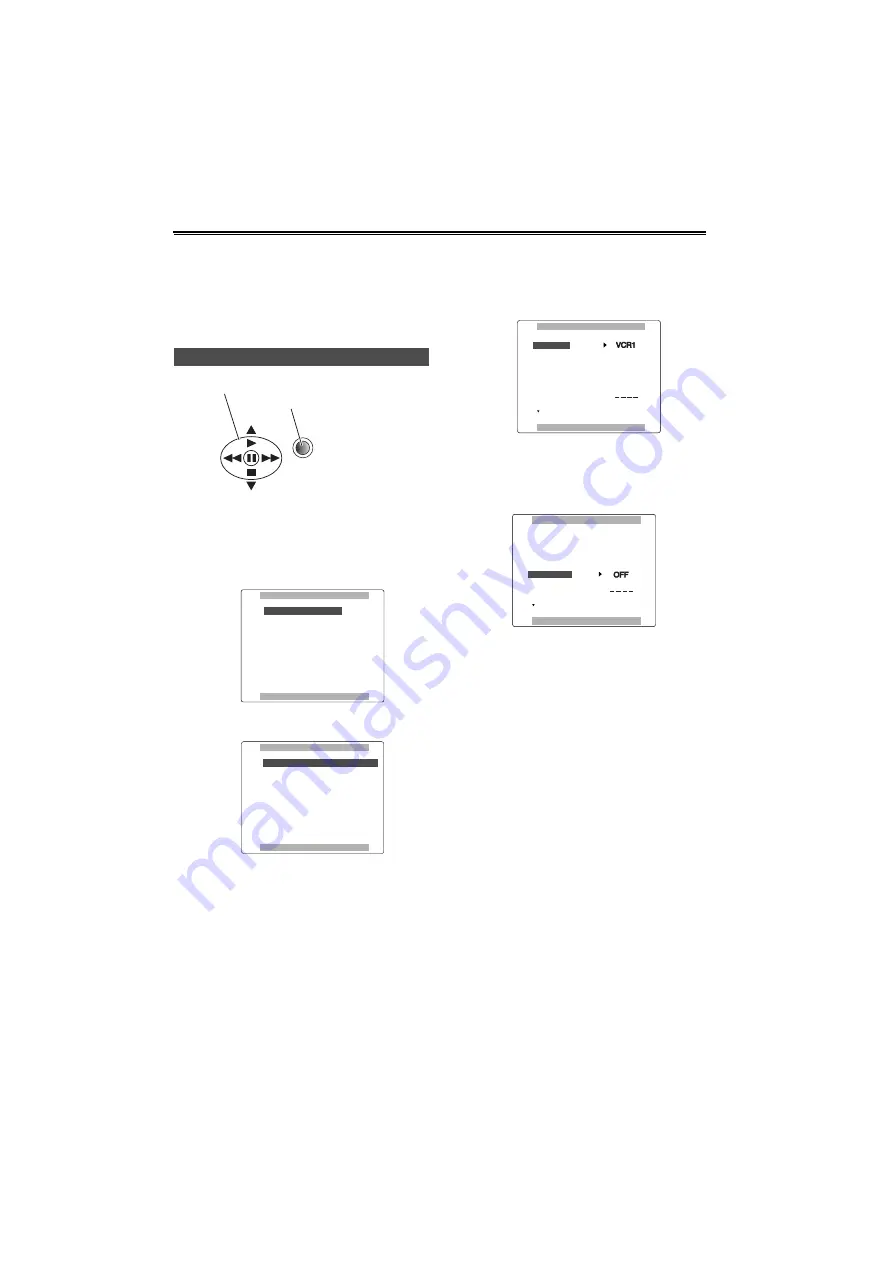
66
Using the setup menus
Use the setup menus to change the settings to suit
the scenes you are shooting or what you are
recording.
You can also use the menu buttons on the remote
control. (Page 19)
1
When not shooting or recording, press the
MENU button.
The camera enters the menu mode and the
following is displayed on the screen.
2
Move the OPERATION lever
e
or
r
to highlight
the item you want to change.
3
Press the OPERATION lever (
h
) (or move it
y
) to display the items.
4
Move the OPERATION lever
e
or
r
to
highlight the item you want to change.
Using the setup menus
MENU
CAMERA MENU
3 . SW MODE
4 . AUTO SW
5 . RECORDING SETUP
6 . DISPLAY SETUP
7 . OTHER FUNCTIONS
1 . SCENE FILE
2 . CAMERA SETUP
PUSH MENU TO EXIT
VCR FUNCTIONS
3 . AV IN/OUT SETUP
4 . DISPLAY SETUP
5 .
OTHER FUNCTIONS
1 . PLAYBACK FUNCTIONS
2 .
RECORDING SETUP
PUSH MENU TO EXIT
Camera mode
VCR mode
Example:
Example:
OPERATION lever
MENU button
Summary of Contents for AGDVX100BP - DVC CAMCORDER
Page 87: ...87 MEMO Reference ...