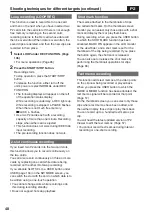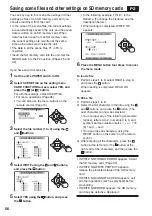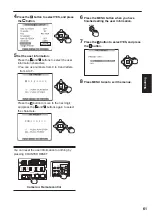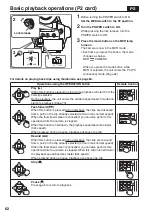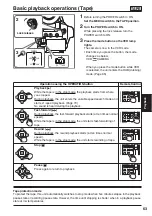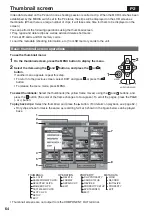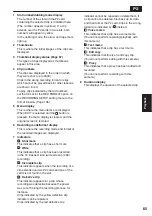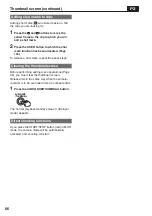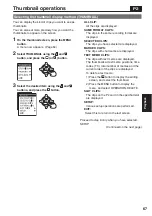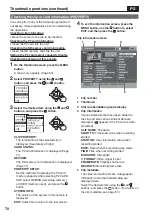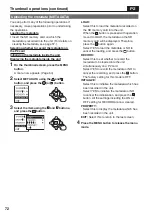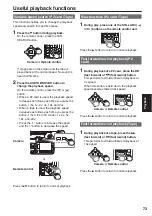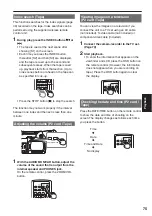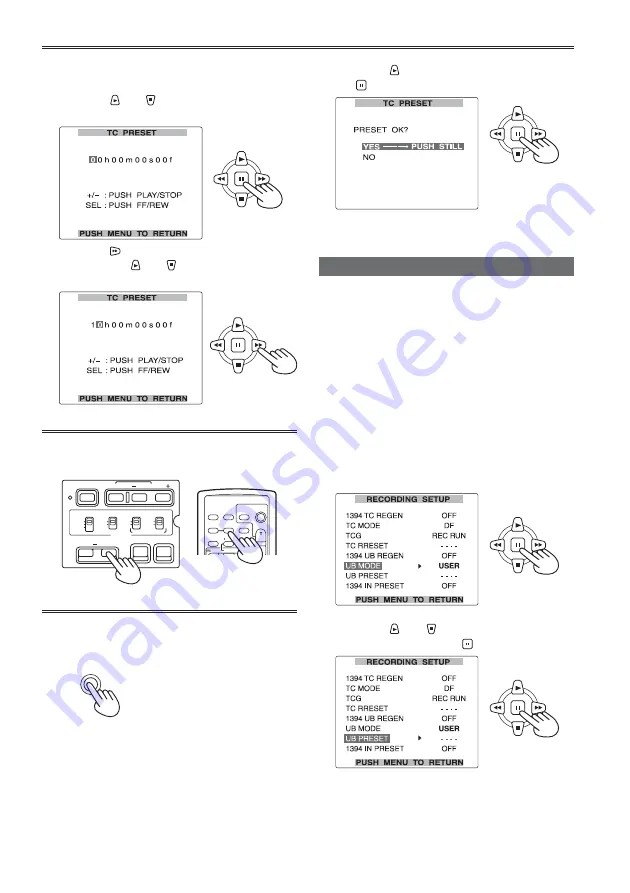
60
7
Press the
button to select YES, and press
the
button.
8
Press MENU twice to exit the menus.
Setting user information
Setting user information allows you to store 8-digit
information (such as the date and time) in the
hexadecimal format on the tape’s sub code track.
User information is automatically saved in the
memory and retained after you turn off the power.
1
Set the POWER switch to ON.
2
In the setup menus, RECORDING SETUP
screen UB MODE, select USER.
• For menu operation (Page 96)
• You can also use the menu buttons on the
remote control. (Page 15)
Example: In the MCR mode
3
Press the and
buttons to select UB
PRESET, and press the
button.
5
When the screen below appears, set the
time code value.
Press the
and
buttons to select the time
code value.
Press the
button to move to the next digit,
and press the
and
buttons again to select
the value.
You can reset the time code to zero by pressing
COUNTER RESET.
OSD
COUNTER RESET
TITLE
V
OL
+
MULTI/
P-IN-P
REC
A.DUB
PLAY
/REW
FF/
ZOOM
DATE/
TIME
PHOTO
SHOT
START/
STOP
-
CH 1 SELECT CH 2 SELECT
INPUT 1
INPUT 2
INT(L)
INPUT 1
INPUT 2
INT(R)
INPUT 2
ON
OFF
MIC POWER +48V
BARS
AUDIO
SHUTTER
SPEED SEL
COUNTER RESET/TC SET
ZEBRA
OIS
RESET
ON
OFF
Camera
or
Remote control
6
Press the MENU button when you have
fi nished setting the time code.
MENU
Setting the time data (continued)
Summary of Contents for AGHVX200P - MEMORY CARD CAMCORDER
Page 133: ...Memo 133 ...