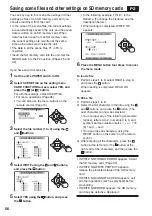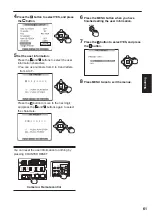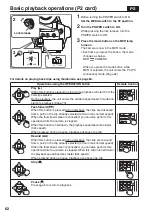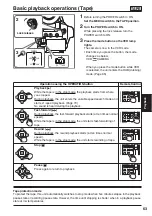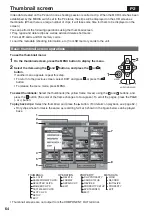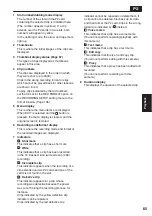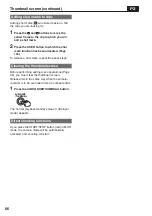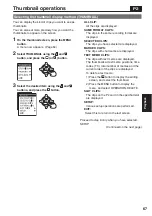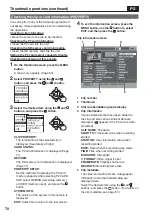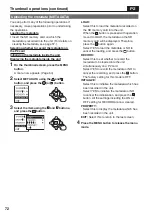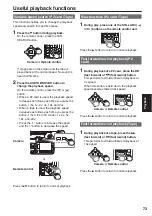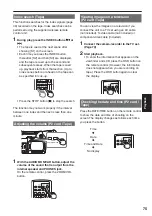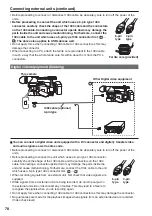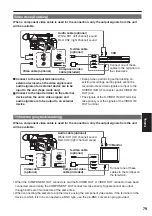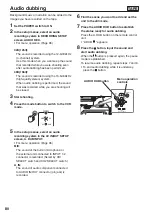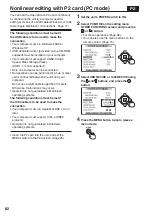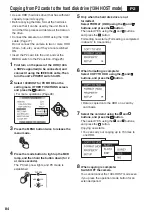Pla
ybac
k
69
You can perform any of the following operations. If
necessary, make preparations prior to undertaking
the operations.
Deleting clips
• Select the clip to be deleted, and then press the
button.
Formatting P2 cards or SD memory cards
• Insert the card to be formatted into the unit.
• When a card is formatted, all its data will be
deleted.
Repairing defective clips
• Select the defective clip (indicated by
X
) to be
repaired. (Clips indicated by the red defective
clip indicator cannot be repaired.)
1
On the thumbnail screen, press the MENU
button.
A menu now appears. (Page 64)
2
Select OPERATION using the
and
button, and press the
(or
) button.
3
Select the desired item using the
and
buttons, and press the
button.
DELETE:
Select this to delete the selected clip.
Select YES to delete the clip or NO to cancel
the deletion, and press the
button.
FORMAT:
Select this to format a P2 card or SD memory
card.
When you move to FORMAT, the card
selection screen will appear. Select the P2
slot (SLOT1 or SLOT2) or select SD CARD,
and press the
button. Select YES to format
the card or NO to cancel the formatting, and
press the
button.
REPAIR CLIP:
Select this to repair defective clips.
Select YES to repair the clip or NO to cancel
the repair, and press the
button.
EXIT:
Select this to return to the last screen.
4
Press the MENU button to release the menu
mode.
• When clips have been copied by operating
Explorer, for instance, the “!” indicator may
appear on the clips. If this happens, “!” can
sometimes be released by downloading the latest
version of the P2 viewer from the web site given
below, installing it in your computer, and copying
the clips again.
https://eww.pavc.panasonic.co.jp/pro-av/
P2
Deleting clips and formatting cards (OPERATION)
Summary of Contents for AGHVX200P - MEMORY CARD CAMCORDER
Page 133: ...Memo 133 ...