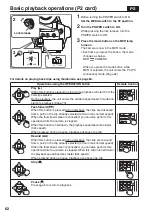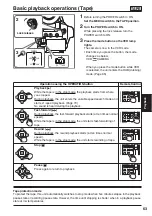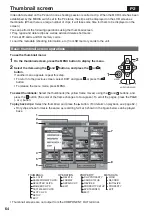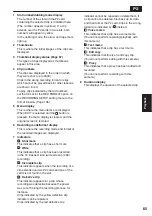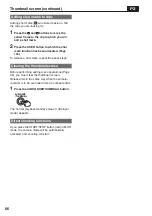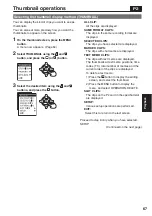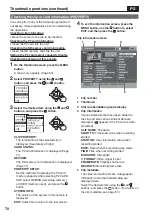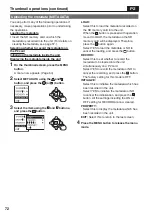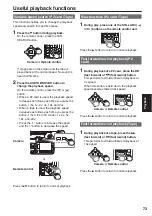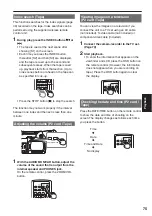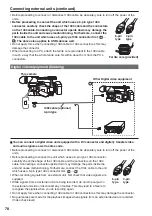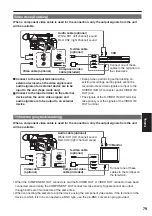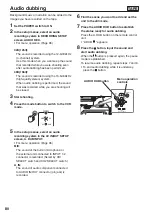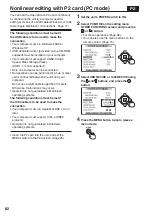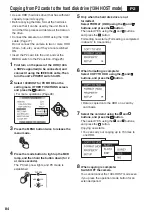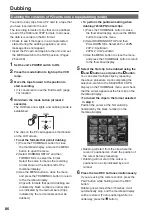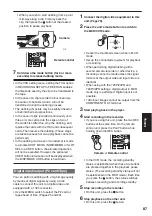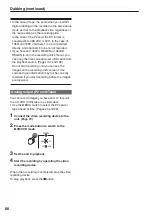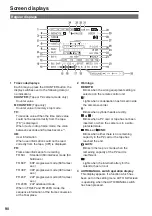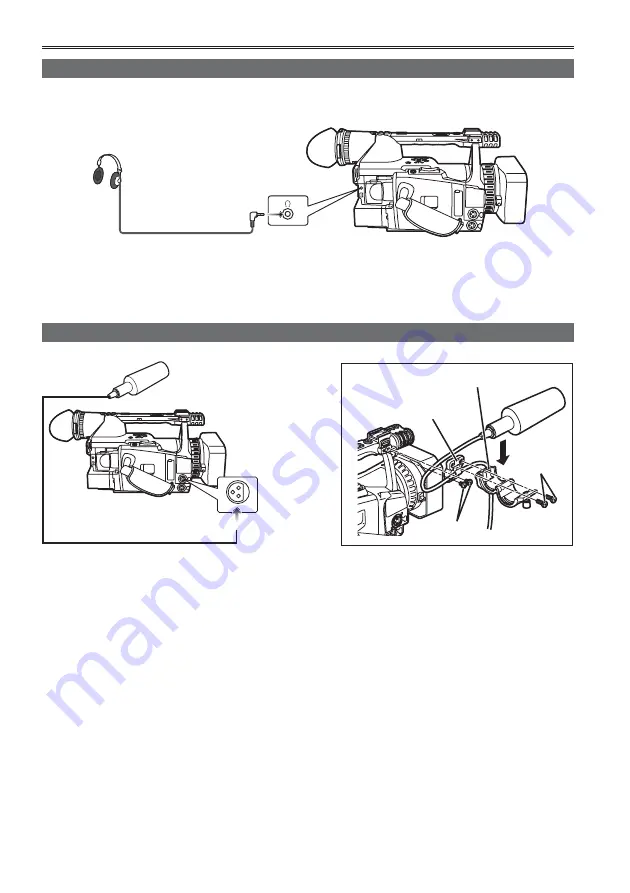
76
Connecting external units
Headphones
External microphone
Microphone holder
Microphone
holder Adapter
6 mm
12 mm
• When attaching an external microphone to the microphone shoe, use the supplied microphone holder
and microphone holder adapter.
• When attaching the microphone holder and the microphone holder adapter, be sure to tighten the screws
fi rmly even though you might hear a squeaking sound.
Stereo Microphone (optional)
AG-MC100G
INPUT1 or
INPUT2
Summary of Contents for AGHVX200P - MEMORY CARD CAMCORDER
Page 133: ...Memo 133 ...