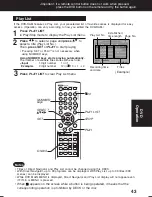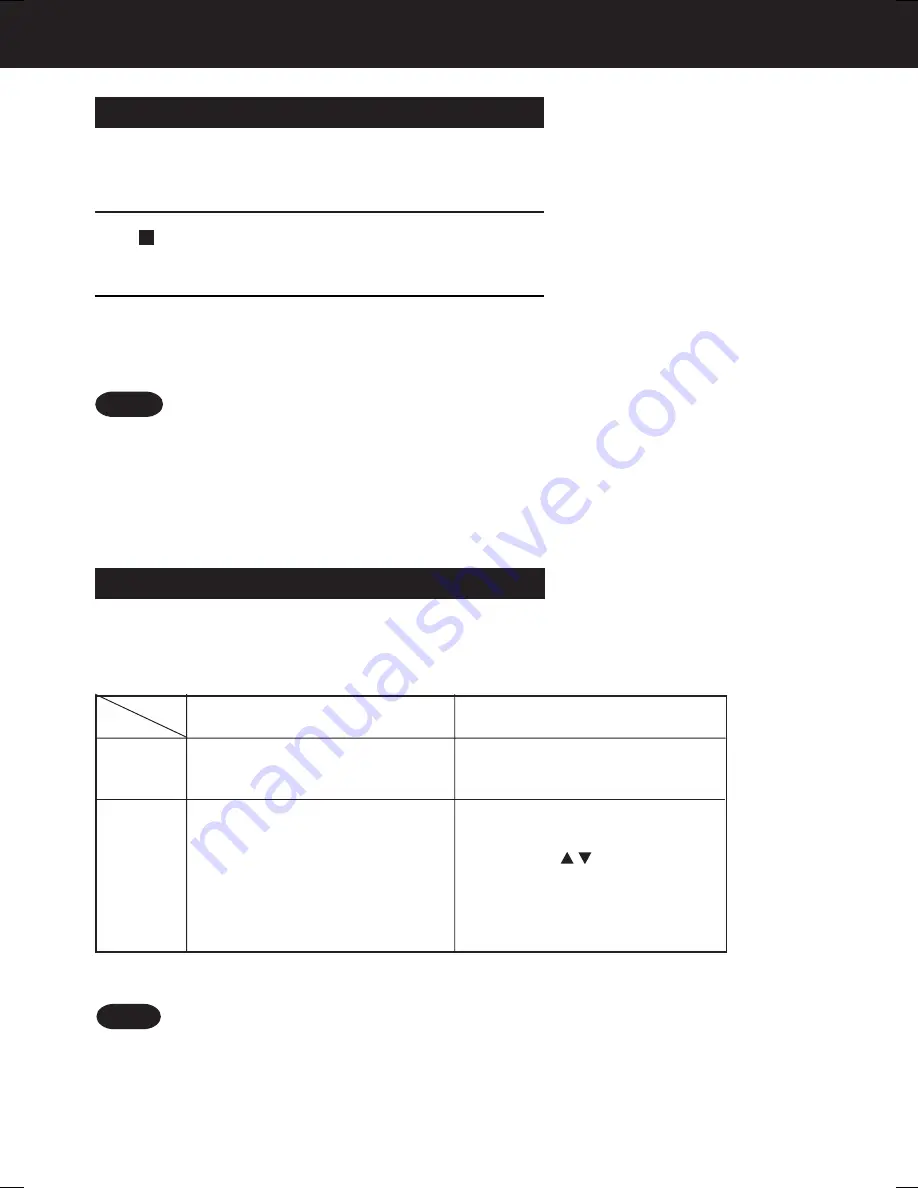
28
Multi-Brand Control Feature
The Remote Control can be set to control some TVs.
Find your TV Brand Code Number on the
following page.
Set up for TV control,
➛
➛
➛
➛
➛
hold down TV button
,
➛
➛
➛
➛
➛
enter code with NUMBER keys
.
Multi-Brand Control Setup
Confirm code entry,
➛
press POWER
to turn selected unit on or off.
• See table below for controllable functions in each mode.
3
1
• Repeat setup after remote battery replacement.
• Remote will not control every TV made by the
manufacturer listed. If you get no response, your
particular unit cannot be controlled.
There are NO additional codes for the products
listed. If your product is not listed, then the
remote is not compatible with that product.
Notes
2
Mode
Unit
DVD/VCR
TV
DVD
VCR
TV
All
POWER, INPUT, NUMBER keys,
ENTER, CH / , VOL
+
/
-
EJECT
/
OPEN/CLOSE
*
,
DISPLAY
,
PLAY
,
STOP
,
FF/SLOW+
,
REW/SLOW-
,
VCR/TV
,
PAUSE
/STILL
,
SKIP
,
AUDIO
,
CM/ZERO
,
SPEED, REC
,
TAPE POSITION
,
PAGE
,
COUNTER RESET
After remote is set up, you can select VCR, DVD, or TV
for the desired function.
Press VCR,
DVD
, or TV
on the remote.
(Table below shows available remote buttons for each mode.)
Using Multi-Brand Control
• Not all functions listed may be controllable.
• In TV mode, it may be necessary to press ENTER after pressing NUMBER keys
for channel selection.
Notes
VOL
+
/
-
*
Bold: VCR Function
Bold Italic: VCR and DVD Functions
Italic: DVD Function
Normal: TV
AG-VP310 P26-35 (040510).p65
2004/05/10, 15:01
28
Summary of Contents for AGVP310 - DVD/VCR DECK
Page 62: ...62 Memo ...
Page 63: ...63 For Your Information ...