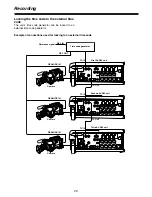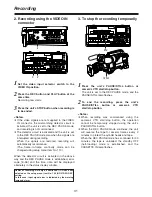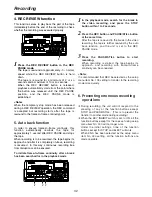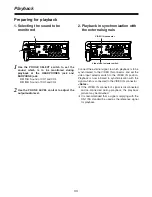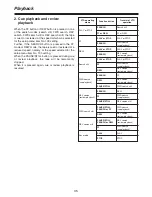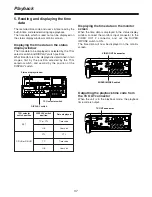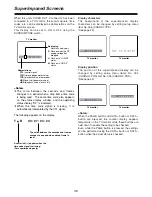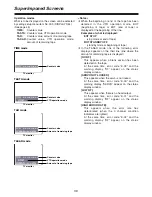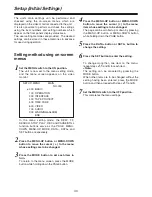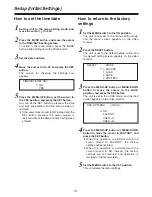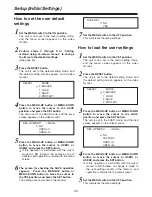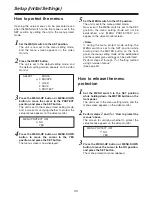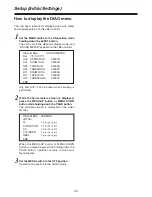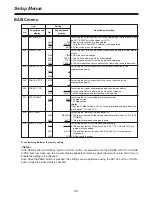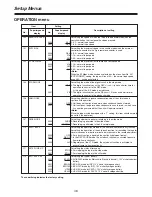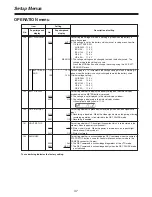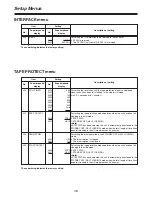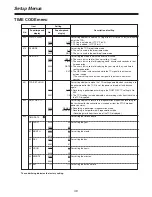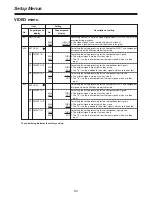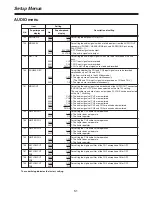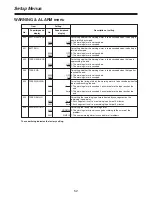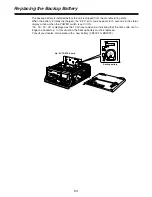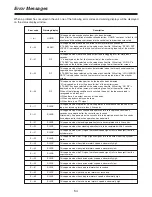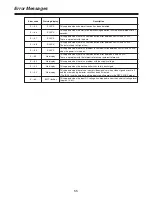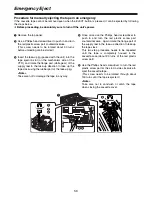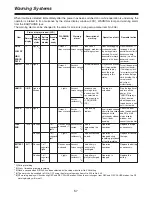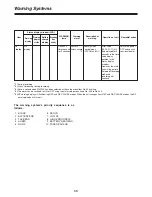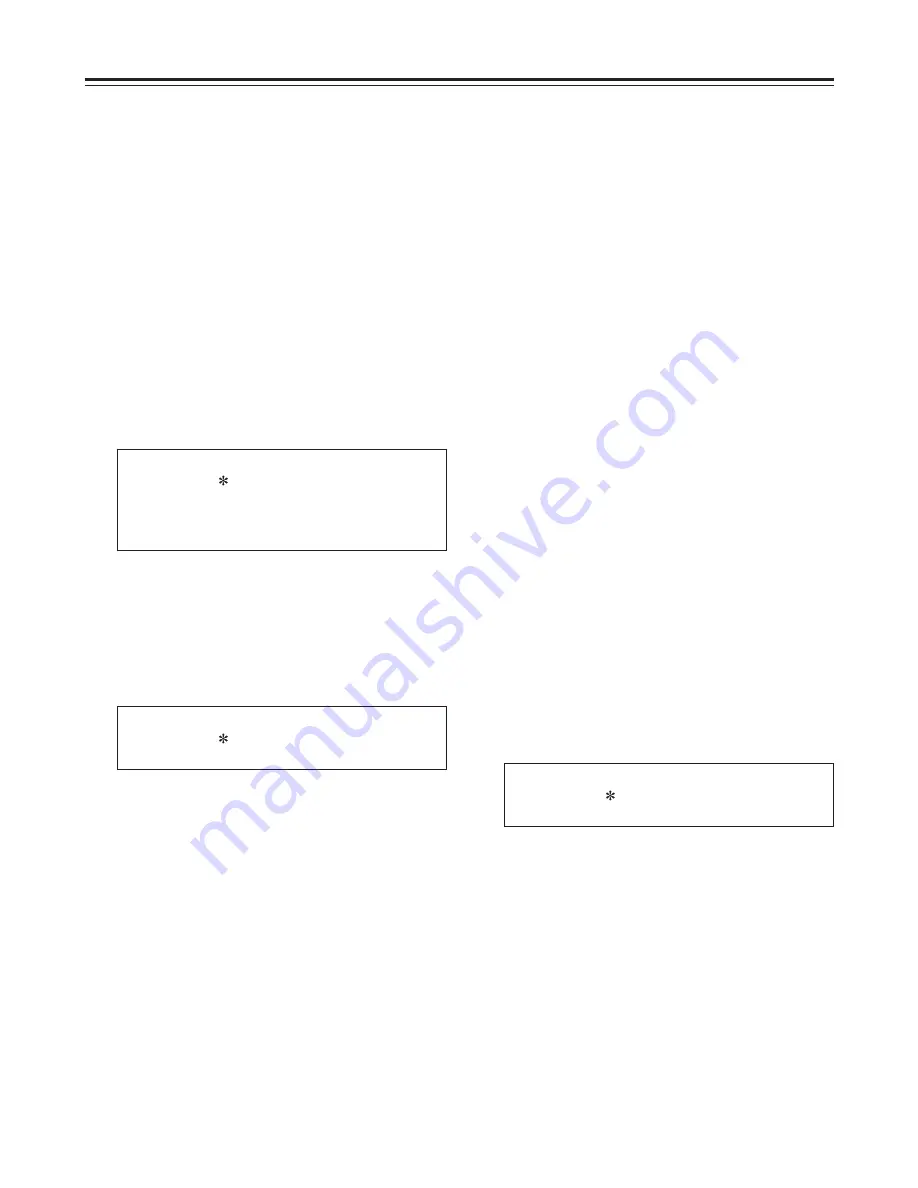
43
Setup (Initial Settings)
How to protect the menus
Set the MENU switch to the SET position.
The unit is now set to the menu setting mode,
and the menu screen appears on the video
monitor.
1
Opening the setup menus can be prevented even
when the MENU switch on the front panel is set to the
SET position by setting the unit to the menu protect
mode.
Press the RESET button.
The unit is set to the default setting mode, and
the default setting screen appears on the video
monitor.
2
3
SELECT
MODE
0 ESCAPE
1 LOAD
2 SAVE
3 PROTECT
MENU PROTECT OK?
NO
YES
Press the MENU-UP button or MENU-DOWN
button to move the cursor to the YES
position, and press the SET button.
The menu screen is now displayed.
4
Press the MENU-UP button or MENU-DOWN
button to move the cursor to the PROTECT
position, and press the SET button.
The unit is set to the menu protect setting mode,
and a screen for verifying whether to protect the
setup menus appears on the video monitor.
Set the MENU switch to the OFF position.
The unit is set to the menu protect mode.
Now, even if the MENU switch is set to the SET
position, the menu setting mode will not be
established, and “MENU PROTECTED” will
appear on the video monitor screen.
<Note>
If, during the menu protect mode setting, the
MENU switch is set to the SET position while
holding down the METER button on the front
panel, the menu setting mode will be established
and the regular menu settings can be performed.
Perform steps
2
through
7
of “Setting method
using on-screen menus.”
(See page 40)
5
Press the MENU-UP button or MENU-DOWN
button to move the cursor to the NO position,
and press the SET button.
The menu protection is now released.
3
How to release the menu
protection
Set the MENU switch to the SET position
while holding down the METER button on the
front panel.
The unit is set to the menu setting mode, and the
menu screen appears on the video monitor.
1
2
MENU PROTECT OK?
NO
YES
Perform steps
2
and
3
of “How to protect the
menus” above.
The screen for verifying whether to protect the
setup menus appears on the video monitor.