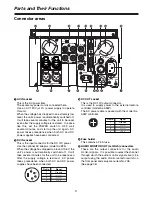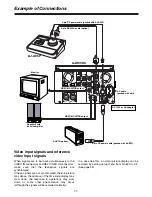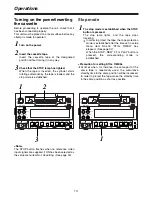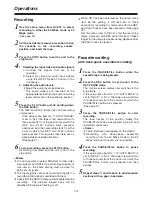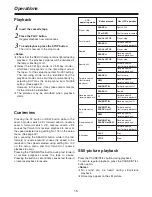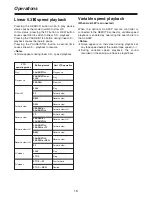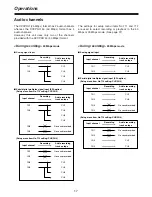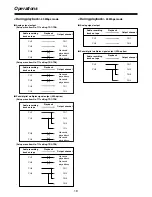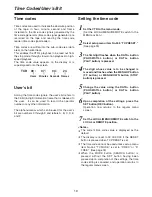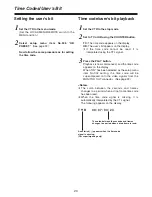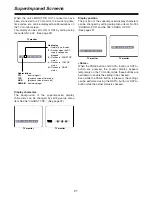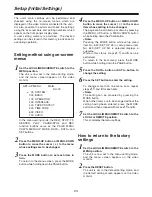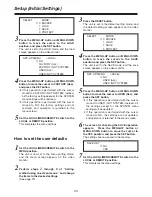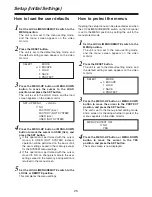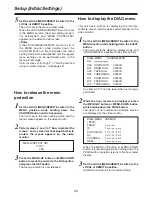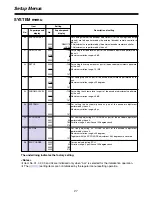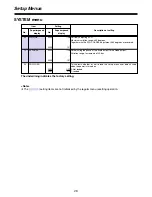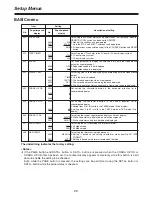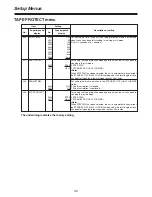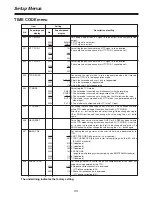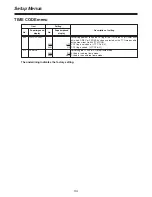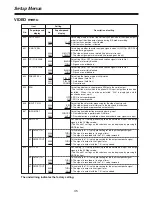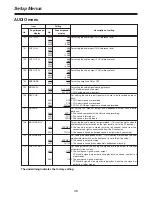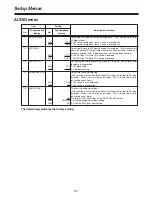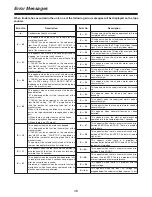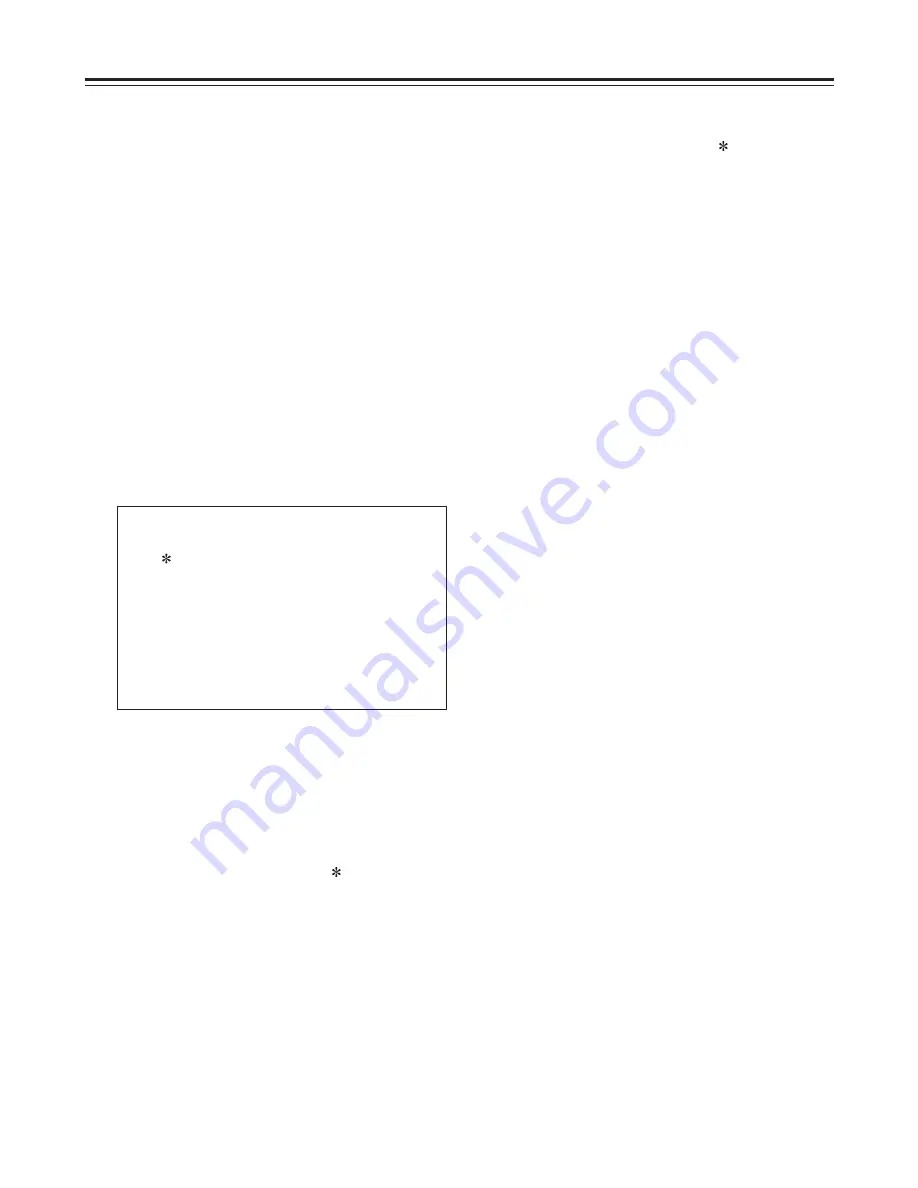
23
Setup (Initial Settings)
The unit’s main settings can be performed and
checked using the on-screen menus which are
displayed on the video monitor connected to the unit.
It is also possible to perform and check the settings
using the item numbers and setting numbers which
appear on the front panel’s display area.
A user setting memory is provided. The desired
settings can be stored in this memory in advance for
use during operation.
Setting method using on-screen
menus
Set the LOCAL/MENU/REMOTE switch to the
MENU position.
The unit is now set to the menu setting mode,
and the menu screen appears on the video
monitor.
1
Press the MENU-UP button or MENU-DOWN
button to move the cursor (
) to the menu
item whose setting is to be changed.
The page can be scrolled up or down by pressing
the MENU-UP button or MENU-DOWN button
while holding down the PAGE button.
<Note>
Pressing the MODE button while setup menu
item No. 622 (SET UP 25) or setup menu item
No. 623 (SET UP 50) is selected displays a
submenu.
While in this status, steps
4
,
5
and
6
can be
performed.
To return to the item menu, press the MODE
button while holding down the PAGE button.
4
Press the DATA+ button or DATA– button to
change the setting.
5
Set the LOCAL/MENU/REMOTE switch to the
LOCAL or REMOTE position.
This completes the menu settings.
7
Press the SET button to enter the setting.
To change more than one menu item, repeat
steps
4
,
5
and
6
for each item.
<Note>
The setting can be canceled by pressing the
MODE button.
When other items are to be changed without the
setting having been entered, press the MODE
button and then proceed with steps
4
,
5
and
6
.
6
Press the MENU-UP button or MENU-DOWN
button to move the cursor (
) to the menu
whose settings are to be changed.
2
Press the MODE button to set each item in
turn.
To return to the menu screen, press the MODE
button while holding down the PAGE button.
3
In the menu setting mode, the REW, STOP, FF,
SEARCH, PLAY, PAUSE/STILL and REC
function buttons serve as the PAGE, MENU
DOWN, MENU UP, MODE, DATA–, DATA+ and
SET buttons.
SET–UP MENU
MAIN
NO.00
00 SYSTEM
000 BASIC
100 OPERATION
200 INTERFACE
400 TAPE PROTECT
500 TIME CODE
600 VIDEO
700 AUDIO
Set the LOCAL/MENU/REMOTE switch to the
MENU position.
The unit is now set to the menu setting mode,
and the menu screen appears on the video
monitor.
1
Press the RESET button.
The unit is set to the default setting mode, and
the default setting screen appears on the video
monitor.
2
How to return to the factory
settings
Summary of Contents for AJ-D95
Page 43: ......