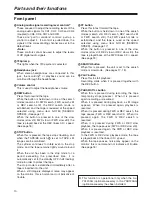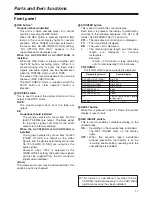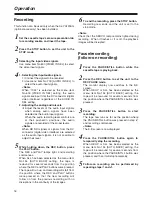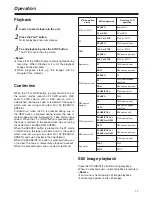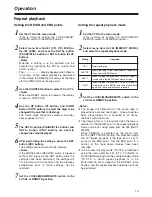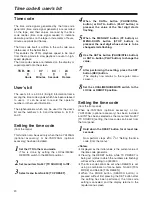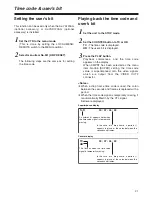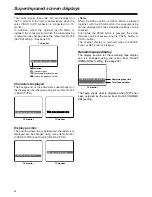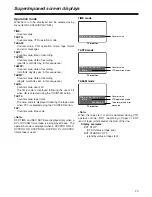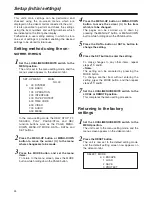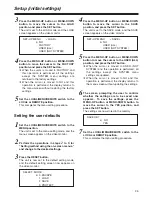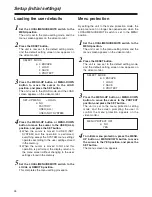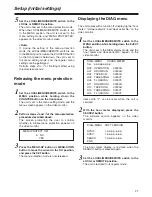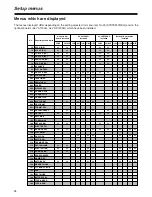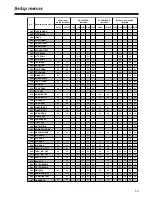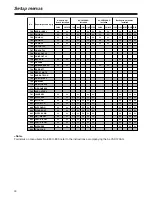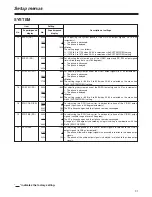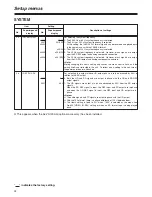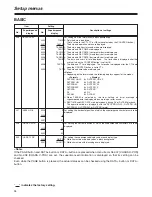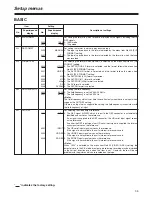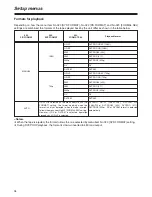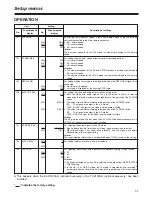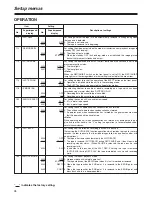24
Setup (initial settings)
This unit’s main settings can be performed and
checked using the on-screen menus which are
displayed on the video monitor connected to the unit.
It is also possible to perform and check the settings
using the item numbers and setting numbers which
are indicated on the front panel display.
Furthermore, a user setting memory in which to store
one set of settings is provided, enabling the desired
settings to be stored for future use.
Setting method using the on-
screen menus
Set the LOCAL/MENU/REMOTE switch to the
MENU position.
The unit is set to the menu setting mode, and the
menu screen appears on the video monitor.
1
Press the MENU-UP button or MENU-DOWN
button to move the cursor (
2
) to the item
which is to be changed.
The pages can be scrolled up or down by
pressing the MENU-UP button or MENU-DOWN
button while holding down the PAGE button.
4
Press the DATA+ button or DATA– button to
change the setting.
5
Set the LOCAL/MENU/REMOTE switch to the
LOCAL or REMOTE position.
This completes the menu setting procedure.
7
Press the SET button to enter the setting.
To make changes to any other items, repeat
steps
4
,
5
and
6
.
<Note>
The setting can be canceled by pressing the
MODE button.
To change another item without entering the
setting, press the MODE button, and then repeat
steps
4
,
5
and
6
.
6
Press the MENU-UP button or MENU-DOWN
button to move the cursor (
2
) to the menu
where changes are to be made.
2
Press the MODE button, and set the menu
items.
To return to the menu screen, press the MODE
button while holding down the PAGE button.
3
In the menu setting mode, the REW, STOP, FF,
SEARCH, PLAY, PAUSE/STILL and REC
function buttons work as the PAGE, MENU-
DOWN, MENU-UP, MODE, DATA–, DATA+ and
SET buttons.
SET–UP MENU
MAIN
NO.00
2
00 SYSTEM
000 BASIC
100 OPERATION
200 INTERFACE
400 TAPE PROTECT
500 TIME CODE
600 VIDEO
700 AUDIO
A00 MENU
Returning to the factory
settings
Set the LOCAL/MENU/REMOTE switch to the
MENU position.
The unit is set to the menu setting mode, and the
menu screen appears on the video monitor.
1
Press the RESET button.
The unit is now set to the default setting mode,
and the default setting screen now appears on
the video monitor.
2
SELECT MODE
2
0 ESCAPE
1 LOAD
2 SAVE
3 PROTECT
Summary of Contents for AJ-HD1200A-E
Page 55: ...Memo ...