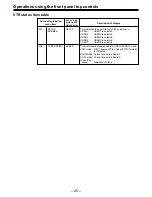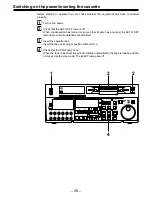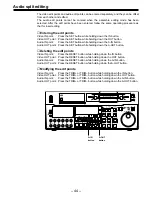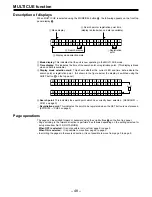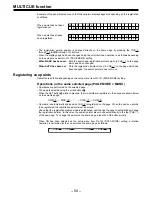– 39 –
Checking the edit points
1
Press the IN (or OUT) button to check the edit point.
The value of the entered edit point appears on the display.
2
Press the PREROLL button while holding down the IN (or OUT) button to check the
image at the edit point.
The tape is cued at the edit IN (or OUT) point, and the still picture mode at that point is
displayed.
•
The EE mode is established if the TAPE/EE switch has been set to the “EE” position
when “STOP” has been selected for the setup menu No. 307 (AFTER CUE-UP).
3
Press the IN and OUT buttons together to check the edit duration.
The duration time appears on the display.
Calculating the duration
•
When both edit points have been set, the duration between the two edit points.
•
When only one edit point has been set, the duration between the set data and the current
tape address.
•
When neither edit point has been set, the duration of the previously edited interval.
ON
AUDIO CH SELECT
SHIFT
ADJ
TC SET
START
TC/CTL
RESET
TC
INT
TC
TAPE
UB
STAND BY
EDIT
PLAY
REW
STOP
SERVO
REC
FF
REC INHIBIT
PLAYER
EXT
EE
MODE
REMOTE
PUSH
REV
FWD
RECORDER
LOCAL
CONTROL
CH
1
1
ASMBL
PREVIEW
REVIEW
AUTO EDIT
PREROLL
TRIM
A
IN
IN
SET
OUT
A
OUT
MULTICUE
INSERT
VIDEO CH1/5
CH2/8
CH3/7
CH4/8
CUE
TC
CH
4
OFF
POWER
CH CONDITION
ENTER
ESCAPE
SHIFT
METER
FULL/FINE
MONITOR SELECT
LEVEL
HEADPHONES
CH 1/5
CH 2/6
CH 3/7
CH 4/8
CUE
REC
L
R
PB
PULL FOR VARIABLE
PULL
OPEN
PULL
OPEN
CH
5
CH
8
2
3
4
5
6
7
8
JOG
SHTL
SLOW
EJECT
M-cassette / ADAPTER
Caution: Do not insert S-cassette without adapter
2 1, 3
Automatic editing
(deck to deck)