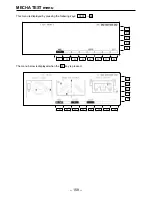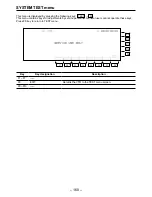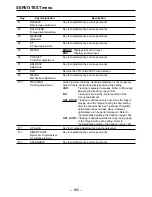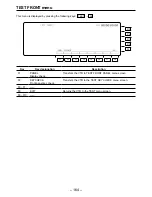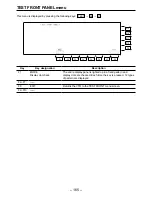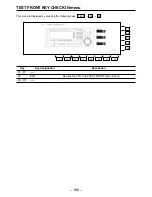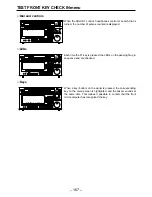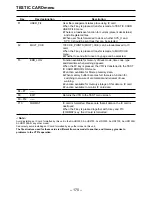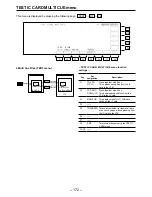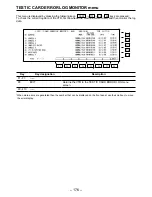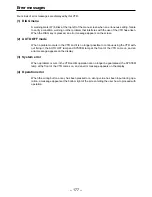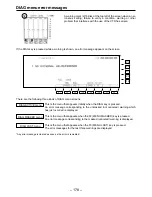– 169 –
TEST IC CARD menu
Preparations
When an error to be logged has occurred, this unit enables information on the date and time of the occurrence
of the error to be recorded in addition to the TC information in the log. Initial registration of the date and time
is required in order for this information to be recorded. Bear in mind that if the unit’s power has been off for
more than one week, it will be necessary to re-register the date and time.
How to register the date and time
When
and then the
key are pressed, a menu appears.
1. Press the center cursor key.
The year display at the top center of the front panel now appears as a white-on-black display.
2. Use the number keys to change the date and time.
Use the cursor keys (
2
,
1
) to move the white-on-black display to the location where the information is to
be changed, and change the information using the number keys.
3. After having changed and registered the date and time information, press the ENT key to enter it.
F13
TEST
F13
F12
F11
F10
F9
F8
F7
F6
F5
F4
F3
F2
F1
Summary of Contents for AJ-HD2000
Page 193: ... 193 ...