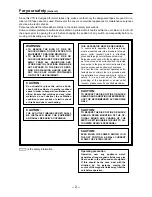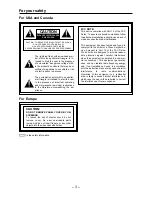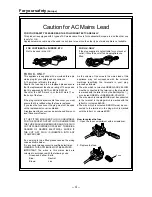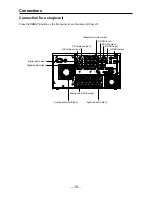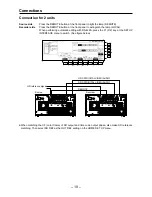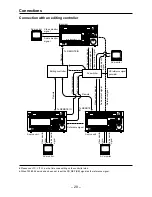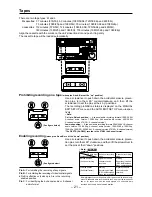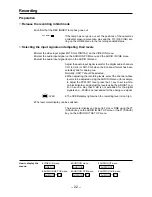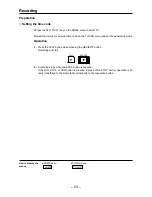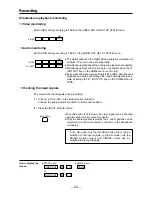– 9 –
(10) Headphone jack
≥
The stereo headphones are connected to this M6 headphone jack.
(11) Headphone VR
≥
This volume control is used to adjust the headphones output level and monitor-
ing output level.
≥
The headphone output level and the monitoring output level are interlinked
[when the F7 (A. MONI) key on the AUDIO OUT MONITOR menu is set to
VAR].
(12) CURSOR
These keys move the cursor on the display. The center key displays the cursor.
(13) Panel opening
≥
The front panel can be opened and closed by pulling the buttons
1
and
2
at
buttons
≥
the front of the sides.
(14) SD lamp
This lamp lights when SD is selected as the recording format.
(15) HD lamp
This lamp lights when HD is selected as the recording format.
(16) Error display lamps
≥
These lamps light in response to the number of errors.
(channel condition)
1
Lights during normal operation (when the error value is minimal).
2
Lights when the number of inner errors has increased.
3
Lights when the number of video outer errors has increased.
4
Lights when the number of audio outer errors has increased.
(17) SERVO lamp
≥
This lights when the servo is locked.
EJECT
SD
HD
CHANNEL CONDITION
VIDEO
AUDIO
SERVO
HOME
ASSEM INSERT
MULTI
CUE
VIDEO
IN
F13
7
8
9
4
5
6
1
2
3
0
C
T
F
F12
F11
F10
F9
F8
F7
F6
F5
F4
F3
F2
F1
L
AUDIO MONITOR
UNITY
HEADPHONES
PULL
OPEN
LEVEL
CURSOR
EXECUTE
PREROLL
ENTRY
REW
STOP
REC/EDIT
PLAY
REC INHIBIT
STAND BY
FF
REVIEW
PREVIEW
R
OUT
IN
OUT
AUDIO
LINE OUT
SHTL
JOG
VAR
INPUT CHECK
REMOTE
ADJUST
POWER
AUTO OFF
ON
OFF
UNITY
/VAR
TC/CHR
SET UP
TEST
DIAG
FROM
COPY
/
BS
ENT
AUDIO
PULL
OPEN
(14)
(10)
(12)
(11)
(15)
(13)
(16)
1
1
2 3 4
(17)
(13)
2
Controls and their functions
Front panel
Summary of Contents for AJ-HD3700B
Page 57: ... 57 ...