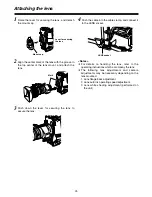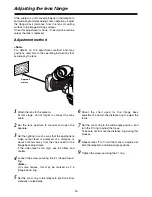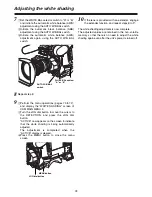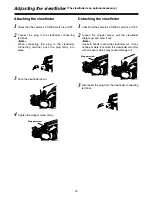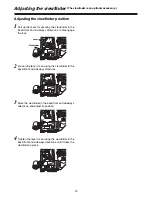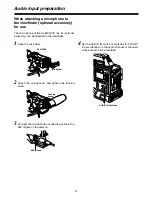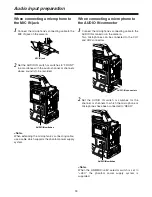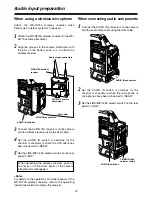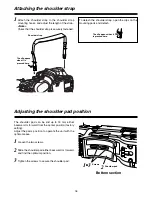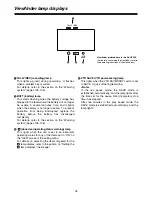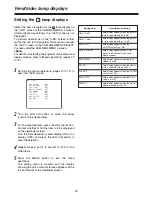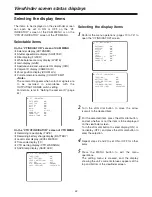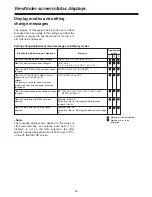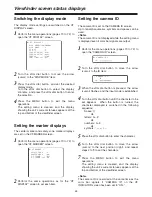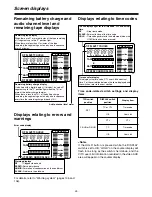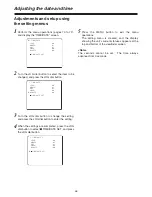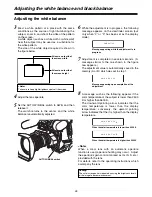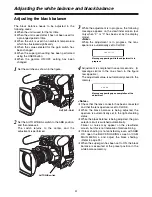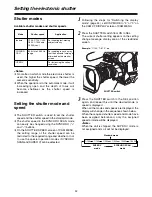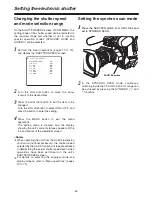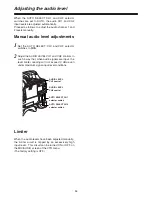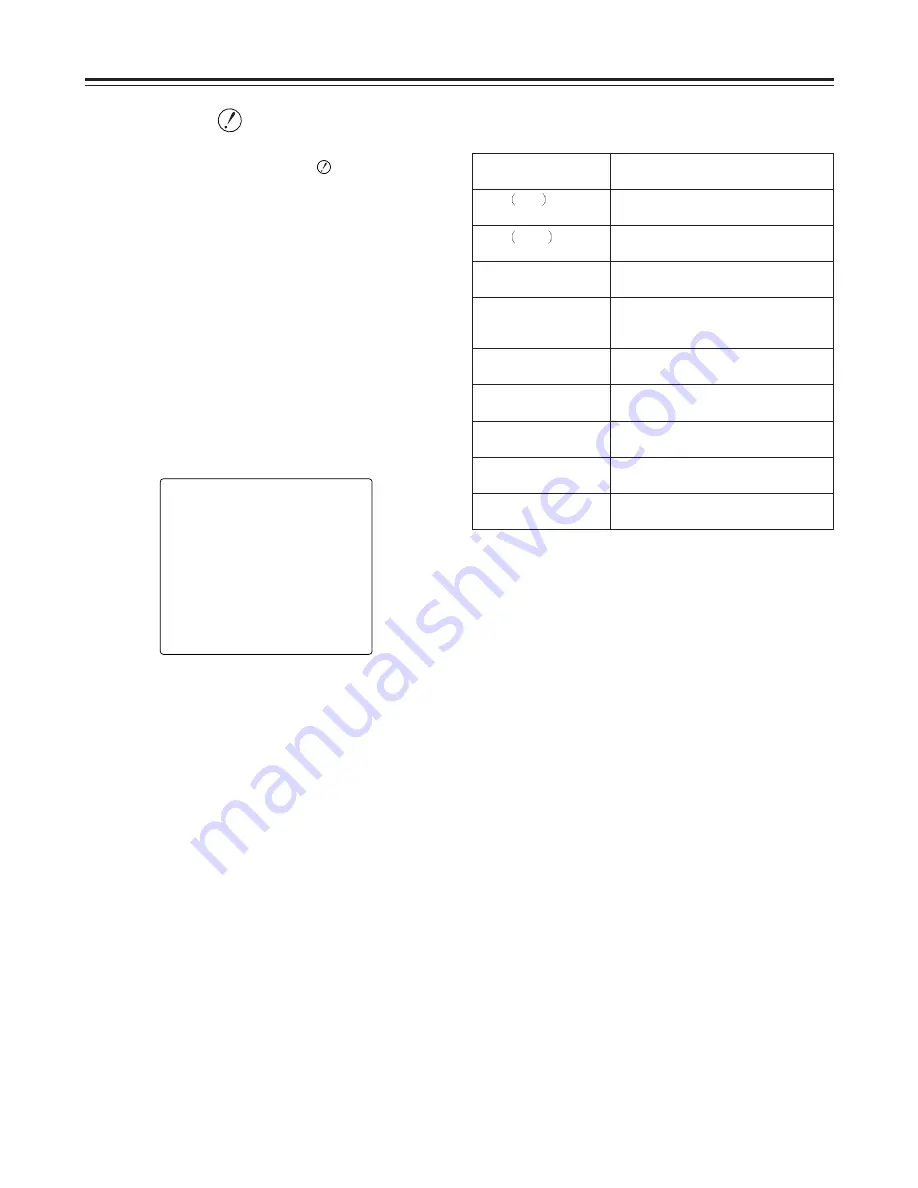
39
Viewfinder lamp displays
Setting item
Description of setting
GAIN
0 dB
Lamp display appears when the gain is
set to a value other than “0 dB.”
GAIN
–3 dB
Lamp display appears when the gain is
set to a value other than “–3 dB.”
SHUTTER
Lamp display appears when the
SHUTTER switch is at ON.
WHITE PRESET
Lamp display appears when “PRST”
applies to the channel in the white
balance memory.
EXTENDER
Lamp display appears when the lens
extender is used.
FILTER
Lamp display appears when the filter is
set to a value other than “3200 K.”
SUPER V
Lamp display appears when the SUPER
V switch is at ON.
BLACK STR
Lamp display appears when the black
stretch is at ON.
D4300 K
Lamp display appears when the white
balance presetting is 4300 K.
Setting the
lamp displays
Select the items targeted for the
lamp display on
the “!LED” screen of the CAM MAIN MENU 2 screen.
(Under the factory settings, the “!LED” screen is not
displayed.)
To perform operations on the “!LED” screen, either
switch the unit to the engineer mode menu or select
the “!LED” screen on the CAM USER MENU SELECT
2 screen under the CAM MAIN MENU 4 screen.
<Note>
For details on selecting the engineer mode menu and
display screens, refer to “Menu operations” (pages 70
to 72).
1
Perform the menu operations (pages 70 to 72) to
open the “!LED” screen.
2
Turn the JOG dial button to move the arrow
(cursor) to the desired item.
4
Repeat steps
2
and
3
to set ON or OFF for the
other items.
3
For the selected item, press the JOG dial button,
and set whether or not the item is to be displayed
on the viewfinder screen.
Turn the JOG dial button, select display (ON) or no
display (OFF) and press the JOG dial button to
enter the selection.
5
Press the MENU button to exit the menu
operations.
The setting menu is cleared, and the display
showing the unit’s current statuses appears at the
top and bottom of the viewfinder screen.
n
< !LED >
GAIN(0dB) :ON
GAIN(–3dB) :OFF
SHUTTER :ON
WHITE PRESET :OFF
EXTENDER :ON
FILTER :OFF
SUPER V :OFF
BLACK STR :OFF
D4300K :OFF