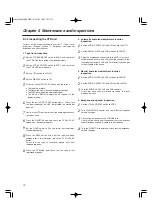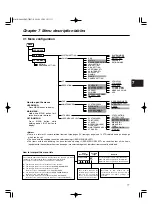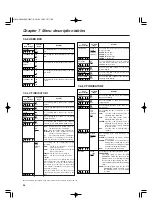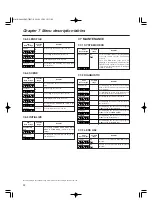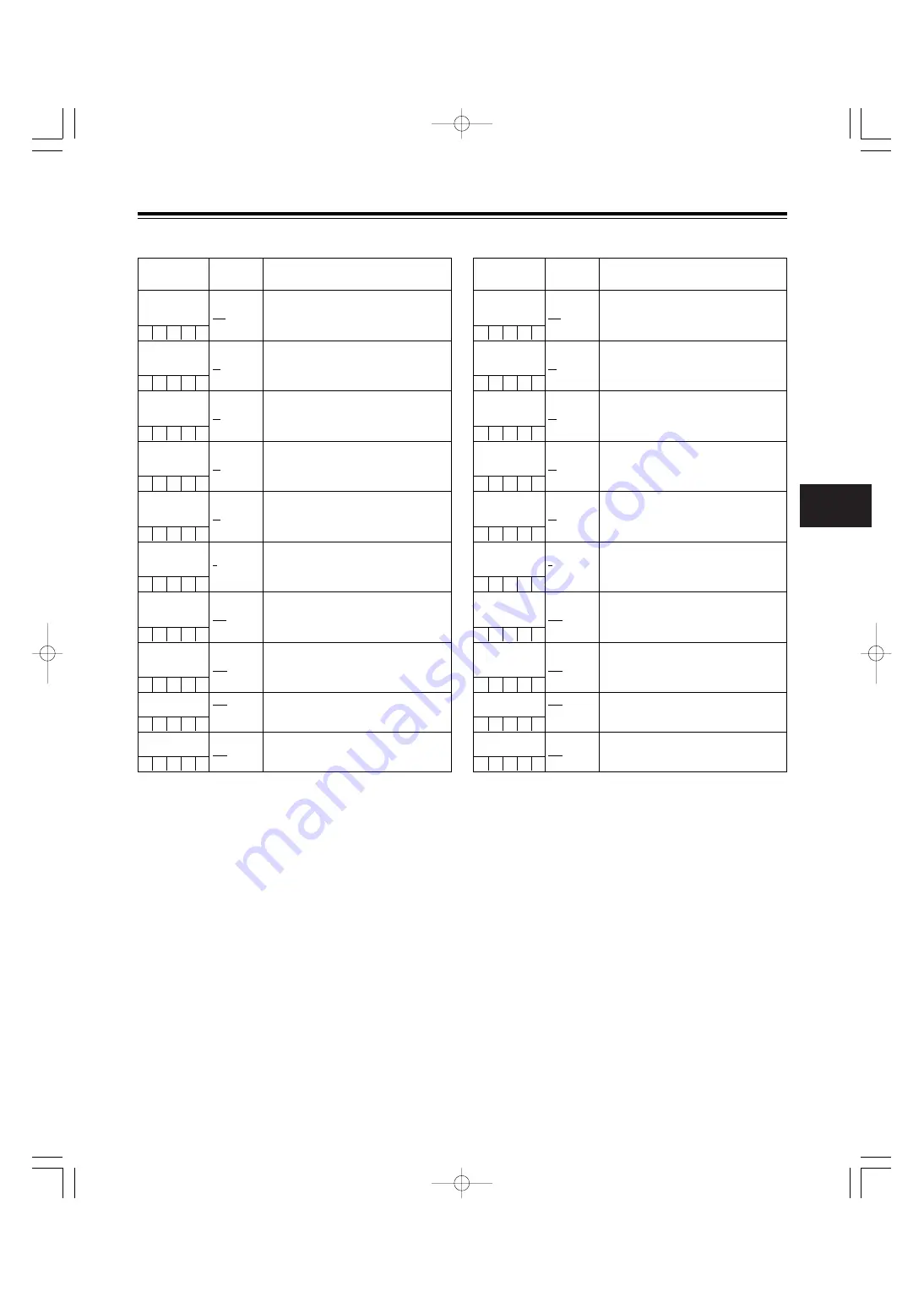
7
Chapter 7 Menu description tables
81
7-3-4 LOW SETTING
$
MATRIX TABLE
OFF
A
B
For selecting the color correction table.
$
COLOR
CORRECT
ON
OFF
For selecting ON or OFF for the color
correction.
Item/
Data storage
Variable
range
Remarks
$
MASTER GAIN
–3dB
:
0dB
:
30dB
For setting the master gain to –3, 0, 3, 6, 9,
12, 15, 18, 21, 24, 27 or 30 dB.
H.DTL LEVEL
00
:
28
:
63
For performing the H.DTL LEVEL setting.
V.DTL LEVEL
00
:
22
:
31
For performing the V.DTL LEVEL setting.
DTL CORING
00
:
02
:
15
For performing the DTL CORING setting.
H.DTL FREQ.
00
:
25
:
31
For performing the H.DTL FREQ setting.
LEVEL DEPEND.
0
1
:
5
For performing the LEVEL DEPEND setting.
MASTER GAMMA
0.35
:
0.45
:
0.75
For setting the MASTER GAMMA in 0.01
steps.
BLACK STRECH
–3
:
OFF
:
+3
For setting the gamma curve of the dark
areas.
The underlining in the variable range column indicates the setting in the preset mode.
The underlining in the variable range column indicates the setting in the preset mode.
S C U F E
S C U F E
S C U F E
S C U F E
S C U F E
S C U F E
S C U F E
S C U F E
S C U F E
S C U F E
<Note>
Items with
$
in front of their names are set by the PAINT
MENU SW (
$
) R/W menu items on the <CARD R/W
SELECT> screen.
Items without
$
in front of their names are set by the PAINT
MENU LEVEL R/W menu item.
For details, refer to “7-6-2 CARD R/W SELECT.”
7-3-5 MID SETTING
$
MATRIX TABLE
OFF
A
B
For selecting the color correction table.
$
COLOR
CORRECT
ON
OFF
For selecting ON or OFF for the color
correction.
Item/
Data storage
Variable
range
Remarks
$
MASTER GAIN
–3dB
:
6dB
:
30dB
For setting the master gain to –3, 0, 3, 6, 9,
12, 15, 18, 21, 24, 27 or 30 dB.
H.DTL LEVEL
00
:
20
:
63
For performing the H.DTL LEVEL setting.
V.DTL LEVEL
00
:
20
:
31
For performing the V.DTL LEVEL setting.
DTL CORING
00
:
03
:
15
For performing the DTL CORING setting.
H.DTL FREQ.
00
:
25
:
31
For performing the H.DTL FREQ setting.
LEVEL DEPEND.
0
1
:
5
For performing the LEVEL DEPEND setting.
MASTER GAMMA
0.35
:
0.45
:
0.75
For setting the MASTER GAMMA in 0.01
steps.
BLACK STRECH
–3
:
OFF
:
+3
For setting the gamma curve of the dark
areas.
S C U F E
S C U F E
S C U F E
S C U F E
S C U F E
S C U F E
S C U F E
S C U F E
S C U F E
S C U F E
01.AJ-HDX400E(VQT0P57)E 05.1.20 15:50 ページ81