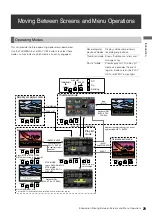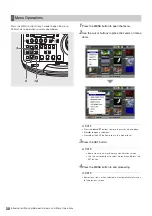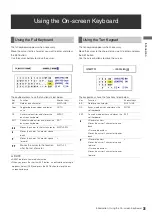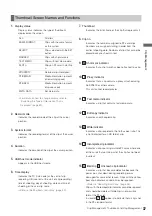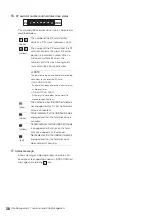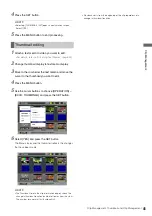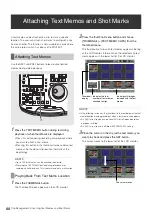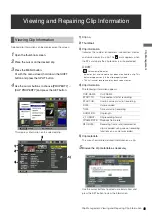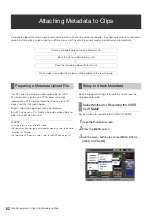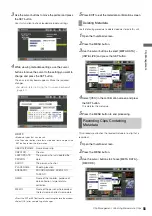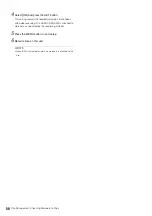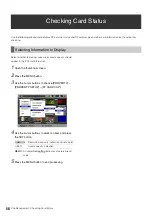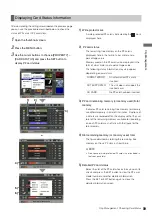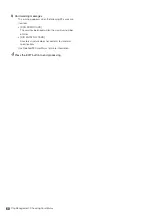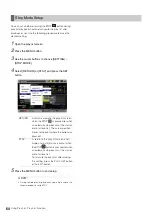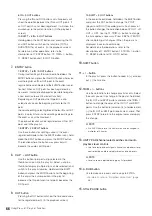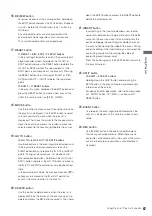52
Clip Management: Attaching Metadata to Clips
Attaching Metadata to Clips
A metadata upload file containing the name of the person who shot the video, the reporter, the shooting location or a text memo
and other information can be saved to an SD memory card. This data file can be read and recorded as clip metadata.
Use P2 viewer to create meta data upload files on a PC.
P2 viewer allows you to use a PC for processing clips
recorded on a P2 card. Download the latest version of P2
viewer from the URL given below.
English: https://eww.pavc.panasonic.co.jp/pro-av/
Install P2 viewer on a PC, create a metadata upload file and
write it to an SD memory card.
◆
NOTE:
• Use the latest version of the P2 viewer.
• For details on how to create a metadata upload file, refer to the help
function in P2 viewer.
• For details on SD memory cards, refer to the NOTE on page 147.
Make the required settings to enable this unit to read the
metadata upload file.
Set the method for recording the USER CLIP NAME.
1
Open the thumbnail screen.
2
Press the MENU button.
3
Use the cursor buttons to choose [META DATA] –
[USER CLIP NAME].
Create a metadata upload file on a Windows PC
↓
Save the file to an SD memory card
↓
Read the metadata upload file to this unit
↓
When video is recorded the metadata will be added to the resulting clip
Preparing a Metadata Upload File
Setup to Attach Metadata
Select Method for Recording the USER
CLIP NAME