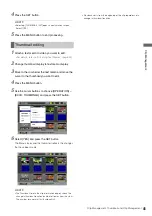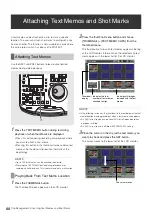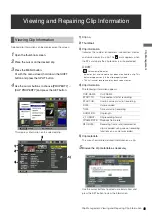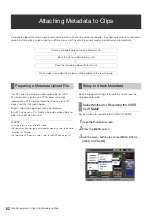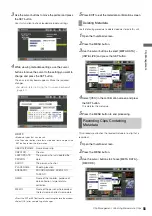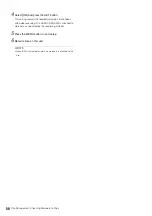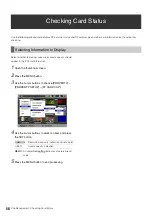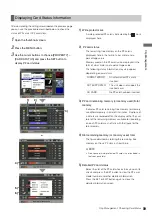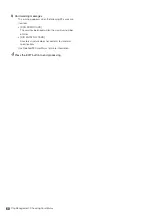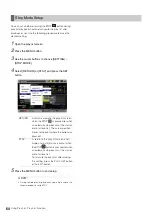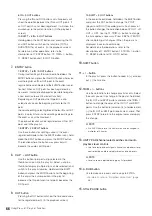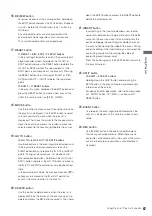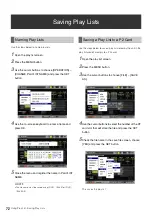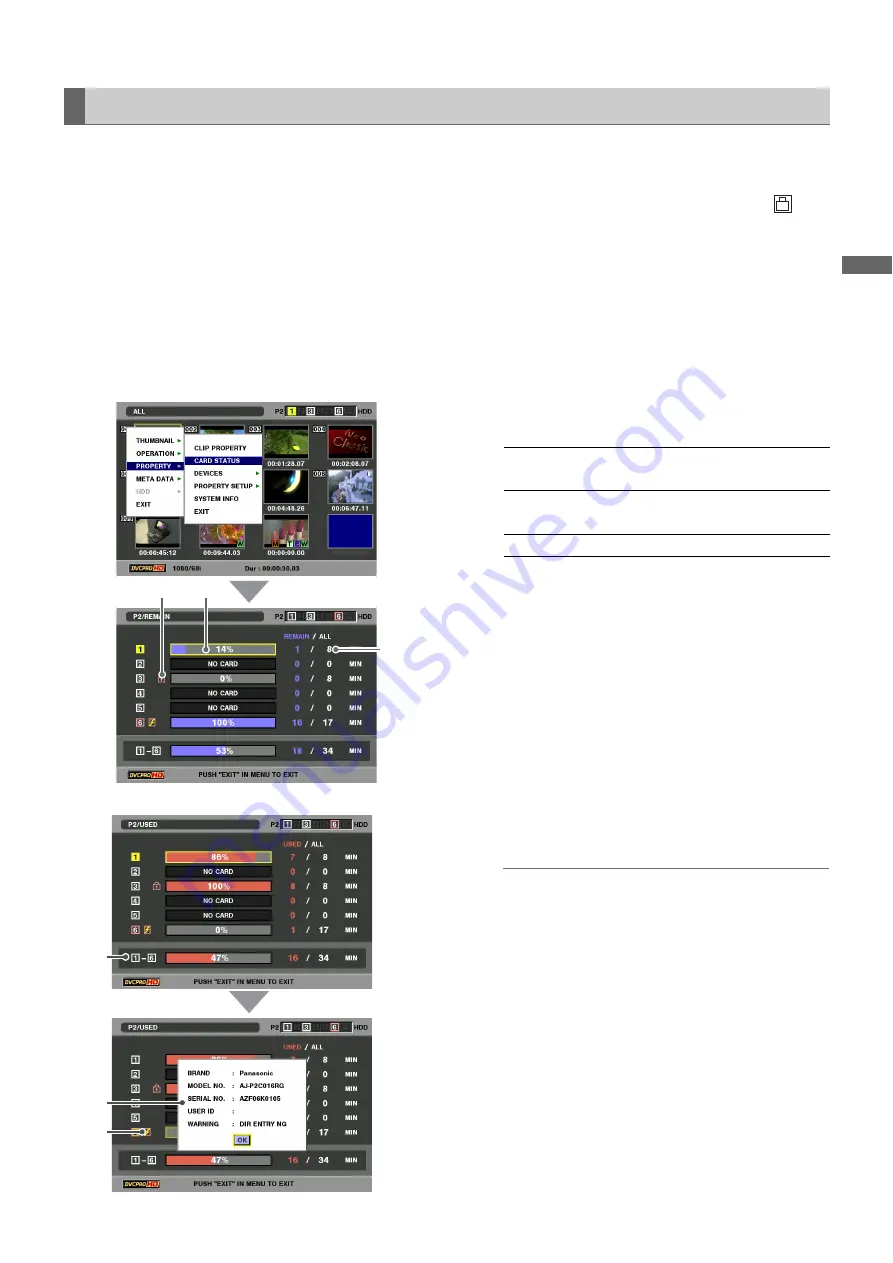
Clip Management: Checking Card Status
59
C
lip
Ma
nag
eme
n
t
After completing the settings described on the previous page,
you can use the procedure described below to check the
status of P2 cards in P2 card slots.
1
Open the thumbnail screen.
2
Press the MENU button.
3
Use the cursor buttons to choose [PROPERTY] –
[CARD STATUS] and press the SET button to
display P2 card status.
1)
Write protect mark
A write-protected P2 card is indicated by the
mark
displayed here.
2)
P2 card status
The remaining free memory on the P2 card is
displayed here in the form of a bar meter and a
percentage value.
Memory used on the P2 card is also displayed in the
form of a bar meter and a percentage value.
The following status information may also appear
depending on card status.
3)
P2 card remaining memory (or memory used)/total
memory
Indicates P2 card remaining free memory (or memory
used)/total memory in time left in minutes. Fractions of
a minute are rounded off on the display so that the sum
total of the remaining memory available for recording
on each P2 card may not tally with the figure for the
total memory.
4)
Slot remaining memory (or memory used) total
The figure obtained by totaling the remaining free
memory on the six P2 slots is shown here.
◆
NOTE:
• Free space of write-protected P2 cards is not included in
the free space total.
5)
Detailed P2 card status
Select the slot of the P2 card whose status you want to
check and press the SET button to view the P2 card
model number and other detailed information.
Press the SET or EXIT button again to close the
detailed information screen.
Displaying Card Status Information
3)
2)
1)
4)
5)
6)
or
FORMAT ERROR:
An unformatted P2 card is
inserted.
NOT SUPPORTED:
This unit does not support the
inserted card.
NO CARD:
No P2 card has been inserted.
!