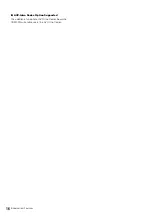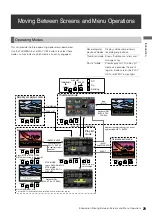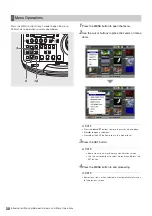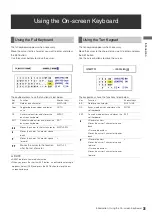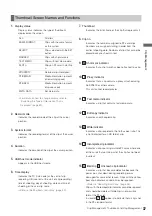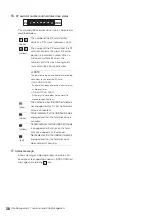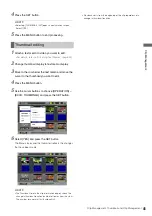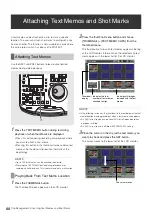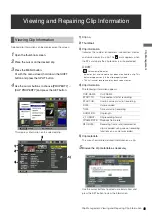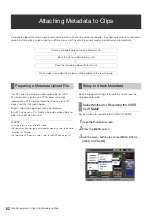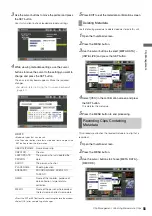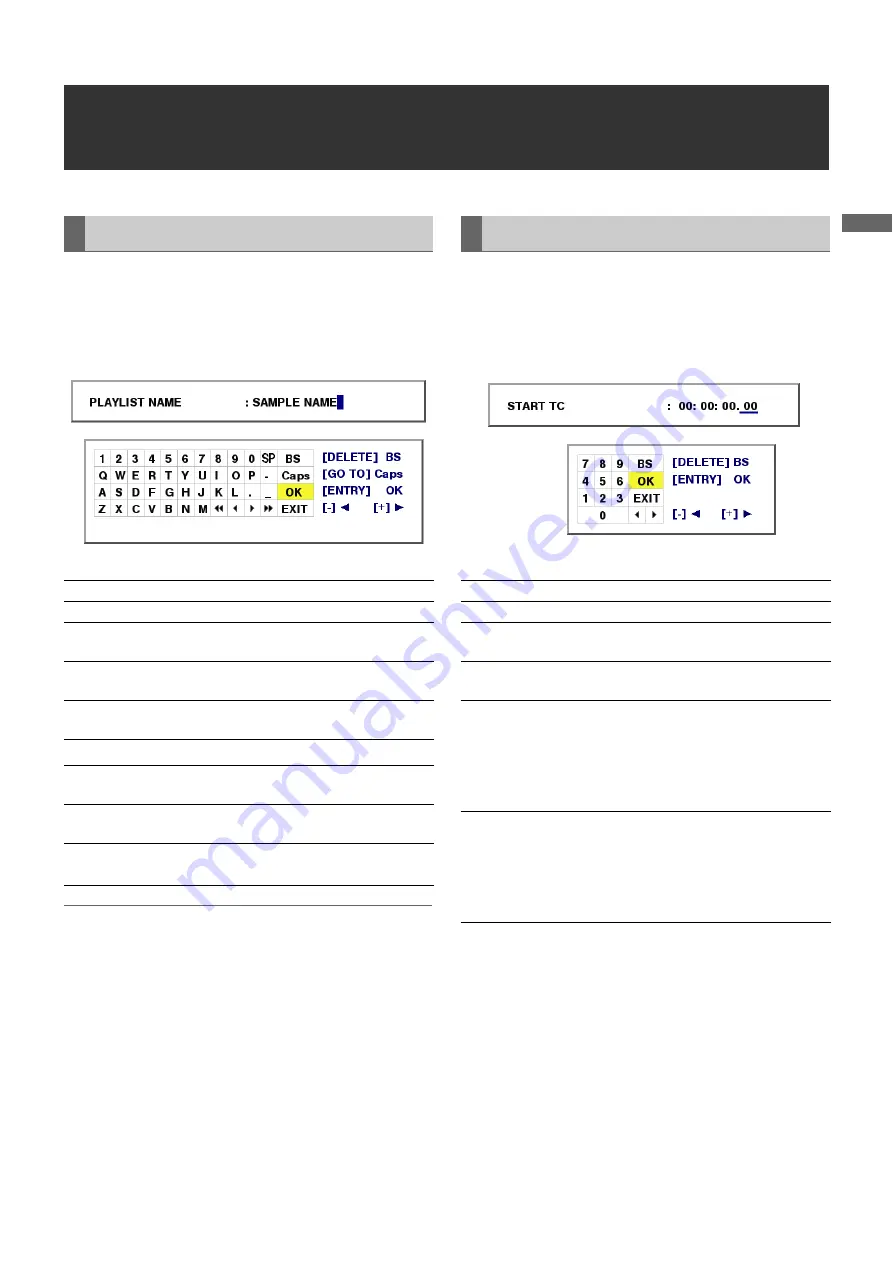
Introduction: Using the On-screen Keyboard
31
In
tr
odu
c
tio
n
Using the On-screen Keyboard
The full keyboard appears when necessary.
Move the cursor to the character you want to enter and press
the SET button.
Use the cursor buttons to move the cursor.
The keyboard keys have the functions listed below.
◆
NOTE:
• RESET deletes all entered characters.
• When you press the shortcut EXIT button, a confirmation message
appears. Select [YES] and press the SET button to close the on-
screen keyboard.
The ten keypad appears when necessary.
Move the cursor to the character you want to enter and press
the SET button.
Use the cursor buttons to move the cursor.
The keypad keys have the functions listed below.
Using the Full Keyboard
Key
Function
Shortcut keys
BS
Deletes one character
SHIFT+INS
Caps
Toggles between upper and lower
case
GO TO
OK
Saves made entries and closes the
on-screen keyboard
ENTRY
EXIT
Cancels made entries and closes the
on-screen keyboard
EXIT
Moves the cursor to the first character SHIFT+REW
Moves the cursor 1 character space
back
–
Moves the cursor 1 character space
forward
+
Moves the cursor to the location
after the last character
SHIFT+FF
▲ ▲
▲
▲▲
▲
Using the Ten Keypad
Key
Function
Shortcut keys
BS
Deletes one character
SHIFT+INS
OK
Saves made entries and closes the
soft keyboard
ENTRY
EXIT
Cancels made entries and closes the
soft keyboard
EXIT
<Decimal entries>
Moves the cursor 1 character space
back
<Time code entries>
Moves the cursor 2 character spaces
back
–
<Decimal entries>
Moves the cursor 1 character space
forward
<Time code entries>
Moves the cursor 2 character spaces
forward
+
▲
▲