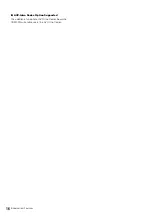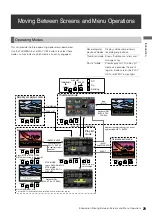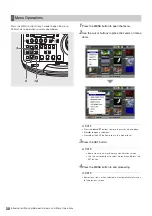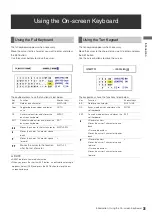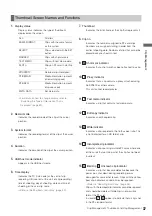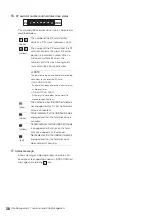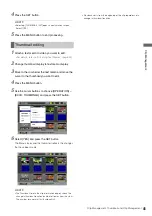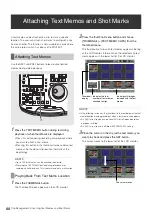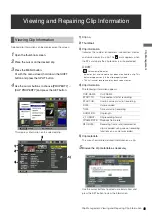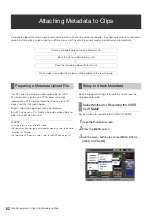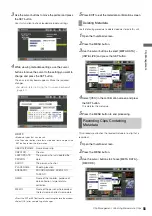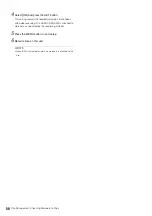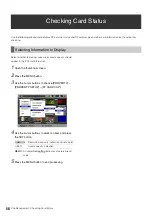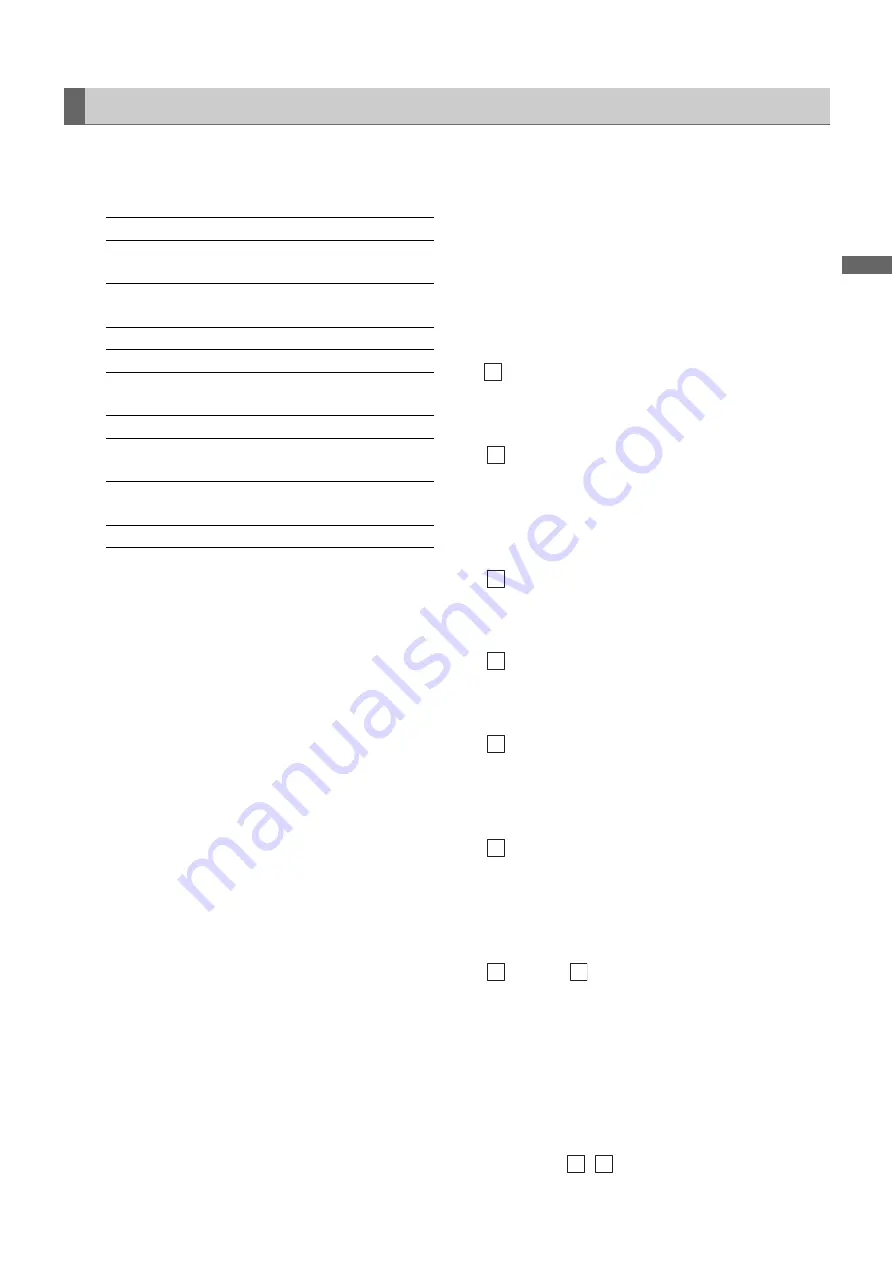
Clip Management: Thumbnail and Clip Management
37
C
lip
Ma
nag
eme
n
t
1.
Display status
Display status indicates the type of thumbnails
displayed on the screen.
➝
For details on how to change display, refer to
“Switching the Type of Information That is
2.
Record mode
Indicates the record mode of the clip at the cursor
position.
3.
System format
Indicates the recording format of the clip at the cursor
position.
4.
Duration
Indicates the duration of the clip at the cursor position.
5.
USB host mode indicator
Appears in the USB host mode.
6.
Time display
Indicates the TC (time code) at the start of clip
recording, UB (user bit at the start of clip recording),
time of shooting, day of shooting, date and time of
shooting or the user clip name.
➝
Refer to “Setting Items to Display” (page 40).
7.
Thumbnail
Indicates the initial frame of the clip that represents it.
8.
Clip no.
Indicates the numbers assigned to P2 card clips.
Numbers are assigned starting in order from the
earliest shooting date. Numbers of clips that cannot be
played back are shown in red.
9.
Shot mark indicator
Indicates that a shot mark has been attached to a clip.
10.
Proxy indicator
Indicates that a clip contains a proxy attached using
AJ-SPX800 or other camera.
This unit cannot record proxies.
11.
Text memo indicator
Indicates a clip that contains text memo data.
12.
Edit copy indicator
Indicates an edit-copied clip.
13.
Wide indicator
Indicates a clip recorded in the 16:9 aspect ratio. This
is not indicated for an HD format clip.
14.
Incomplete clip indicator
Indicates a clip spanning multiple P2 cards where one
of the cards that contain part of the clip has not been
inserted.
15.
Bad clip
Unknown clip indicator
Indicates a clip that became defective because the
power was shut down during recording or was
damaged for some other reason. Clips with the yellow
bad clip indicator can sometimes be repaired.
➝
Refer to “Repairing Bad Clips” (page 48).
Clips with the red bad clip indicator cannot be repaired
and should be deleted. If deleting is not possible,
format the P2 card.
Instead of
,
appears to indicate that a clip is not
in the P2 standard format.
Thumbnail Screen Names and Functions
ALL:
All clips
SAME FORMAT:
Clips with the same format
as the system
SELECT:
Clips selected with the SET
button
MARKER:
Clips with shot markers
TEXT MEMO:
Clips with text memo data
SLOTn:
Clips on P2 card in slot No.
n
PROPERTY:
Detailed clip information
P2/REMAIN:
Media information (amount
of remaining space)
P2/USED:
Media information (amount
of space used)
META DATA:
Set meta data
M
P
T
E
W
!
X
?
? X