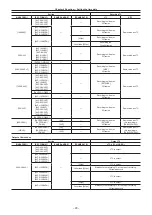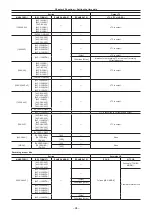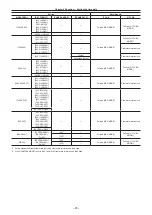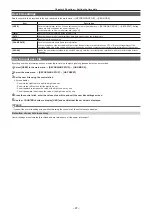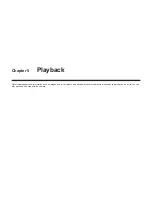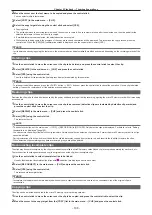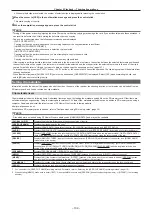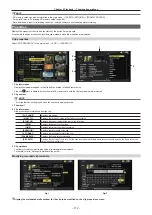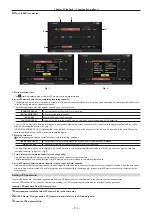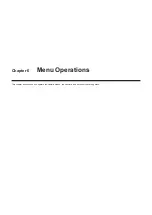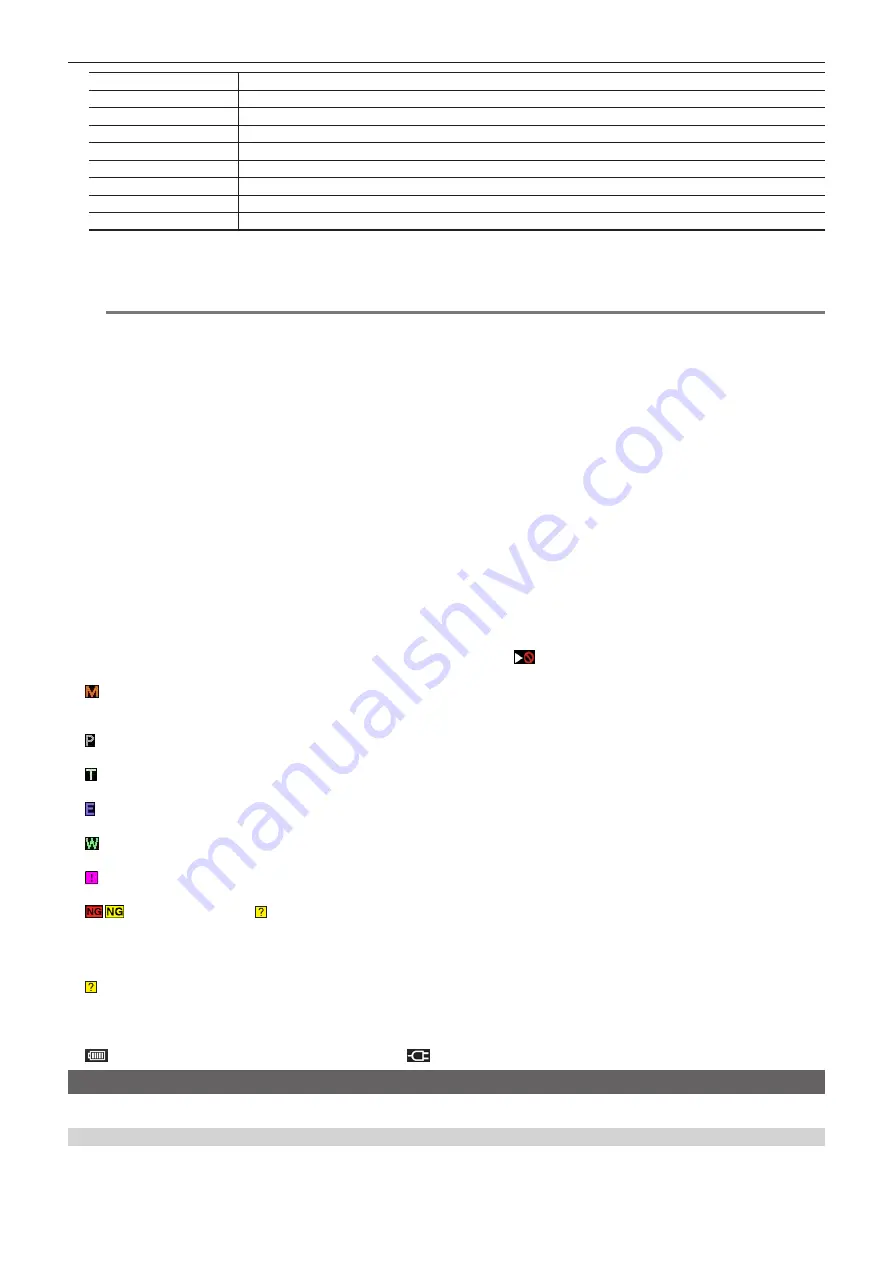
– 103 –
Chapter 5 Playback — Thumbnail operations
[SAME FORMAT]
Displays clips in the same format as the system format.
[SELECT]
Displays clips selected with the control stick.
[MARKER]
Displays clips with shot marks.
[TEXT MEMO]
Displays clips with text memo data.
[SLOT n]
Displays clips in the specific microP2 memory card. (n: slot numbers 1 to 2 are entered)
[NG CLIPS]
Displays defective clips.
[P2/REMAIN]
Displays the media information (remaining capacity).
[P2/USED]
Displays the media information (used capacity).
[META DATA]
Displays the set metadata.
4 Simple properties display
Displays the various properties of the clip on which the pointer is positioned. You can select the items to display from the menu. For details, refer to
“Properties” (page 112).
@
@
NOTE
t
If the maximum number of characters is exceeded, it will only display the maximum number of characters that can be displayed.
5
Thumbnail
Displays the thumbnail recorded in each clip. You can change this thumbnail using the [EXCH. THUMBNAIL] function.
For details, refer to “Setting thumbnail screen display” (page 105).
6 Clip information display
By setting this item, displays either one of the time code [TC]/user bits [UB]/time of shooting [TIME]/date of shooting [DATE]/time and date of
shooting [DATE TIME]/clip name [CLIP NAME]/user clip name [USER CLIP NAME]/card slot number [SLOT]/time code of thumbnail [THUMBNAIL
TC] at the start of clip recording.
7
Recording mode
Displays the recording mode for the clip on which the cursor is positioned.
8 System format
Displays the format for the clip on which the cursor is positioned.
9 Duration
Displays the clip length (duration) at the cursor position and the current rough playback position against the clip length.
Playback position display is enabled when [RESUME] is selected in the main menu
→
[CLIP]
→
[THUMBNAIL SETUP]
→
[PB POSITION].
The approximate playback position is displayed when the playback start position is not at the beginning.
10 Number of selected clips
Shows the number of selected clips and the total number of clips.
11 Clip number
Displays the number assigned to the clip on the microP2 memory card, normally in the order from the earliest recording date and time. The clip
numbers of clips that cannot be played are shown in red, and the unplayable indicator
is also displayed.
For details, refer to “Setting thumbnail screen display” (page 105).
12 Shot mark indicator
Displayed for the clip of a thumbnail with a shot mark attached.
For details, refer to “Shot mark recording function” (page 75).
13 Indicator for clips with proxy
Displayed for clips with proxy attached.
14 Text memo indicator
Displayed for clips with text memo data attached.
15 Edit copied clip indicator
Displayed for the edit copied clip.
16 Wide clip indicator
Displayed for clips recorded with the 16:9 aspect ratio. However, it does not accompany clips in HD format.
17 Incomplete clip indicator
Displayed when clips are saved across multiple microP2 memory cards, and one of the microP2 memory cards is not inserted in the card slot.
18
/
Defective clip indicator, Unknown clip indicator
Displayed for defective clips, which may result from various causes such as turning off the power during recording.
Clips with yellow defective clip indicators can sometimes be restored.
For details, refer to “Restoring clips” (page 108).
Clips displayed with red defective clip indicators cannot be restored. Delete the clips. Format the microP2 memory card if the clips cannot be deleted.
is displayed for clips which differ in format from the P2 standard.
19 Thumbnail scroll bar
Indicates which part of the whole thumbnail is currently being viewed.
20 Battery charge level indicator
is indicated when the camera is running on the battery, and
is indicated when the camera is running on AC adaptor charging.
Selecting thumbnails
Multiple thumbnails can be randomly selected on the thumbnail screen.
Selecting clips
You can select multiple clips randomly.
1
Use the control stick to move the cursor over the desired clip.
Summary of Contents for AJ-PX230 Series
Page 12: ...Before using the camera read this chapter Chapter 1 Overview ...
Page 153: ...Maintenance of the camera or frequently asked questions are described Chapter 9 Maintenance ...
Page 161: ...This chapter describes the specifications of this product Chapter 10 Specification ...
Page 169: ...Web Site http www panasonic com Panasonic Corporation 2016 ...