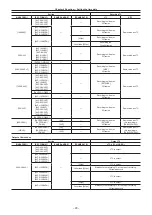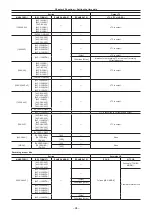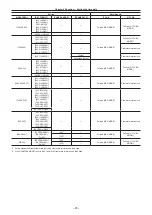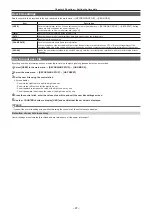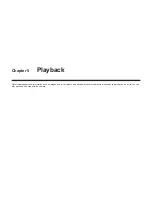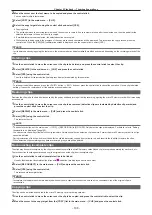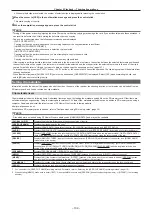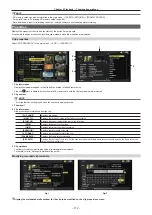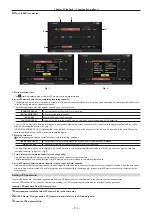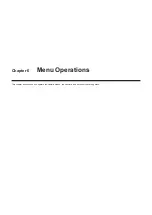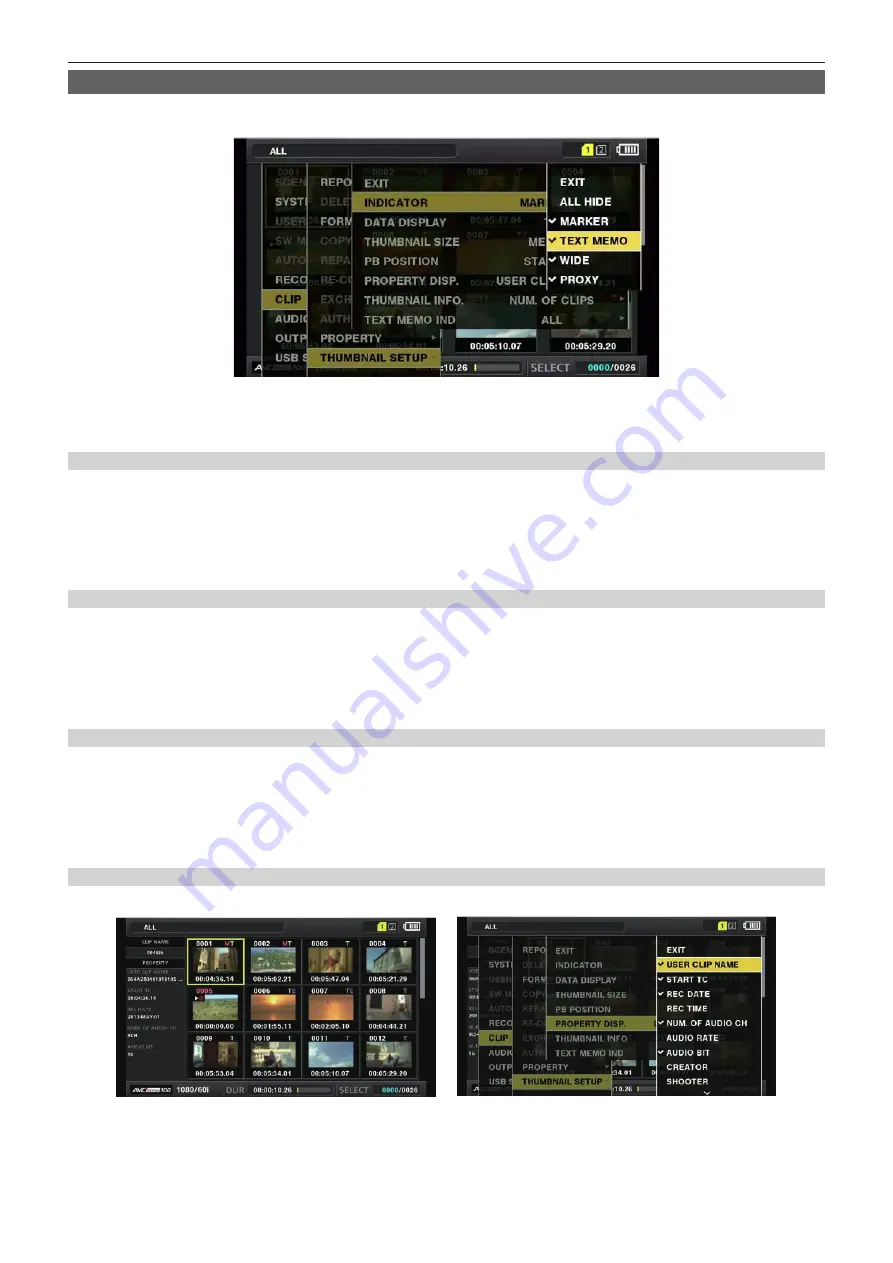
– 105 –
Chapter 5 Playback — Thumbnail operations
Setting thumbnail screen display
You can customize the thumbnail screen according to usage.
Setting example for thumbnail screen ([INDICATOR])
1
Select [THUMBNAIL SETUP] in the main menu
→
[CLIP].
The thumbnail setting items ([INDICATOR], [DATA DISPLAY], [THUMBNAIL SIZE], [PB POSITION], [PROPERTY DISP.], [THUMBNAIL INFO.],
[TEXT MEMO IND]) are displayed. For details, refer to “Setting items that display properties” (page 105).
Setting thumbnails to be displayed
You can customize the types of clips displayed in the thumbnail screen.
1
Select [REPOSITION] in the main menu
→
[CLIP].
2
Use the control stick to move the cursor to the type of the clip you want to display.
3
Press the control stick.
Setting the thumbnail size
You can customize the thumbnail size.
1
Select [THUMBNAIL SIZE] in the main menu
→
[CLIP]
→
[THUMBNAIL SETUP].
2
Use the control stick to move the cursor to the size of the thumbnail you want to display.
3
Press the control stick.
Setting the clip information display
You can customize the clip information display contents according to your preference.
1
Select [DATA DISPLAY] in the main menu
→
[CLIP]
→
[THUMBNAIL SETUP].
2
Use the control stick to move the cursor on the item you want to set.
3
Press the control stick.
Setting items that display properties
You can set simple properties item displayed on the left of the thumbnail.
Fig. 1
Fig. 2
1
Open the thumbnail screen. (Fig. 1)
2
Select [PROPERTY DISP.] in the main menu
→
[CLIP]
→
[THUMBNAIL SETUP].
Summary of Contents for AJ-PX230 Series
Page 12: ...Before using the camera read this chapter Chapter 1 Overview ...
Page 153: ...Maintenance of the camera or frequently asked questions are described Chapter 9 Maintenance ...
Page 161: ...This chapter describes the specifications of this product Chapter 10 Specification ...
Page 169: ...Web Site http www panasonic com Panasonic Corporation 2016 ...