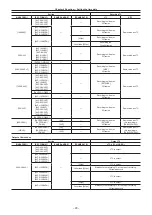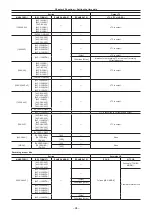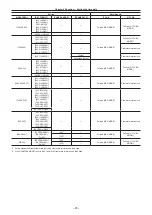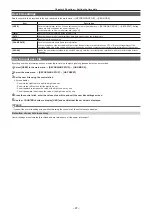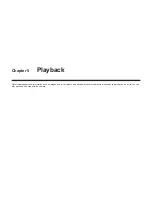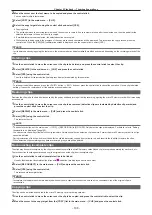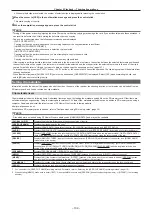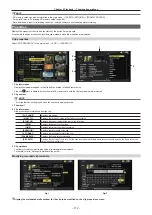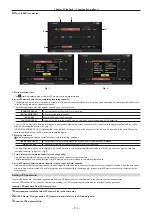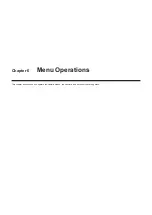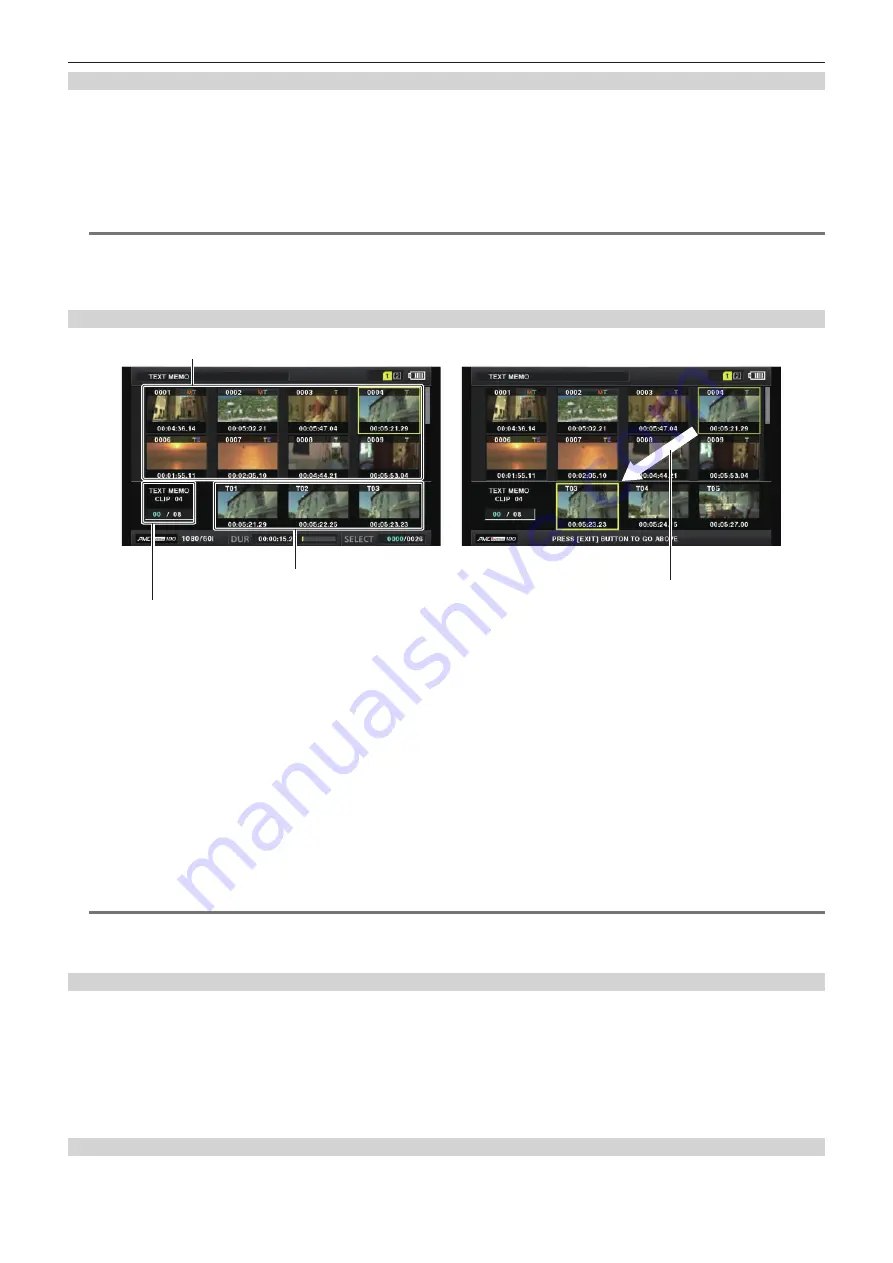
– 107 –
Chapter 5 Playback — Thumbnail operations
Adding the text memo
You must assign [TEXT MEMO] to the USER button (USER1 to USER8) beforehand. For details, refer to “Assigning functions to the USER buttons”
(page 42).
1
Press the USER button to which [TEXT MEMO] is assigned while recording, playback, thumbnails.
f
Pressing this button while recording or playing inserts a text memo at the instance when the button was pressed. At that instance, [TEXT MEMO]
(when successful) or [TEXT MEMO INVALID] (when unsuccessful) is displayed.
f
Pressing this button while the thumbnail screen is displayed inserts a text memo in the clip thumbnail (normally at the beginning) position.
@
@
NOTE
t
Up to 100 text memos can be recorded to a single clip.
t
Playback may stop for a moment when the USER button to which [TEXT MEMO] is assigned is pressed. This is not a malfunction.
t
You can hide the text memo indicator of a clip to which a text memo with card serial number is added. Set this in the main menu
→
[CLIP]
→
[THUMBNAIL SETUP]
→
[TEXT MEMO IND]. (page 133)
Playing back from the text memo position
Thumbnail display
Selected number (blue) and total number (white) of text
memo clips
Display still image linked to text memo
The cursor moves down
Fig. 1
Fig. 2
1
Select [TEXT MEMO CLIPS] in the main menu
→
[CLIP]
→
[REPOSITION].
The thumbnails of the clips with text memos added are displayed in the upper section of the LCD monitor. The lower section of the LCD monitor
shows information on the text memo on the clip selected by the cursor. (Fig. 1)
2
Move the cursor over the clip that contains the text memo to be played back and press the control stick.
The cursor moves to the lower section of the LCD monitor. (Fig. 2)
3
With the cursor located in the lower section, press the control stick to the left/right to move the cursor to the text memo number
you want to play back and press the <
=
/
&
> button.
f
Playback starts from the time code position of the text memo where the cursor is located.
If the <
(
> button is pressed during playback or the playback has finished at the end of the clip, the thumbnail screen appears again and the cursor
returns to the thumbnail of the text memo where the playback started.
f
While holding down the <SHIFT> button, press the control stick upward/downward to move the cursor to the first/last text memo.
f
Press the <EXIT> button to return the cursor to the upper section of the thumbnail screen.
@
@
NOTE
t
Pressing the REC button while the text memo screen is displayed does not start recording.
t
For clips in AVC-Intra and AVC-LongG formats with different settings (different system frequencies) in the main menu
→
[SYSTEM MODE], the
thumbnail of the text position may not be displayed and a thumbnail image with the [!] mark may be displayed.
Deleting text memos
1
2
Move the cursor over the text memo to be deleted and press the control stick.
3
Select [DELETE] in the main menu
→
[CLIP] and press the control stick.
4
Select [YES] using the control stick.
This deletes the text memo.
Using a text memo to divide a clip and copy the necessary portion
1
Summary of Contents for AJ-PX230 Series
Page 12: ...Before using the camera read this chapter Chapter 1 Overview ...
Page 153: ...Maintenance of the camera or frequently asked questions are described Chapter 9 Maintenance ...
Page 161: ...This chapter describes the specifications of this product Chapter 10 Specification ...
Page 169: ...Web Site http www panasonic com Panasonic Corporation 2016 ...