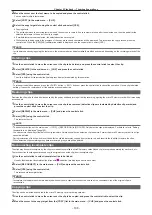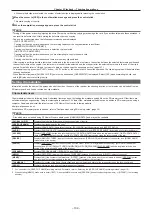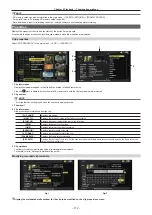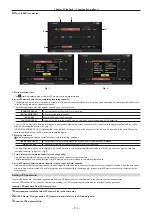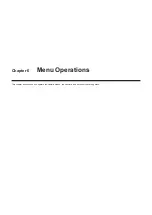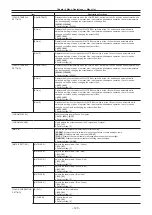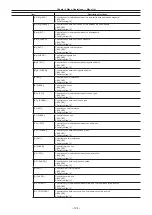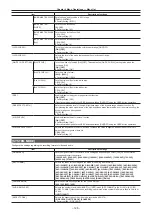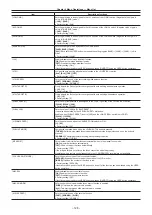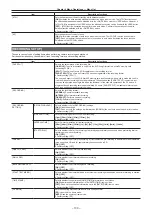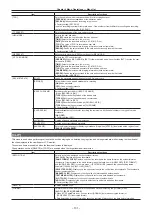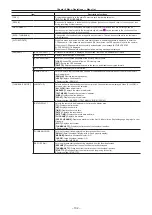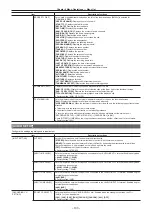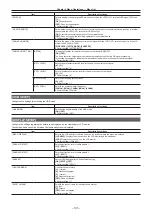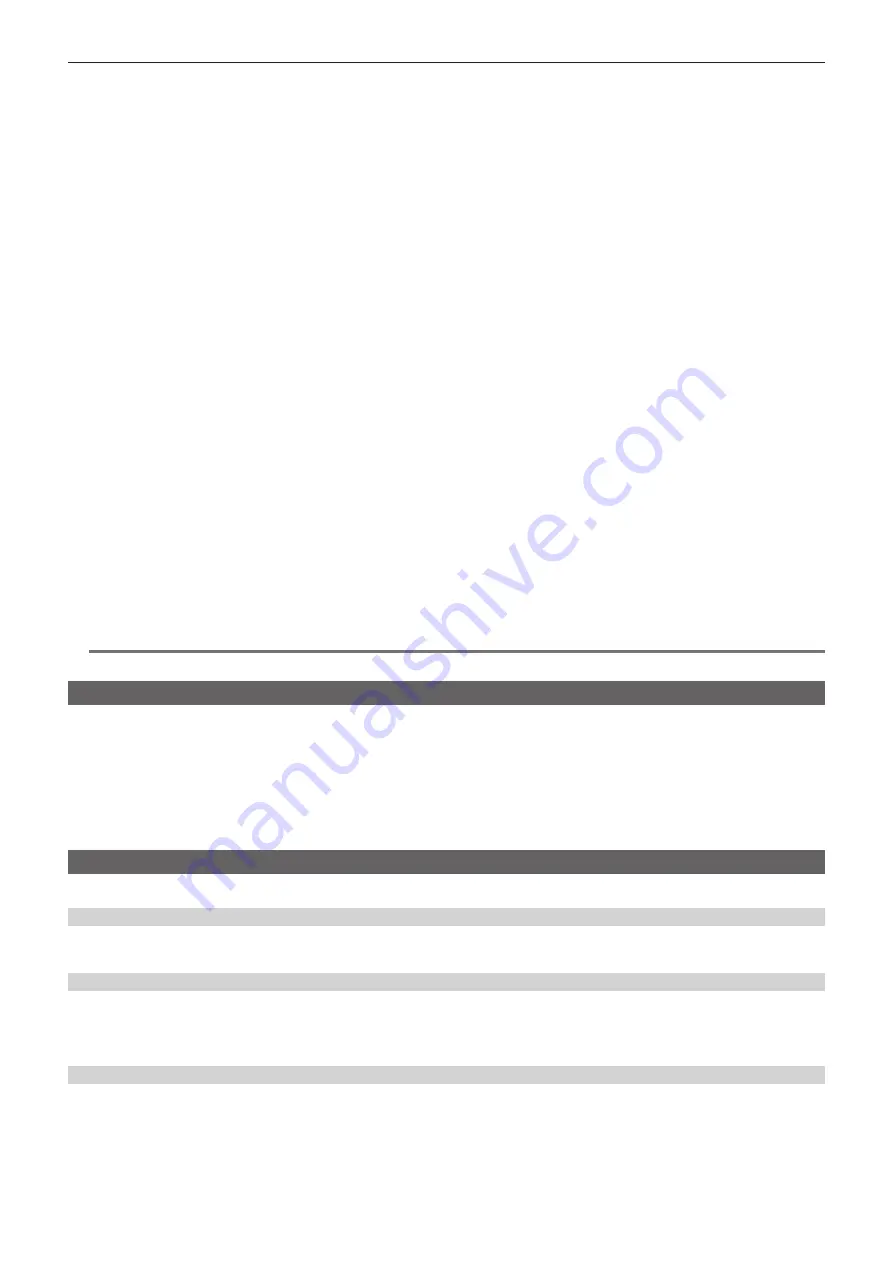
– 120 –
Chapter 6 Menu Operations — Setting menu display
f
The confirmation screen is displayed depending on the menu item.
Press the control stick upward/downward/to the left/to the right to select the operation, and then press the control stick.
A checkmark is placed in front of the set item.
f
In some menus, a screen for setting value is displayed on the menu screen (Fig. 3) or at the bottom of the screen (Fig. 4).
4
Press the <MENU> button to close the menu.
f
This brings you back automatically to the previous screen depending on the menu item.
r
Selecting menu item with the <SEL/PUSH SET> dial button
1
Press and hold the <MENU> button for three seconds or more when not recording.
f
The main menu screen is displayed in the viewfinder and on the LCD monitor.
2
Turn the <SEL/PUSH SET> dial button to place the cursor on the desired menu item. (Fig. 1)
f
The cursor moves up/down by turning the <SEL/PUSH SET> dial button upward/downward.
f
If there is a menu in the next level, [
w
] is displayed in the menu items.
Pressing the <SEL/PUSH SET> dial button opens the lower-level menus. (Fig. 2)
f
You can go back to the upper levels by pressing the <EXIT> button or by placing the cursor on the topmost line ([EXIT]) then pressing the <SEL/
PUSH SET> dial button.
3
Press the <SEL/PUSH SET> dial button.
f
The confirmation screen is displayed depending on the menu item.
Turn the <SEL/PUSH SET> dial button to select the operation, and then press the <SEL/PUSH SET> dial button.
A checkmark is placed in front of the set item.
f
In some menus, a screen for setting value is displayed on the menu screen (Fig. 3) or at the bottom of the screen (Fig. 4).
4
Press the <MENU> button to close the menu.
f
This brings you back automatically to the previous screen depending on the menu item.
r
Performing cancellation while setting
1
Press the <MODE/MENU CANCEL> button. Alternatively, press the <EXIT> button while holding down the <SHIFT> button.
[MENU CANCEL BACK TO PREV] is displayed. (Fig. 5)
2
Press the <MODE/MENU CANCEL> button again. Alternatively, press the <EXIT> button while holding down the <SHIFT> button.
The changed value returns to the value before changing.
@
@
NOTE
t
A restart of the camera is required when the system frequency setting or the number of lines is changed.
Setting [USER MENU]
1
Select the main menu
→
[USER MENU SEL].
2
Select and display various items according to level.
3
Put checkmarks [
l
] on the items to be displayed in [USER MENU].
You can select menu items in each item or page. You can select up to 64 items.
Selected items are displayed on the main menu page or item in order.
[USER MENU] settings can also be saved on or loaded from the camera and the SD memory card at the same time as a user file.
Setting menu initialization
The values set in the setting menu are saved in the user file and scene file. Both the user file and scene file can be initialized to the factory settings.
Initializing user file (all items except for the scene file)
1
Select [INITIALIZE] in the main menu
→
[OTHER FUNCTIONS]
→
[USER FILE].
Initializing selected scene file
1
Select the scene file to initialize in the main menu
→
[SCENE FILE]
→
[FILE SELECT].
2
Select [INITIALIZE] in the main menu
→
[SCENE FILE]
→
[LOAD/SAVE/INITIALIZE].
Initializing user file and all scene files simultaneously
1
Select the main menu
→
[OTHER FUNCTIONS]
→
[MENU INITIALIZE].
2
Select [YES].
Summary of Contents for AJ-PX230 Series
Page 12: ...Before using the camera read this chapter Chapter 1 Overview ...
Page 153: ...Maintenance of the camera or frequently asked questions are described Chapter 9 Maintenance ...
Page 161: ...This chapter describes the specifications of this product Chapter 10 Specification ...
Page 169: ...Web Site http www panasonic com Panasonic Corporation 2016 ...