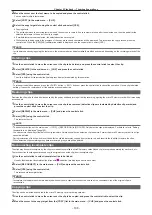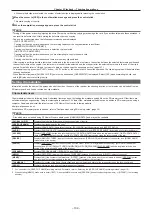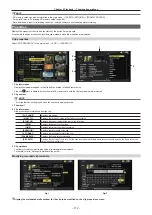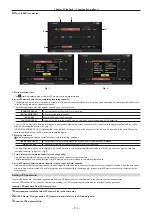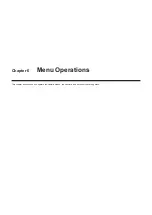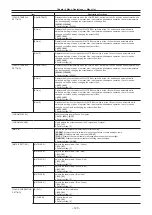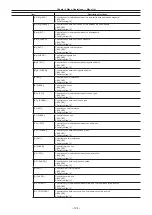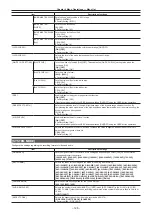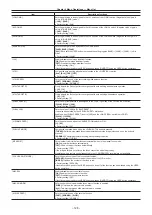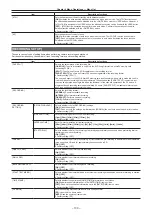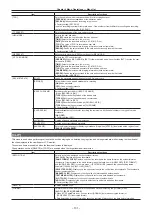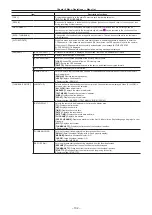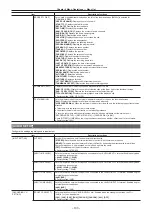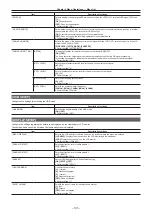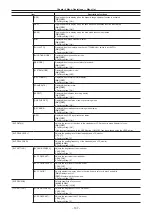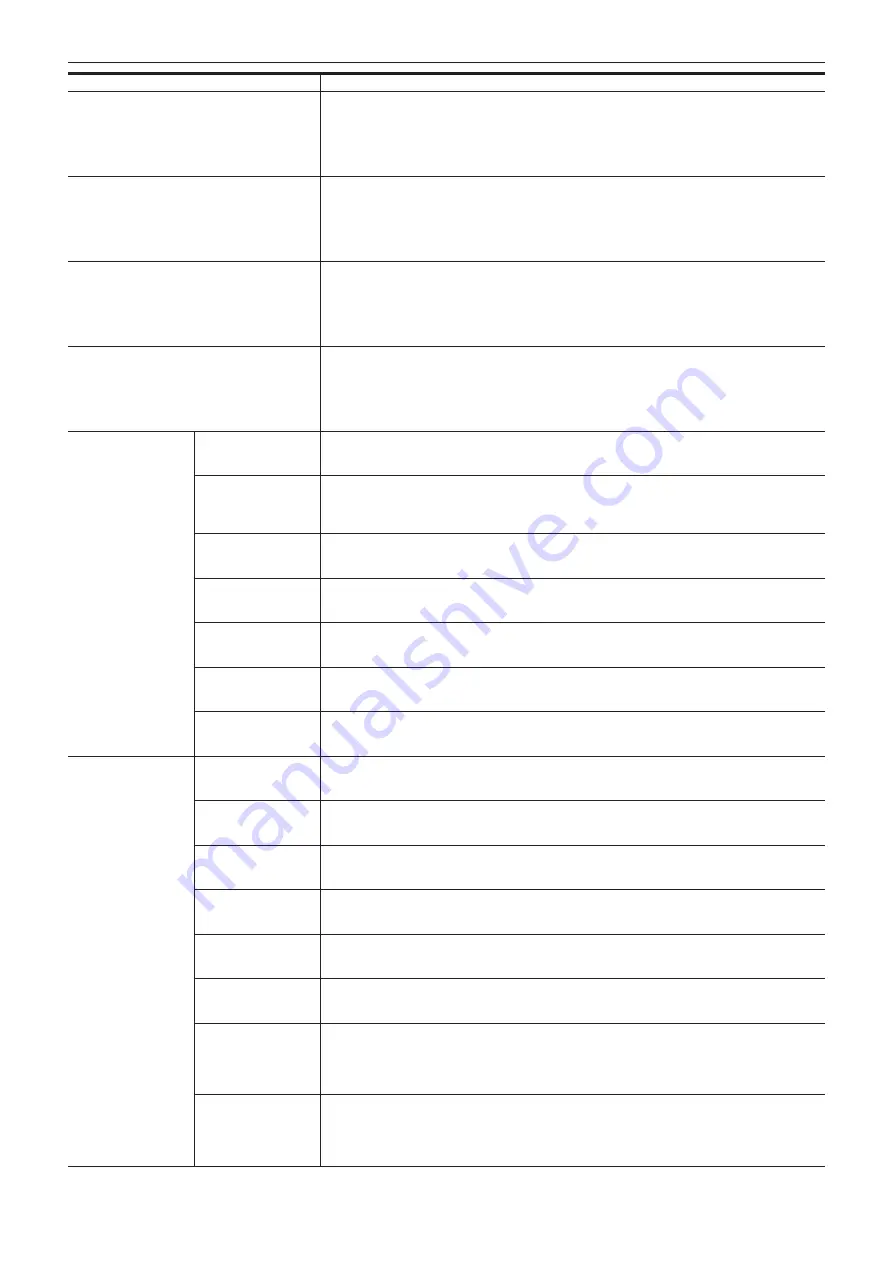
– 122 –
Chapter 6 Menu Operations — Menu list
Item
Description of settings
[SKIN TONE DTL A]
Selects the skin tone table that will display the skin tone detail.
Create the skin tone table with [DETECT TABLE]. You can shoot smoother skin tones by displaying the
skin tone detail. [SKIN TONE DTL A] can be used alone or used in combination with [SKIN TONE DTL B]
and [SKIN TONE DTL C].
[ON], [OFF]
f
Factory setting: [OFF]
[SKIN TONE DTL B]
Selects the skin tone table that will display the skin tone detail.
Create the skin tone table with [DETECT TABLE]. You can shoot smoother skin tones by displaying the
skin tone detail. [SKIN TONE DTL B] can be used alone or used in combination with [SKIN TONE DTL A]
and [SKIN TONE DTL C].
[ON], [OFF]
f
Factory setting: [OFF]
[SKIN TONE DTL C]
Selects the skin tone table that will display the skin tone detail.
Create the skin tone table with [DETECT TABLE]. You can shoot smoother skin tones by displaying the
skin tone detail. [SKIN TONE DTL C] can be used alone or used in combination with [SKIN TONE DTL A]
and [SKIN TONE DTL B].
[ON], [OFF]
f
Factory setting: [OFF]
[SKIN TONE ZEBRA]
Set to display a zebra pattern in the skin tone area displayed in the viewfinder screen.
The zebra pattern is displayed when this item is set to [ON] and [SKIN TONE DTL A]/[SKIN TONE DTL B]/
[SKIN TONE DTL C] is activated.
The zebra pattern displays the area selected in [SKIN TONE DTL SETTING].
[ON], [OFF]
f
Factory setting: [ON]
[SKIN TONE DTL
SETTING]
[DETECT TABLE]
Selects the skin tone table of the subject that displays the skin tone detail.
[A], [B], [C]
f
Factory setting: [A]
[SKIN TONE GET]
Obtains the color information of [A], [B], or [C] selected in [DETECT TABLE] from near the center marker.
If executed, data from [I CENTER] to [Q PHASE] are automatically obtained.
The obtained data becomes the table data of [A], [B], or [C] selected in [DETECT TABLE].
Multiple color information for [A], [B], and [C] cannot be obtained simultaneously.
[SKIN DTL EFFECT]
Sets the effective level of the skin tone detail.
[0]…[31]
f
Factory setting: [16]
[I CENTER]
Sets the center position of the upper I axis (setting the area that displays the skin tone).
[0]…[255]
f
Factory setting: [35]
[I WIDTH]
Sets the width of the area that displays the skin tone of the upper I axis that focus on [I CENTER].
[0]…[255]
f
Factory setting: [55]
[Q WIDTH]
Sets the width of the area that displays the skin tone of the upper Q axis that focus on [I CENTER].
[0]…[90]
f
Factory setting: [10]
[Q PHASE]
Sets the phase of the area that displays the skin tone regarding to the Q axis.
[
−
180]…[179]
f
Factory setting: [0]
[RB GAIN CONTROL
SETTING]
[R GAIN AWB PRE]
Sets the Rch gain when the <WHITE BAL> switch is on <PRST>.
[
−
200]…[200]
f
Factory setting: [0]
[B GAIN AWB PRE]
Sets the Bch gain when the <WHITE BAL> switch is on <PRST>.
[
−
200]…[200]
f
Factory setting: [0]
[R GAIN AWB A]
Sets the Rch gain when the <WHITE BAL> switch is on <A>.
[
−
200]…[200]
f
Factory setting: [0]
[B GAIN AWB A]
Sets the Bch gain when the <WHITE BAL> switch is on <A>.
[
−
200]…[200]
f
Factory setting: [0]
[R GAIN AWB B]
Sets the Rch gain when the <WHITE BAL> switch is on <B>.
[
−
200]…[200]
f
Factory setting: [0]
[B GAIN AWB B]
Sets the Bch gain when the <WHITE BAL> switch is on <B>.
[
−
200]…[200]
f
Factory setting: [0]
[AWB A GAIN OFFSET]
Sets the Rch gain and Bch gain when performing automatic white balance after the <WHITE BAL> switch
is on <A>.
[ON]:
Keeps the values set in [R GAIN AWB A] and [B GAIN AWB A].
[OFF]:
Sets the value of Rch gain and Bch gain to [0].
f
Factory setting: [OFF]
[AWB B GAIN OFFSET] Sets the Rch gain and Bch gain when performing automatic white balance after the <WHITE BAL> switch
is on <B>.
[ON]:
Keeps the values set in [R GAIN AWB B] and [B GAIN AWB B].
[OFF]:
Sets the value of Rch gain and Bch gain to [0].
f
Factory setting: [OFF]
Summary of Contents for AJ-PX230 Series
Page 12: ...Before using the camera read this chapter Chapter 1 Overview ...
Page 153: ...Maintenance of the camera or frequently asked questions are described Chapter 9 Maintenance ...
Page 161: ...This chapter describes the specifications of this product Chapter 10 Specification ...
Page 169: ...Web Site http www panasonic com Panasonic Corporation 2016 ...