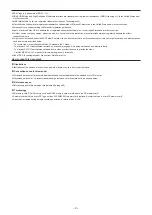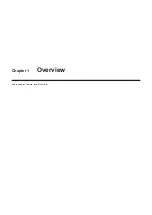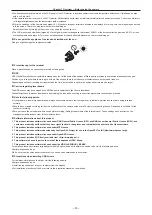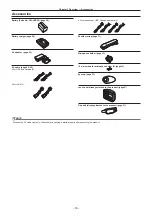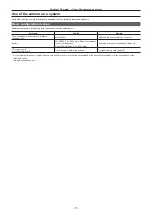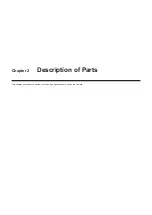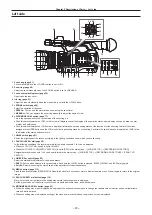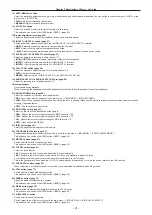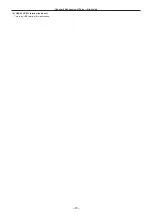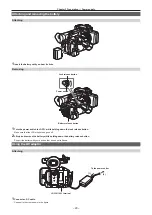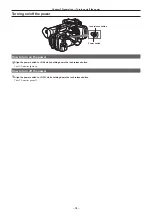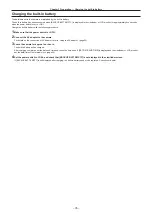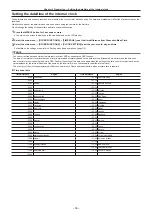– 21 –
Chapter 2 Description of Parts — Left side
13 <AUTO/MANUAL> switch
Select the method to adjust the focus, gain, iris, white balance, and shutter speed at shooting. You can set the function to assign to <AUTO> in the
main menu
→
[AUTO SW].
<AUTO>:
Adjust automatically. (Auto mode)
<MANUAL>:
Adjust manually. (Manual mode)
14 <SLOT SEL> button
Select the microP2 memory card slot for the target of recording.
This button can be used as the USER button (USER7). (page 42)
15 Diopter adjustment lever (page 45)
Adjust the diopter scale so that the viewfinder screen can be viewed clearly.
16 <INPUT 1>/<INPUT 2> switch (page 67)
Switch audio input signals connected to the <AUDIO INPUT 1>/<AUDIO INPUT 2> terminal.
<LINE>:
Select when audio equipment is connected by the line input.
<MIC>:
Select when the external microphone is connected.
<
+
48V>:
Select when the external microphone is connected and the microphone needs power supply.
17 <CH1 SELECT>/<CH2 SELECT> switch (page 67)
Select the audio to be recorded to audio channel 1/2.
<INT(L)>/<INT(R)>:
Record left audio (right audio) of the built-in microphone.
<INPUT1>:
Record input signals from the <AUDIO INPUT 1> terminal.
<INPUT2>:
Record input signals from the <AUDIO INPUT 2> terminal.
18 <CH1>/<CH2> switch (page 68)
Select the method to adjust the input level of audio channel 1/2.
<AUTO>:
Adjust automatically.
<MANU>:
Adjust using the <AUDIO LEVEL CH1>/<AUDIO LEVEL CH2> dial.
19 <AUDIO LEVEL CH1>/<AUDIO LEVEL CH2> dial (page 68)
Adjust the recording level of audio channel 1/2.
20 Internal speaker
Output audio during playback.
When connecting the headphones to the headphones terminal, audio from the speaker turns off automatically.
21 HANDLE ZOOM switch (page 58)
Select the operation of the zoom lever (handle side).
<FIX>:
Zoom in/out with the speed set in the main menu
→
[SW MODE]
→
[H.ZOOM SPEED].
<VAR>:
Zoom speed changes depending on how strong the lever is pushed. (When pushed gently, the speed becomes slower, and when pushed
strongly, it becomes faster.)
<OFF>:
The zoom lever does not work.
22 <ND FILTER> switch (page 51)
Select the filter to suit the illumination of the subject.
<1/64>:
Reduce the amount of light entering the MOS sensor to 1/64.
<1/16>:
Reduce the amount of light entering the MOS sensor to 1/16.
<1/4>:
Reduce the amount of light entering the MOS sensor to 1/4.
<OFF>:
Does not use the ND filter.
Select the method for adjustment of the lens iris.
24 <FOCUS ASSIST> button (page 52)
Enables/disables the focus assist function which is set in the main menu
→
[SW MODE]
→
[FOCUS ASSIST MODE].
This button can be used as the USER button (USER1). (page 42)
Switch on/off the macro function of the focus.
This button can be used as the USER button (USER2). (page 42)
Select the focus function.
<A>:
Changes to the auto focus mode. Adjust the focus automatically.
<M>:
Changes to the manual focus mode. Control the focus ring manually to adjust the focus.
<
c
>:
Changes to the manual focus mode after the focus distance is set to infinity.
This is the spring switch. Even when the <FOCUS> switch is pushed towards the <
c
> side, the switch returns to the <M> position.
27 <PUSH AUTO> button (page 52)
When the button is pressed in manual focus mode, focus is adjusted automatically while it is pressed.
Switch on/off the image stabilization function.
This button can be used as the USER button (USER3). (page 42)
Select the display of either zebra of marker.
This button can be used as the USER button (USER4). (page 42)
Select whether to display the waveform monitor on the LCD monitor.
This button can be used as the USER button (USER5). (page 42)
31 <A.IRIS.LEVEL> button
Switch on/off the auto iris function.
Set the target value of the auto iris level in the main menu
→
[SCENE FILE]
→
[A.IRIS LEVEL EFFECT].
This button can be used as the USER button (USER6). (page 42)
Summary of Contents for AJ-PX230 Series
Page 12: ...Before using the camera read this chapter Chapter 1 Overview ...
Page 153: ...Maintenance of the camera or frequently asked questions are described Chapter 9 Maintenance ...
Page 161: ...This chapter describes the specifications of this product Chapter 10 Specification ...
Page 169: ...Web Site http www panasonic com Panasonic Corporation 2016 ...