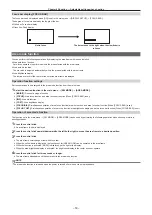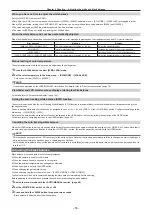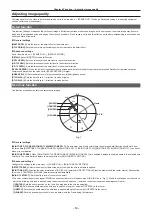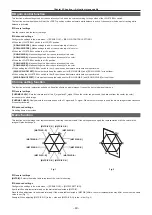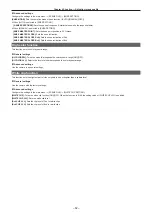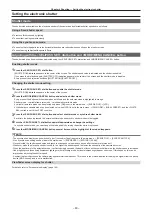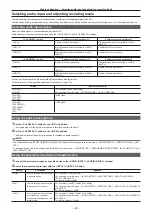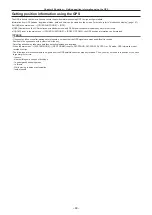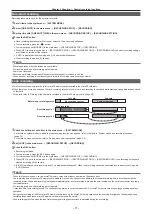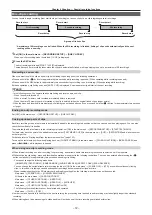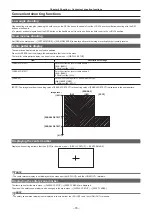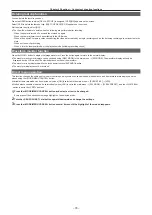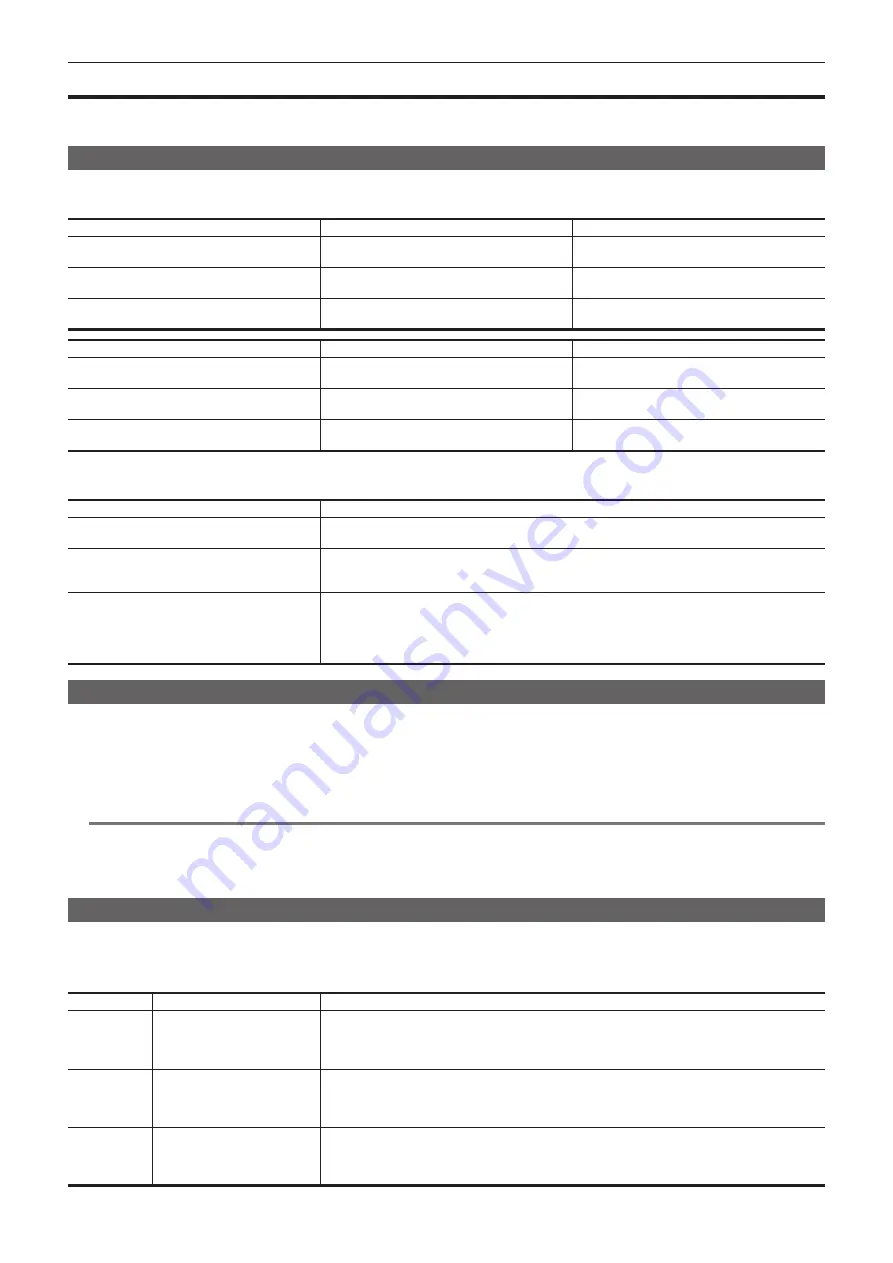
– 67 –
Chapter 4 Shooting — Selecting audio input and adjusting recording levels
Selecting audio input and adjusting recording levels
The camera supports independent 4-channel sound recording in all recording formats (HD, SD).
You can switch audio input recorded on the various channels between the built-in microphone, an external microphone, or a connected audio device.
Selecting audio input signals
Select the audio signal to be recorded to audio channel 1/2.
Audio channel 3/4 is automatically determined by the <CH1 SELECT> and <CH2 SELECT> settings.
<CH1 SELECT> switch
Subjects recorded on channel 1
Subjects recorded on channel 3
<INT(L)>
L audio of built-in microphone
Microphone and device connected to <AUDIO
INPUT 1>
<INPUT1>
Microphone and device connected to <AUDIO
INPUT 1>
L audio of built-in microphone
<INPUT2>
Microphone and device connected to <AUDIO
INPUT 2>
L audio of built-in microphone
<CH2 SELECT> switch
Subjects recorded on channel 2
Subjects recorded on channel 4
<INT(R)>
R audio of built-in microphone
Microphone and device connected to <AUDIO
INPUT 2>
<INPUT1>
Microphone and device connected to <AUDIO
INPUT 1>
R audio of built-in microphone
<INPUT2>
Microphone and device connected to <AUDIO
INPUT 2>
R audio of built-in microphone
You can set the number of audio bits recorded in accordance with the format.
For details, refer to “System modes and recording functions” (page 79).
Format
Number of audio bits
[AVC-I100]
[AVC-I50]
You can select [24BIT] and [16BIT].
You can select the main menu
→
[SYSTEM MODE]
→
[AUDIO SMPL RES].
[AVC-I200]
[AVC-G50]
[AVC-G25]
[24BIT] fixed.
[AVC-G12]
[DVCPRO HD]
[DVCPRO50]
[DVCPRO]
[DV]
[16BIT] fixed.
Using the built-in microphone
1
Set the <CH1 SELECT> switch to the <INT(L)> position.
The L audio signal of the built-in microphone is recorded on audio channel 1.
2
Set the <CH2 SELECT> switch to the <INT(R)> position.
The R audio signal of the built-in microphone is recorded on audio channel 2.
@
@
NOTE
t
You can switch among [STEREO], [MONO], and [OFF] of the built-in microphone in the main menu
→
[AUDIO SETUP]
→
[INPUT SETTING]
→
[INT
MIC].
t
To decrease wind noise in the microphone, set [ON] in the main menu
→
[AUDIO SETUP]
→
[RECORDING CH SETTING]
→
[MIC LOWCUT CH1] to
[MIC LOWCUT CH4].
Using the external microphone and audio device
1
Connect the external microphone or audio device to the <AUDIO INPUT 1>/<AUDIO INPUT 2> terminal.
2
Switch the connected audio input with the <INPUT 1>/<INPUT 2> switch.
Setting
Description
Input level
<LINE>
Use this setting when connected
to an audio device.
You can select [
+
4dB] and [0dB].
You can select the main menu
→
[AUDIO SETUP]
→
[INPUT SETTING]
→
[INPUT1 LINE LEVEL]/
[INPUT2 LINE LEVEL].
The factory setting is [0dB].
<MIC>
Use this setting when connected
to a dynamic microphone.
You can select [
−
40dB], [
−
50dB], and [
−
60dB].
You can select the main menu
→
[AUDIO SETUP]
→
[INPUT SETTING]
→
[INPUT1 MIC LEVEL]/[INPUT2
MIC LEVEL].
The factory setting is [
−
50dB].
<
+
48V>
Use this setting when connected
to a microphone (phantom
microphone) that requires a
+
48V
power source.
You can select [
−
40dB], [
−
50dB], and [
−
60dB].
You can select the main menu
→
[AUDIO SETUP]
→
[INPUT SETTING]
→
[INPUT1 MIC LEVEL]/[INPUT2
MIC LEVEL].
The factory setting is [
−
50dB].
Summary of Contents for AJ-PX230 Series
Page 12: ...Before using the camera read this chapter Chapter 1 Overview ...
Page 153: ...Maintenance of the camera or frequently asked questions are described Chapter 9 Maintenance ...
Page 161: ...This chapter describes the specifications of this product Chapter 10 Specification ...
Page 169: ...Web Site http www panasonic com Panasonic Corporation 2016 ...