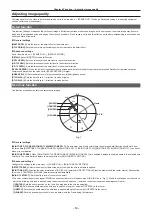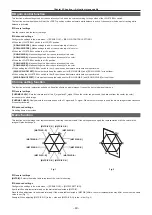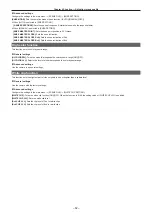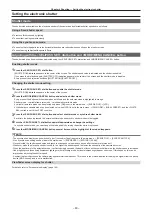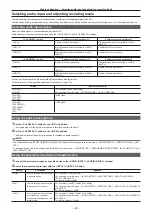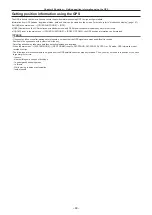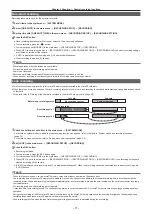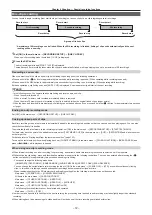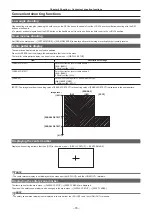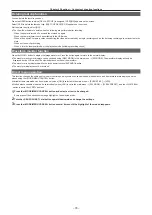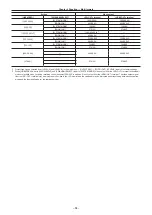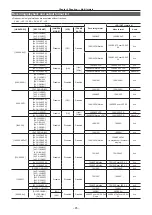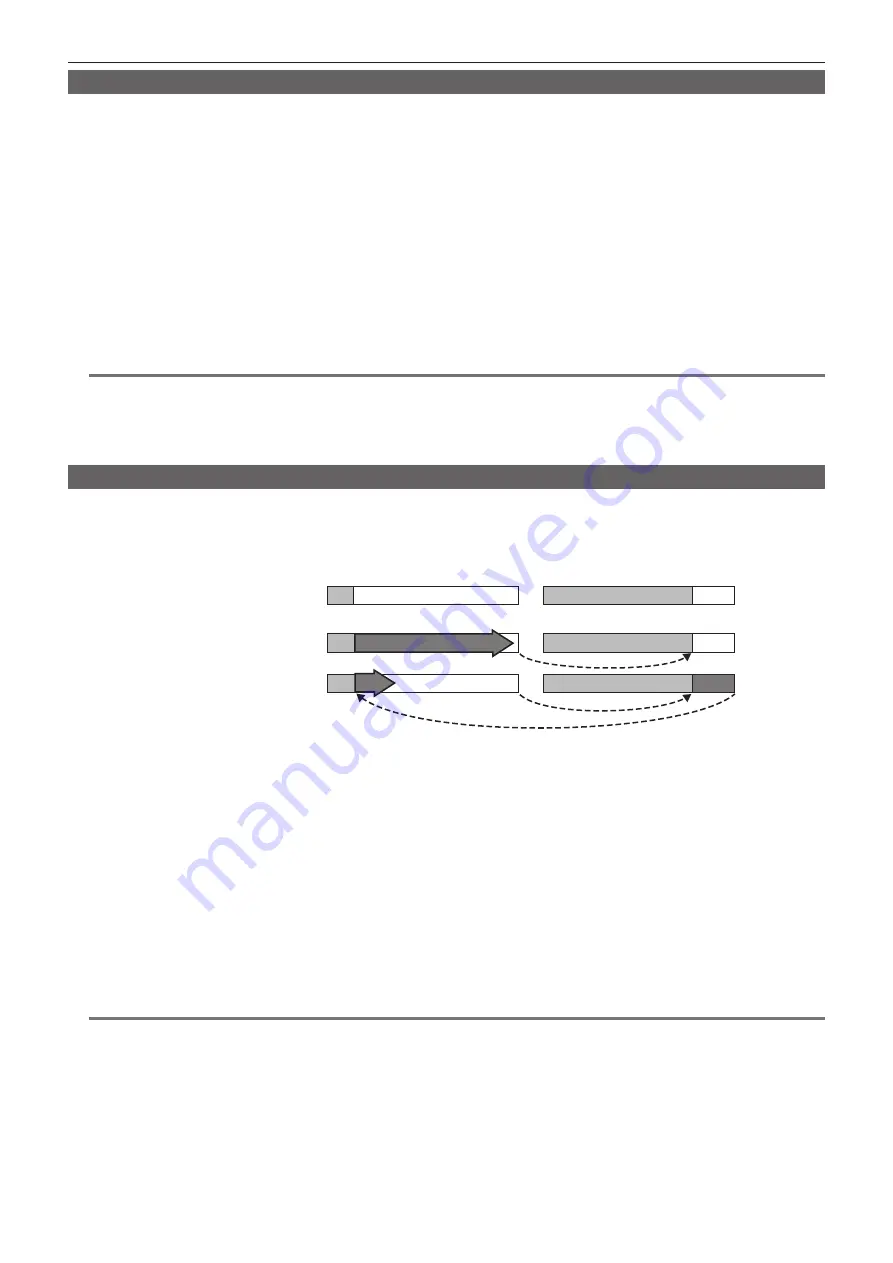
– 71 –
Chapter 4 Shooting — Special recording functions
One-shot recording
Recording takes place once for the set amount of time.
1
Set all items in the main menu
→
[SYSTEM MODE].
2
Select [ONE SHOT] in the main menu
→
[RECORDING SETUP]
→
[RECORDING].
3
Set the time with [ONE SHOT TIME] in the main menu
→
[RECORDING SETUP]
→
[RECORDING SETTING].
4
Press the REC button.
f
Once recording has taken place for the set amount of time, recording will pause.
f
To stop recording, press the <
(
> button.
f
To clear settings, set [NORMAL] in the main menu
→
[RECORDING SETUP]
→
[RECORDING].
f
When [OFF] is set in the main menu
→
[RECORDING SETUP]
→
[RECORDING SETTING]
→
[RECORDING HOLD], one-shot recording settings
are cleared by turning off the camera.
f
[I-REC] is displayed while recording, and [I-] is displayed while paused.
f
When recording is stopped, [I-] flashes.
@
@
NOTE
t
While in operation, other operations are unavailable.
t
Pre-recording and one-clip recording will not operate.
t
Audio is not recorded.
t
Recorded data (data recorded until the camera was stopped) is included in one file.
t
When one-shot recording is continuously performed, the recording operation may be slower.
Loop recording
f
This function successively records to two microP2 memory cards inserted in the microP2 card slots.
f
When there is no more free space on the card, recording returns to the first card, and recording is continued while erasing existing data already saved
on that card.
For details, refer to “Dividing of the clip that is recorded in the microP2 memory card” (page 40).
B
A
B
C
Before loop recording starts
Recording cycle 1
Recording cycle 2
1st card
2nd card
No recorded content
Content recorded
Start recording
1
Check the settings of each item in the main menu
→
[SYSTEM MODE].
For details on system modes in which the loop recording function can be used, refer to the table in “System modes and recording functions”
(page 79).
For details on menu operations, refer to “Setting menu basic operations” (page 119).
2
Set [LOOP] in the main menu
→
[RECORDING SETUP]
→
[RECORDING].
3
Press the REC button.
f
Recording is started.
f
To stop recording, press the REC button again.
f
To clear settings, set [NORMAL] in the main menu
→
[RECORDING SETUP]
→
[RECORDING].
f
When [OFF] is set in the main menu
→
[RECORDING SETUP]
→
[RECORDING SETTING]
→
[RECORDING HOLD], loop recording settings are
cleared by turning off the camera.
f
[L-REC] is displayed while recording, and [L-] is displayed while paused. When loop recording cannot be performed due to memory shortage, etc.,
[LOOP] flashes.
@
@
NOTE
t
When this function is used, use two microP2 memory cards with at least one minute of free space each.
t
The remaining time of the microP2 memory card displayed in the mode check screen displays the standard recording time in accordance with the
recording format. When loop recording is stopped immediately after an old recording is erased, the time recorded on the card is sometimes less than
the indicated time.
t
Pre-recording and one-clip recording will not operate.
t
It may take time for recording to stop. The subsequent operation is not accepted until LED of microP2 memory card access stops blinking and stays
lighted on.
t
During loop recording, all LEDs of microP2 memory card access on the microP2 memory cards used for recording are lighted or blink orange. Loop
recording stops when these microP2 memory cards are removed. Be careful.
t
Loop recording may stop when the input reference signal of the generator lock is disrupted during loop recording.
Summary of Contents for AJ-PX230 Series
Page 12: ...Before using the camera read this chapter Chapter 1 Overview ...
Page 153: ...Maintenance of the camera or frequently asked questions are described Chapter 9 Maintenance ...
Page 161: ...This chapter describes the specifications of this product Chapter 10 Specification ...
Page 169: ...Web Site http www panasonic com Panasonic Corporation 2016 ...