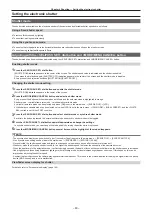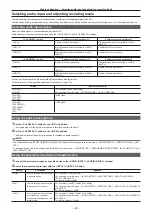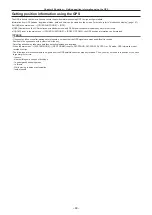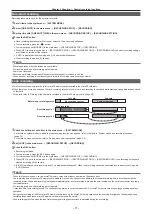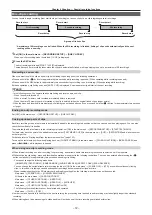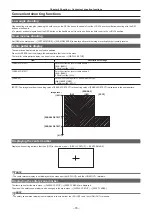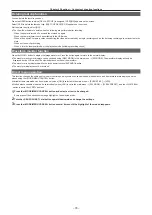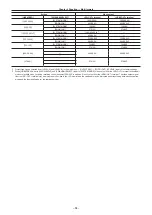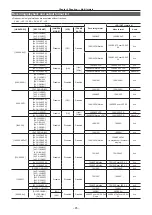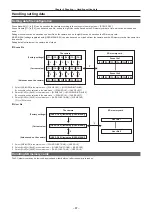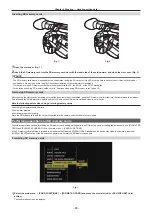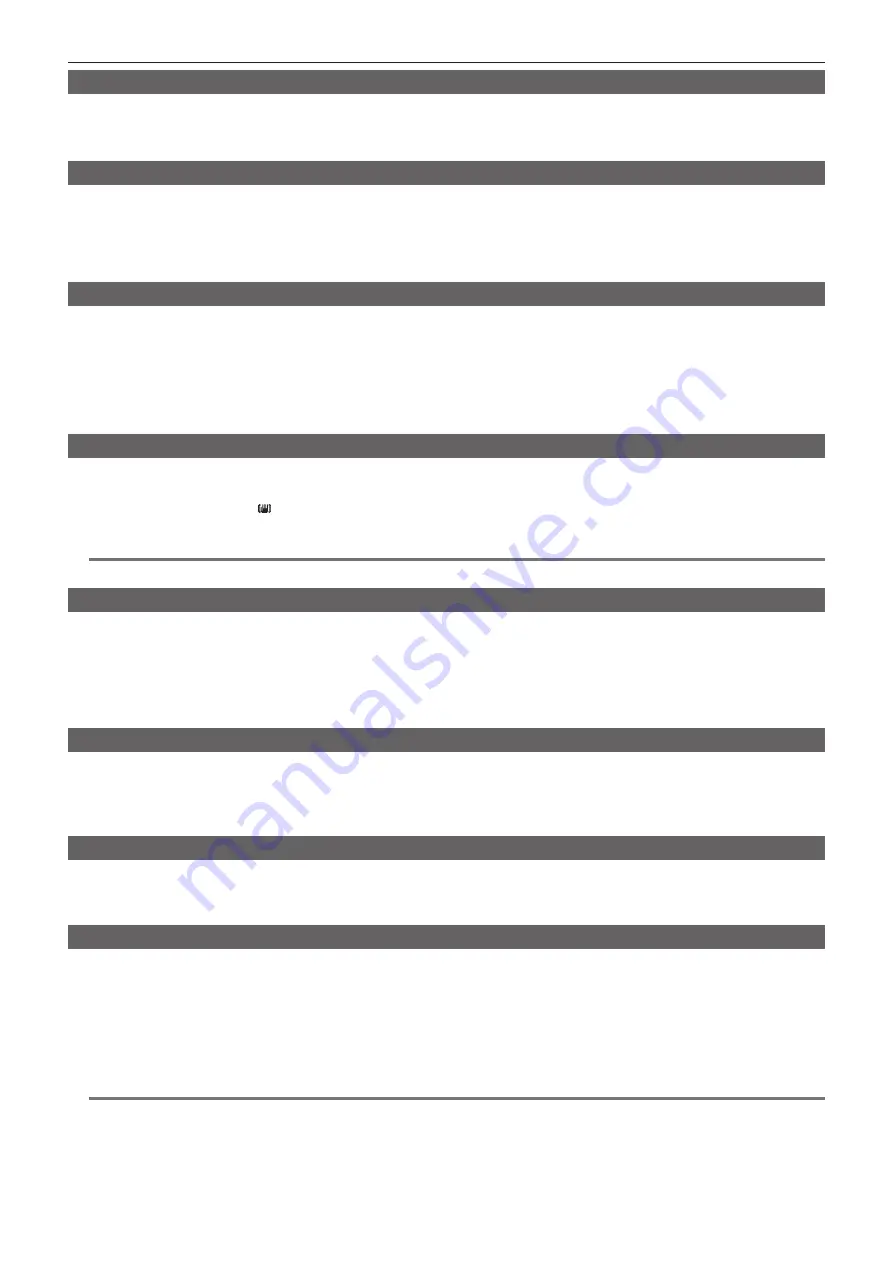
– 77 –
Chapter 4 Shooting — Convenient shooting functions
Displaying frame marker
Displays when [ON] is set in the main menu
→
[DISPLAY SETUP]
→
[FRAME MARK].
Set the angle of view in the main menu
→
[DISPLAY SETUP]
→
[FRAME SIG].
Set the outside level in the main menu
→
[DISPLAY SETUP]
→
[FRAME LVL].
Checking and displaying the shooting status
<DISP/MODE CHK> switch is the spring switch to check the shooting status of the camera during recording standby or recording.
f
Pushing this to the <OFF> side will hide all displays other than operation status displays on the viewfinder and LCD monitor screens, frame display of
the area, counter, marker, and safety zone displays.
f
Pushing this towards the <CHK> side will display information on the screen such as setting status of all shooting functions, the list of functions
assigned to the USER buttons, etc. Each press of the button switches the information page.
Changing image size
When recording in 480i/576i mode, you can change the size (aspect ratio) of the recorded image. Select the main menu
→
[SYSTEM MODE]
→
[ASPECT CONV].
[SIDE CROP]:
Record using standard 4:3 mode. Cut both the left and right edges.
[LETTER BOX]:
Record 16:9 the angle of view. A black band is recorded at the top and bottom of the screen. When set to [LETTER BOX], black bands
at the top and bottom are not displayed because the screen size of the viewfinder and LCD monitor is 16:9. [LT.BOX] is displayed on the screen.
[SQUEEZE]:
Camera images are compressed in the horizontal direction when recording. Replaying recorded images on a TV monitor that supports a
wide screen will convert the images to an aspect ratio of 16:9.
Image stabilization function
The image stabilizer function will reduce the amount of hand shake on the image when you shoot while holding the camera recorder in your hand.
The image stabilizer can be switched from enabled/disabled with the <OIS> button.
When the image stabilizer is enabled, is displayed in the viewfinder and LCD monitor.
When using a tripod, disabling the image stabilizer function will allow you to obtain natural images.
@
@
NOTE
t
When there is a lot of shaking while shooting and when following a moving subject, the function may not be able to stabilize the image.
Dynamic range stretcher function
You can increase the dynamic range by compressing the image signal for the extremely bright areas that are overexposed during normal shooting while
maintaining contrast.
The knee function, black gamma function, and gamma mode function do not work when the dynamic range stretcher function is activated.
Select [ON] in the main menu
→
[SCENE FILE]
→
[DRS] to operate.
You can change the level of compression in the main menu
→
[SCENE FILE]
→
[DRS EFFECT DEPTH].
[ON]/[OFF] of [DRS] can be assigned to the USER button.
Backlight compensation
When shooting a subject in backlight, press the USER button to which the [BACKLIGHT] function is assigned.
The [BACK] is displayed on the screen.
The auto iris control for the backlight compensation prevents darkening of the image of the subject.
Press the USER button again to cancel backlight compensation.
Color bars
Pressing the <BARS> button allows you to display the color bars, which are a convenient tool for adjusting image quality on a TV or external monitor.
Pressing this button again returns the view to the original image.
Four types of color bar ([SMPTE]/[FULL BARS]/[SPLIT]/[ARIB]) can be selected in the main menu
→
[SW MODE]
→
[BARS TYPE].
Time stamp function
You can record the date and time of shooting on the images.
Select [ON] in the main menu
→
[RECORDING SETUP]
→
[TIME STAMP].
When the time stamp function is [ON], [R] is displayed at the top of the date and time display on the viewfinder and LCD monitor.
f
[R] is not recorded on the actual image.
f
Depending upon the shooting format, the size and location of the lettering of the date and time recorded on the image will be different.
f
The recorded details will change depending on the settings in the main menu
→
[DISPLAY SETUP]
→
[DATE/TIME]. It will not be recorded when the
camera is set to [OFF].
@
@
NOTE
t
The time stamp actually recorded is not displayed in the video in the viewfinder, LCD monitor screen, and the video from the <SDI OUT> and the
<HDMI OUT> terminals. Video recorded in media includes time stamp.
t
Date and time is recorded at the lower right of the video. It is different from the position of the date and time displayed in the viewfinder and LCD
monitor.
Summary of Contents for AJ-PX230 Series
Page 12: ...Before using the camera read this chapter Chapter 1 Overview ...
Page 153: ...Maintenance of the camera or frequently asked questions are described Chapter 9 Maintenance ...
Page 161: ...This chapter describes the specifications of this product Chapter 10 Specification ...
Page 169: ...Web Site http www panasonic com Panasonic Corporation 2016 ...