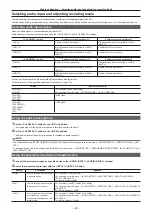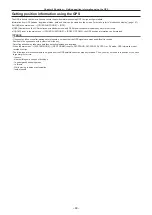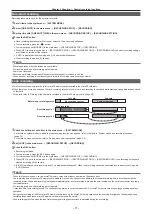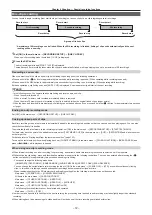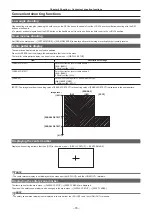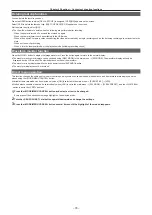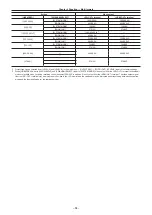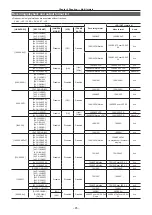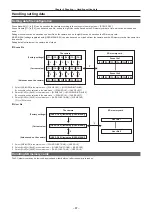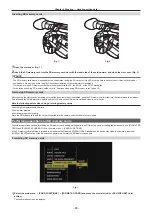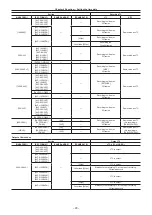– 78 –
Chapter 4 Shooting — Convenient shooting functions
Deleting last clip function
You can delete the last clip you shot.
Press the USER button to which [DEL LAST CLIP] is assigned, [YES]/[NO] appears on the screen.
Select [YES] to delete the last shot clip, [LAST CLIP DELETE OK] appears on the screen.
Not to delete the clip, select [NO].
f
The clip will not be able to delete when the following are performed after recording.
-
When the power is turned off once and then turned on again
-
When the camera restarts such as switching to the USB mode
-
When all the microP2 memory cards constructing the video data created by a single recording such as the hot swap recording are not inserted in the
slots
-
When set to one-clip recording
-
When it is in the thumbnail mode or the playback mode (including recording check)
Waveform monitor function
Press the <WFM> button to display the image waveform. Press the button again to return to the normal display.
f
The waveform and vector displays can be switched using [WFM MODE] in the main menu
→
[SW MODE]. The waveform display will only be
displayed on the LCD monitor. The viewfinder does not show the waveform.
f
The waveform is not displayed while the focus assist function [EXPAND] is active.
f
The waveform display cannot be recorded.
Direct menu operation
This function changes the settings of values for shutter speed, synchro scan shutter speed, white balance, and frame rate that are displayed on the
screen using the <MODE/MENU CANCEL> button.
f
Variable frame rate mode can be selected only when [ON] is selected in the main menu
→
[SCENE FILE]
→
[VFR].
f
White balance variable mode can be selected only when [VAR] is set in the main menu
→
[SW MODE]
→
[W.BAL PRESET], and the <WHITE BAL>
switch is set to the <PRST> position.
1
Press the <MODE/MENU CANCEL> button and select an item to be changed.
Every press of the button shows orange highlight on the selected mode.
2
Turn the <SEL/PUSH SET> dial button upward/downward and change the settings.
3
Press the <MODE/MENU CANCEL> button several times until the highlight of the mode disappears.
Summary of Contents for AJ-PX230 Series
Page 12: ...Before using the camera read this chapter Chapter 1 Overview ...
Page 153: ...Maintenance of the camera or frequently asked questions are described Chapter 9 Maintenance ...
Page 161: ...This chapter describes the specifications of this product Chapter 10 Specification ...
Page 169: ...Web Site http www panasonic com Panasonic Corporation 2016 ...