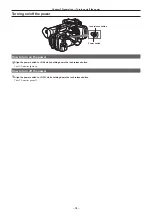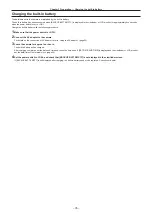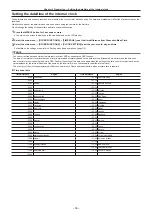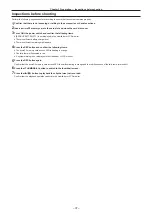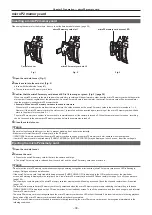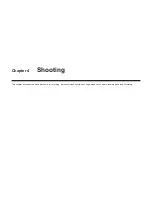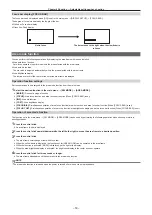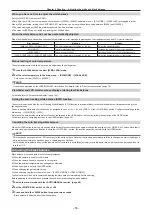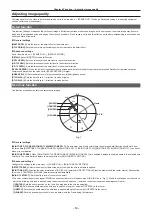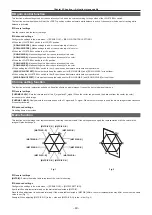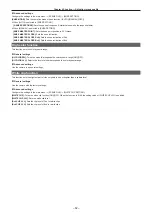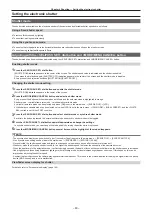– 48 –
Chapter 4 Shooting — Basic procedures
Basic procedures
This section describes the basic procedures for shooting. When you actually start shooting, pre-inspect your system to ensure that it works properly
after making preparations.
Preparation
1
Attach the fully charged battery, or connect the AC adaptor. (page 28)
2
Set the power switch to <ON>. (page 34)
3
Insert the microP2 memory card. (page 38)
4
Adjust the angle of the LCD monitor and viewfinder or other conditions. (pages 44, 45)
5
Set the lens cover lever to <OPEN>. (page 32)
@
@
NOTE
t
Even if the battery is fully charged, the remaining capacity of the battery may not be correctly displayed.
Shooting
For shooting, use the following steps.
b
b
c
a
b
a:
<AUTO/MANUAL> switch
b: Recording button (grip side, handle side, front side)
c: <REC CHECK> button
1
Set the video settings and the audio input.
Before shooting, the followings must be set or adjusted.
f
Image settings for the brightness function (iris, gain, shutter) and the white balance adjustment function, etc.
f
Audio input settings for audio recording.
f
Adjusting audio recording level
2
Select shooting mode with the <AUTO/MANUAL> switch.
<AUTO>:
auto mode
f
[A] is displayed at the upper part of the viewfinder and LCD monitor.
f
Focus, iris, gain, shutter, and white balance are automatically adjusted.
f
You can set the operation specifics for auto mode in the main menu
→
[AUTO SW].
<MANUAL>:
manual mode
f
To adjust focus, iris, gain, shutter speed, and white balance manually, set the camera to manual mode.
f
Adjust the brightness by adjusting the iris and ND filter. (page 51)
f
To focus manually, use the focus operation. (page 51)
f
To adjust the white balance, adjust the white balance and black balance. (page 55)
f
To set the audio input and adjust the recording level, switch audio input. (page 67)
3
Press the REC button to start recording.
f
The REC button is on three locations: the grip side, the handle side, and the front side.
f
During recording, the tally lamp lights red.
4
To stop recording, press the REC button again.
5
Check videos recorded.
After recording ends, pressing the <REC CHECK> button automatically plays back approximately the last three seconds of the latest clip.
Holding down the <REC CHECK> button for one second plays back from the last ten seconds of the latest clip.
In this way, you can check whether video has been recorded properly.
Summary of Contents for AJ-PX230 Series
Page 12: ...Before using the camera read this chapter Chapter 1 Overview ...
Page 153: ...Maintenance of the camera or frequently asked questions are described Chapter 9 Maintenance ...
Page 161: ...This chapter describes the specifications of this product Chapter 10 Specification ...
Page 169: ...Web Site http www panasonic com Panasonic Corporation 2016 ...