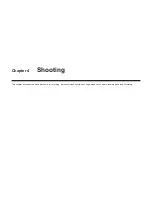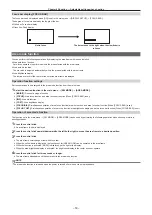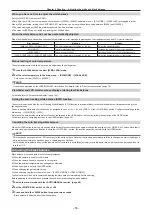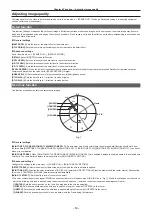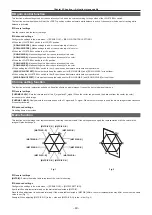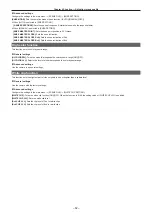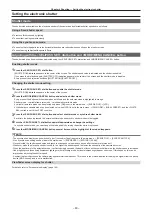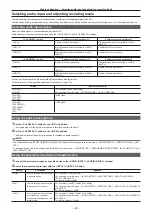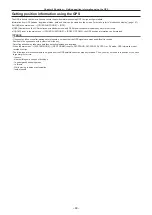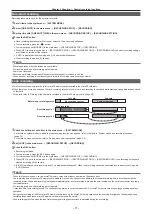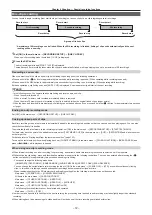– 59 –
Chapter 4 Shooting — Adjusting image quality
Adjusting image quality
The image quality of the video to be recorded can be set in the main menu
→
[SCENE FILE]. To change “Advanced settings”, measuring equipment
such as vector scope is necessary.
Detail function
This function thickens or weakens the outlines of images. It effectively softens or sharpens images, but in some cases, the whole image may become
rough due to emphasized noise and edges. To avoid such problems, it is necessary not to add this effect on parts where emphasizing is not needed and
keep the details of the parts.
r
General settings
[MASTER DTL]:
Sets the level of the detail effect of the whole part.
[DTL CORING]:
Sets the level of signal (including noise) not to activate the detail effect.
r
Advanced settings
Set in the main menu
→
[SCENE FILE]
→
[DETAIL SETTING].
[DETAIL]:
Sets [ON]/[OFF] of the detail function.
[V.DTL LEVEL]:
Sets the intensity of the detail level in the vertical direction.
[H.DTL FREQ.]:
Sets the thickness of the detail level in the horizontal direction.
[V. DTL FREQ.]:
Sets the thickness of the detail level in the vertical direction.
[LEVEL DEPEND.]:
When the detail of luminosity signal is emphasized, details in the darker parts are compressed. Details of bright areas are also
compressed more when the value set for [LEVEL DEPEND.] is larger.
[KNEE APE LVL]:
Sets the detail level of high luminosity areas (high-brightness areas).
[DTL GAIN(
+
)]:
Sets the detail level of
+
direction (to make brighter).
[DTL GAIN(
−
)]:
Sets the detail level of
−
direction (to make darker).
Skin tone function
This function makes human skin look smoother in images.
R-Y
0
255
255
R
Mg
B
G
Cy
Yl
B-Y/0°
Q axis
I axis
Fig. 1
[I CENTER]
[Q WIDTH]
[Q PHASE]
[I WIDTH]
r
General settings
[SKIN TONE DTL A]/[SKIN TONE DTL B]/[SKIN TONE DTL C]:
Selects what kind of skin color where the skin tone detail function should work from
the three data [SKIN TONE DTL A]/[SKIN TONE DTL B]/[SKIN TONE DTL C]. [SKIN TONE DTL A]/[SKIN TONE DTL B]/[SKIN TONE DTL C] can be set
alone or in combination.
[SKIN TONE ZEBRA]:
When [SKIN TONE DTL A]/[SKIN TONE DTL B]/[SKIN TONE DTL C] are enabled, displays the zebra pattern in the selected skin
color field. The zebra pattern displays the area selected in [SKIN TONE DTL SETTING].
r
Advanced settings
Configure the settings in the main menu
→
[SCENE FILE]
→
[SKIN TONE DTL SETTING].
[DETECT TABLE]:
Selects the skin color table of the object on which the skin tone table is applied.
[SKIN TONE GET]:
Acquires the color information of [A], [B], or [C] selected in [DETECT TABLE] from the area around the center marker. By executing
this menu, [I CENTER] to [Q PHASE] data are acquired automatically.
[SKIN DTL EFFECT]:
Sets the effect level of the skin tone detail.
f
The color composition of video signal (R/G/B) can be converted to color difference signal (R-Y/B-Y) as in (Fig. 1). Within those ranges, set the area on
which the following skin tone is applied, using the axis across red and cyan (I axis) and the axis across green and magenta (Q axis).
[I CENTER]:
Sets the center position on the I axis (the area where the skin tone applied).
[I WIDTH]:
Sets the area width where the skin tone is applied, along the I axis with [I CENTER] in the center.
[Q WIDTH]:
Sets the area width where the skin tone is applied, along the Q axis with [I CENTER] in the center.
[Q PHASE]:
Sets the phase where the skin tone is applied, with the Q axis being the reference.
Summary of Contents for AJ-PX230 Series
Page 12: ...Before using the camera read this chapter Chapter 1 Overview ...
Page 153: ...Maintenance of the camera or frequently asked questions are described Chapter 9 Maintenance ...
Page 161: ...This chapter describes the specifications of this product Chapter 10 Specification ...
Page 169: ...Web Site http www panasonic com Panasonic Corporation 2016 ...