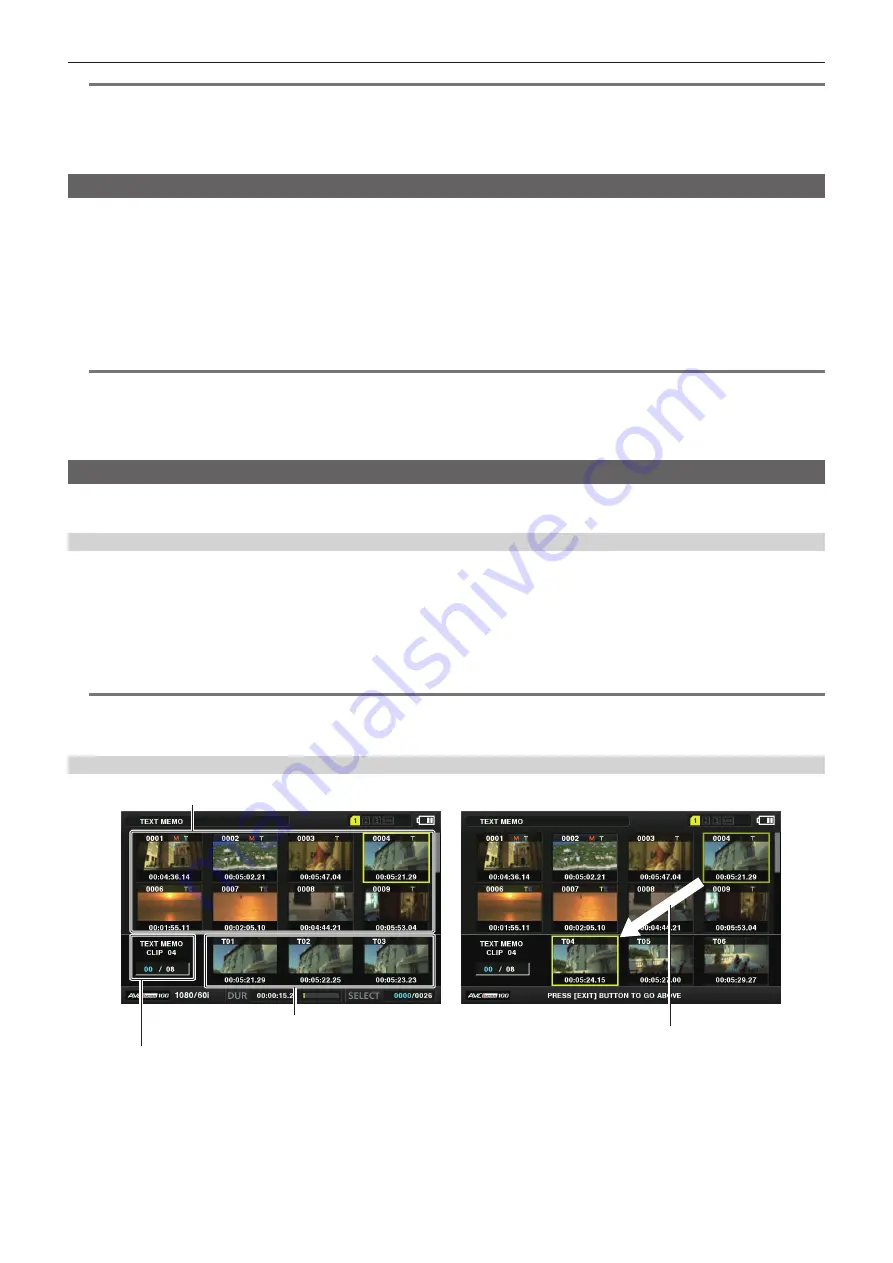
– 103 –
Chapter 5 Playback — Thumbnail operations
@
@
NOTE
t
You can view the thumbnail position (number of frames from the top of the clip) from the [THUMBNAIL] item of the clip information display. Since
thumbnails usually come from the top of the clip, 0 is displayed.
t
Even if you change the thumbnail, playback from the thumbnail screen will still start from the beginning of the clip.
t
The thumbnail image with the [!] mark may be displayed for clips of a format with a different number of lines and frequencies when displaying a text
memo clip without displaying the thumbnail of the text memo position displayed at the bottom section.
Shot mark
Shot marks can be added to a clip thumbnail to distinguish the clip from others.
You must assign [SHOT MARK] to the USER button (USER1 to USER8) beforehand. For details, refer to “Assigning functions to the USER buttons”
(page 37).
1
Use the control stick to move the cursor over the clip to which you want to add a shot mark.
2
Press the USER button to which [SHOT MARK] is assigned.
f
A shot mark is added to the thumbnail of the clip at the cursor position.
f
To delete a shot mark, place the cursor on the clip again and press the USER button to which [SHOT MARK] is assigned.
@
@
NOTE
t
You can attach a shot mark during recording.
t
Add shot marks after recording stops to attach the shot mark to the most recently recorded clip.
For details, refer to “Shot mark recording function” (page 69).
t
When adding a shot mark to or deleting the shot mark from a clip recorded across multiple P2 cards, do this with all these P2 cards inserted into card
slots.
Text memo
You can add text memos during recording or playback. Text memos can be used to play clips at some point or break clips into chunks and copy the
necessary portions.
Adding the text memo
You must assign [TEXT MEMO] to the USER button (USER1 to USER8) beforehand. For details, refer to “Assigning functions to the USER buttons”
(page 37).
1
Press the USER button to which [TEXT MEMO] is assigned while recording, playback, thumbnails.
f
Pressing this button while recording or playing inserts a text memo at the instance when the button was pressed. At that instance, [TEXT MEMO]
(when successful) or [TEXT MEMO INVALID] (when unsuccessful) is displayed.
f
Pressing this button while the thumbnail screen is displayed inserts a text memo in the clip thumbnail (normally at the beginning) position.
@
@
NOTE
t
Up to 100 text memos can be recorded to a single clip.
t
Playback may stop for a moment when the USER button to which [TEXT MEMO] is assigned is pressed. This is not a malfunction.
t
You cannot record text memos during loop recording.
Playing back from the text memo position
Thumbnail display
Selected number (blue) and total number (white) of text memo
clips
Display still image linked to text memo
The cursor moves down
Fig. 1
Fig. 2
1
Select [TEXT MEMO CLIPS] in the main menu
→
[CLIP]
→
[REPOSITION].
The thumbnails of the clips with text memos added are displayed in the upper section of the LCD monitor. The lower section of the LCD monitor
shows information on the text memo on the clip selected by the cursor. (Fig. 1)
















































