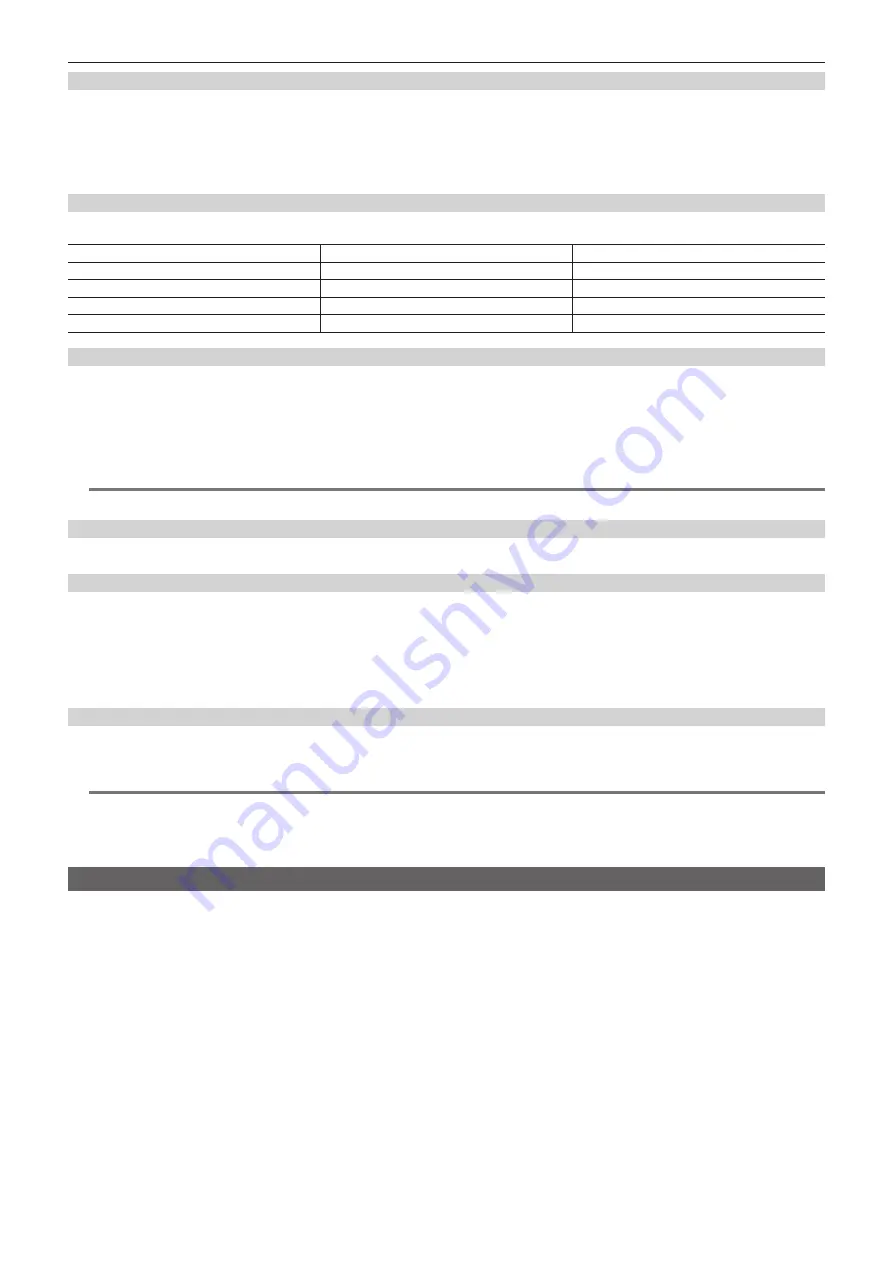
– 51 –
Chapter 4 Shooting — Adjusting the white and black balance
When you have no time to adjust the white balance
Set the <WHITE BAL> switch to <PRST>.
f
Each time the <AWB> button is pressed, the values set in [3200K], [5600K], and main menu
→
[SW MODE]
→
[W.BAL VAR] are toggled in order.
When [VAR] is selected, turning the <SEL/PUSH SET> dial button can set any white balance value between [2000K] and [15000K].
f
The value displayed as [VAR] is not always assured. Use it as a reference value.
f
The value for [VAR] can be viewed by pressing the <AWB> button.
When the white balance has not been automatically adjusted
When the white balance has not been successfully adjusted, an error message is displayed on the viewfinder screen and LCD monitor displays.
Error message
Meaning
Remedy
[AWB Ach NG] or [AWB Bch NG]
The color temperature is too high, or too low.
Select the appropriate filter.
[LOW LIGHT]
There is insufficient light.
Increase the amount of light or increase gain.
[LEVEL OVER]
There is too much light.
Decrease the amount of light or decrease gain.
[COLOR TEMP LOW] or [COLOR TEMP HIGH]
The color temperature is too high, or too low.
Select the appropriate filter or light source.
Manual setting of color temperature
The color temperature of white balance can be adjusted by the setting menu.
1
Press the <AWB> button to select [W.BAL VAR] mode.
2
Set the color temperature in the main menu
→
[SW MODE]
→
[W.BAL VAR].
This can be set from [2000K] to [15000K].
@
@
NOTE
t
Viewfinder and LCD monitor screen displays relating to white balance
For details, refer to “Screen status display” (page 141).
Setting the auto tracking white balance (ATW) function
The camera is equipped with the Auto Tracking White Balance (ATW) function that automatically tracks the white balance of images according to the
lighting conditions.
The auto tracking white balance function can be assigned to each of <A>, <B>, and <PRST> of the <WHITE BAL> switch. Configure the settings in the
main menu
→
[SW MODE]
→
[ATW].
Note that if the auto tracking white balance function is assigned to the USER button, the function follows the operation of the USER button.
For details, refer to “Assigning functions to the USER buttons” (page 37).
Canceling the auto tracking white balance
Press the USER button to which auto tracking white balance function is assigned again or change the position of the <WHITE BAL> switch. Note that if
the auto tracking white balance function is set to the <WHITE BAL> switch, the function cannot be canceled with the USER button.
@
@
NOTE
t
This function does not guarantee 100% accuracy for the white balance. Note that the tracking performance relative to changes in ambient lighting and
white balance performance has been given a certain degree of latitude.
t
Auto tracking white balance does not function when the frame rate is set to [9fps] or lower in variable frame rate, and when the shutter speed is set to
less than 1/12.
Adjusting the black balance
Black balance must be adjusted in the following instances:
f
When the camera is used for the first time
f
When the camera has not been used for a long time
f
When the ambient temperature has changed considerably
f
When super gain is set with the USER button
f
When changing the gain switch values
f
When switching the items in the main menu
→
[SYSTEM MODE]
→
[REC FORMAT]
To shoot optimum video, we recommend adjusting the black balance immediately before shooting.
Before adjusting the black balance, prepare the conditions for adjusting the white balance.
1
Switch to manual mode with the <AUTO/MANUAL> switch. (page 43)
2
Set the <WHITE BAL> switch to <A> or <B>.
3
Press and hold the <AWB> button for approx. two seconds.
Black balance is adjusted after the white balance.
















































