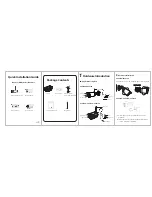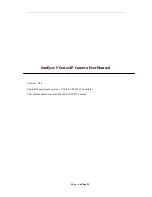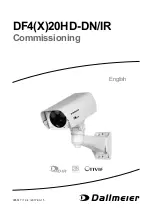– 98 –
Chapter 5 Playback — Basic procedures
Basic procedures
Preparation
1
Connect the battery or AC adaptor. (page 25)
2
Set the power switch to <ON>. (page 31)
3
Open the LCD monitor.
Playback
a
b
c
a:
<THUMBNAIL> button
b: <
=
/
&
> button
c: Control stick
1
Press the <THUMBNAIL> button.
The thumbnail screen appears on the viewfinder screen.
2
Use the control stick to move the cursor over the clip to be played back.
3
Press the <
=
/
&
> button.
f
Playback starts from the beginning of the clip indicated by the cursor.
f
After playback of the clip indicated by the cursor ends, the clips will be played back in the order displayed on the thumbnail screen. The screen
returns to the thumbnail screen when playback of the last clip ends.
f
By changing the thumbnail display settings, you can set it to play clips on a specified slot or clips with an inserted text memo only.
f
To change the playback order of clips, select clips in the order you want to play back. Select [SELECTED CLIPS] in the main menu
→
[CLIP]
→
[REPOSITION], to display the clips in selected order.
f
During playback of clips, press the <
%
> button to start 4x speed reverse playback, and the <
)
> button to start 4x speed fast playback. Press
the <
=
/
&
> button to return to normal playback.
f
During playback of clips, press the <
=
/
&
> button to pause the playback.
During a pause, press the <
%
> button to pause the playback at the beginning of the clip. Press the <
%
> button again to pause the playback at
the beginning of the previous clip.
During a pause, press the <
)
> button to pause the playback at the beginning of the next clip.
During a pause, press <
+
> of the <AUDIO MON/ADV> button to advance a frame, and press <
−
> to return one frame.
f
Pressing the <
(
> button during clip playback stops the playback and returns the display to the thumbnail screen.
@
@
NOTE
t
When playing clips, it is not necessary to select the clips (blue frames around the thumbnails).
t
Clips with clip numbers displayed in red cannot be played back. These are the clips in different video formats (such as 1080i, 480i).
t
When playback is stopped, the cursor moves to the position of the clip that was being played back, regardless of where the playback started.
t
Press the <
=
/
&
> button again to start playback from the beginning of the clip on which the cursor is placed. To play back from the point where the
last playback has been stopped, select [RESUME] in the main menu
→
[CLIP]
→
[THUMBNAIL SETUP]
→
[PB POSITION].
t
Playing different compressed recording formats may cause audio and video distortions in between clips.
t
Continuously playing clips of the same format but of different audio bit rates mutes the audio in between clips.
t
You can play back clips from the text memo position by switching the thumbnail screen to the text memo display. (page 103)
t
You can select the playback start position for playback from thumbnails in the main menu
→
[CLIP]
→
[THUMBNAIL SETUP]
→
[PB POSITION].
Adjusting the audio
You can adjust the output volume from the built-in speaker and headphone terminal.
1
Press <
+
>/<
−
> of the <AUDIO MON/ADV> button.