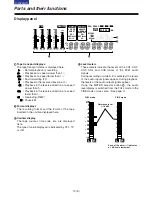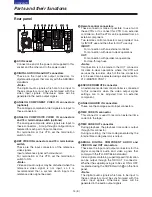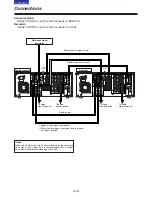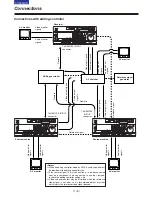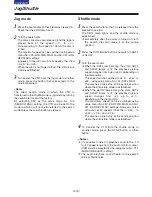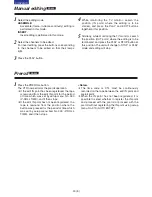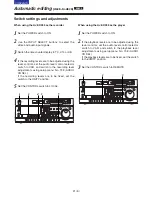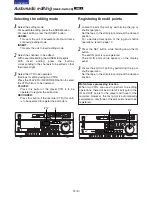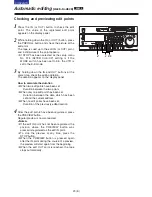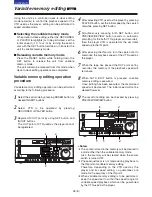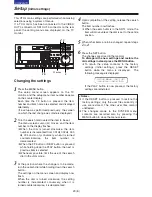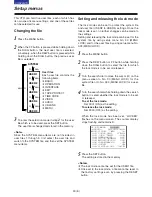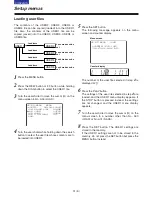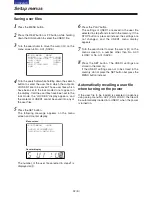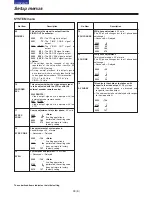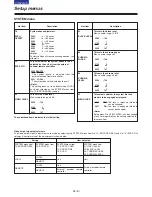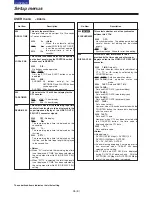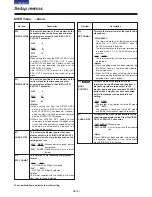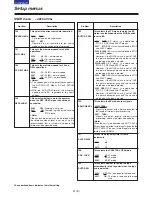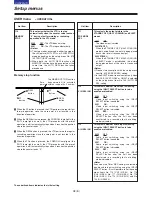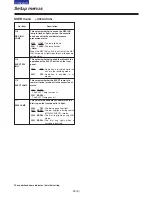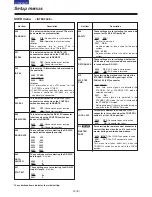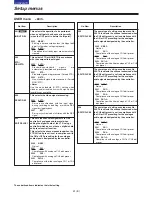26 (E)
CONTENTS
$
Displaying the audio split edit points
The edit points appear on the display panel.
Video IN point:
Press the IN button.
Video OUT point:
Press the OUT button.
Audio IN point:
Press the A IN button.
Audio OUT point:
Press the A OUT button.
<Note>
If the editing mode is changed to assemble editing
after the audio edit points have been registered, the
audio edit points will be cleared.
$
Cueing the tape up to the edit points
Cue-up to video IN point:
Press the PREROLL button while holding down
the IN button.
Cue-up to video OUT point:
Press the PREROLL button while holding down
the OUT button.
Cue-up to audio IN point:
Press the PREROLL button while holding down
the A IN button.
Cue-up to audio OUT point:
Press the PREROLL button while holding down
the A OUT button.
The video edit points and audio edit points can be
registered independently, and editing can be executed
with the video point offset from the audio points.
Audio edit points cannot be registered when the
assemble editing mode has been selected.
After registering the edit points, proceed with the
same operations as for insert editing.
$
Registering the edit points
Video IN point:
Press the SET button while holding down the IN
button.
Video OUT point:
Press the SET button while holding down the
OUT button.
Audio IN point:
Press the SET button while holding down the A
IN button.
Audio OUT point:
Press the SET button while holding down the A
OUT button.
$
Clearing the edit points
Video IN point:
Press the RESET button while holding down the
IN button.
Video OUT point:
Press the RESET button while holding down the
OUT button.
Audio IN point:
Press the RESET button while holding down the
A IN button.
Audio OUT point:
Press the RESET button while holding down the
A OUT button.
$
Modifying edit points
Video IN point:
Press the TRIM+ button or TRIM– button while
holding down the IN button.
Video OUT point:
Press the TRIM+ button or TRIM– button while
holding down the OUT button.
Audio IN point:
Press the TRIM+ button or TRIM– button while
holding down the A IN button.
Audio OUT point:
Press the TRIM+ button or TRIM– button while
holding down the A OUT button.
Audio split editing
SD955
A IN button
A OUT button
ON
OFF
POWER
DV
DVCPRO
DVCPRO 50
METER
L
R
FULL/FINE
MONITOR SELECT
HEADPHONES
MONITOR MIX
INPUT SELECT
PREVIEW/PREVIEW
AUTO EDIT
PREROLL
VIDEO
REC LEVEL
CH1
PB LEVEL
AUDIO
CH2
CH3
CH4
TC
PRESET MENU
SET
DIAG
SUPER
REC INH INT
TCG
MODE
CONTROL
ON
OFF
UNITY
VAR
COUNTER
RESET
A IN
TRIM
SET
OUT
IN
A OUT
CH1
CH4
CH2
INSERT
CH3
ASSEM VIDEO
CUE
TC
STAND BY
EDIT
REW
STOP
PLAY
REC
PLAYER
RECORDER
FF
JOG
SHTL
SLOW
TAPE
EE
ON
REGEN
PRESET
EXIT
OFF
REMOTE
LOCAL