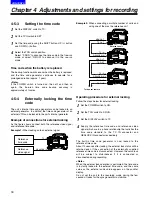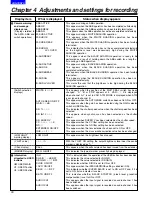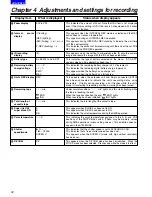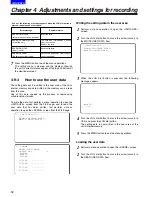48
Chapter 4 Adjustments and settings for recording
CONTENTS
AUDIO CH1:
The function for switching the channel 1 input
signal is allocated. Each press advances the
setting through the sequence FRONT
>
W.L.
>
REAR. Note that it is also possible to change the
setting by operating the AUDIO IN switch.
Whichever control is operated last takes
precedence.
AUDIO CH2:
The function for switching the channel 2 input
signal is allocated. Each press advances the
setting through the sequence FRONT
>
W.L.
>
REAR. Note that it is also possible to change the
setting by operating the AUDIO IN switch.
Whichever control is operated last takes
precedence.
REC SW:
The function of the VTR’s START button is
allocated.
Y GET:
The function for displaying the brightness level of
the centre marker area is allocated.
RET SW:
The function of the RET button on the lens is
allocated.
ATW:
The automatic tracking type of white balance
function is allocated.
D.ZOOM:
The lens zooms in on the aspect ratio at double
the width and height. It is also effective as a
focus assist function.
<Note>
Operating this function when the camera
operating mode used for recording is set to 50i
will force operation to switch to the 25P mode.
4-8-5
Setting the color
temperature manually
The white balance can be adjusted manually using the color
temperature settings. These manual color temperature
settings can be performed for the PRST, A and B settings of
the WHITE BAL switch.
Perform menu operations to open the <WHITE BALANCE
MODE> screen from the OPERATION page, and select VAR
as the setting for the AWB A item and AWB B item. The
manual color temperature adjustment function is now valid.
The color temperatures are set using the COLOR TEMP PRE
item, COLOR TEMP A item and COLOR TEMP B item.
4-9
Data handling
Setup card
Use of the setup memory card (optional accessory) enables
the setting menu contents to be saved. Use of this data
speeds up the process of reproducing suitable setup statuses.
≥
Multimedia cards or SD memory cards can be used as the
setup cards.
4-9-1
Handling the setup card
The setup card can be inserted or removed before or after the
power is switched on.
Inserting the setup card
Open the switch cover, position the setup card (optional
accessory) with its cutout facing up, insert it into the setup
card insertion slot, and close the switch cover.
#
< WHITE BALANCE MODE >
FILTER INH :ON
SHOCKLESS AWB :NORMAL
AWB AREA :25%
AWB&ABB OFFSET :OFF
COLOR TEMP PRE :3200K
AWB A :MEM
COLOR TEMP A :3200K
AWB B :MEM
COLOR TEMP B :3200K
ATW SPEED :NORMAL
<Note>
Before inserting the setup card, check that it is pointed in the
correct direction. If the card meets with resistance and if it is
difficult to insert, it may mean that it is the wrong way round or
upside down. Do not force the card into the slot but check its
direction again and insert it properly.
Removing the setup card
Open the switch cover, check that the BUSY lamp is not
lighted, and push the setup card further into the unit. This
causes the card to partially pop out from the insertion slot.
Take hold of the card, remove it, and close the switch cover.
Bear in mind the following points when using
and saving the setup cards.
≥
Avoid high temperatures and high humidity levels.
≥
Keep the cards away from water.
≥
Avoid exposing the cards to electrical charges.
Keep the setup card inside the unit with the cover closed.