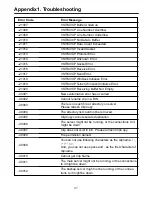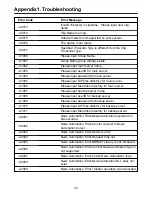31
8. OPTION SETTINGS
NewsAutomation settings
The settings relating to News Automation can be performed when the NewsAutomation tab is
selected. Select this tab on the Options dialog window shown in Fig. 8-5.
Fig. 8-5
[Enable NewsAutomation]
Checking this enables the News Automation functions.
[Register Clip Timing]
This is valid when Register Clip after specified time below has been checked. When regis-
tering a clip in the automation server, set the number of frames which are to elapse after clip
transfer has commenced before the clip is registered. If the number of frames selected here
is greater than the number of frames in the transferred clip, the clip is registered after it has
been transferred. If Register Clip after specified time below has not been checked, the clip is
registered after it has been transferred.
[Rename Clips in BIN after Exporting]
After exporting clip data, this specifies whether clip names acquired from automation server
are used as clip names in BIN.
O
Always Yes
Clip names from automation server are always used as the clip names in BIN.
O
Always No
After exporting clip data, clip names in BIN remain unchanged.
O
Depends on clip
After exporting each clip data, this checks whether clip names are changed or not.