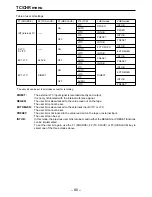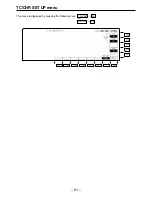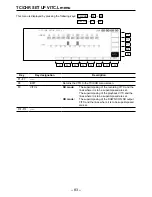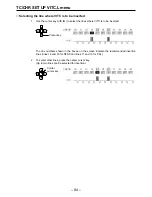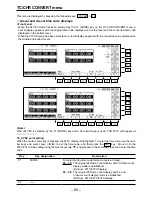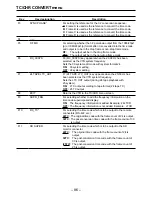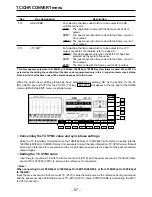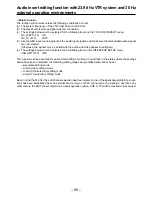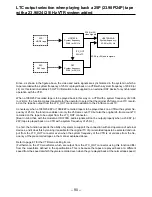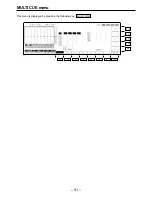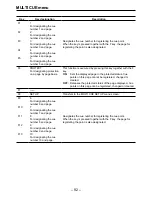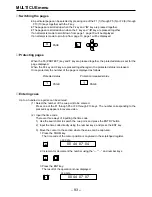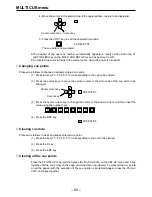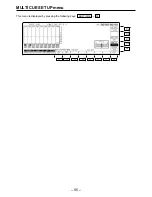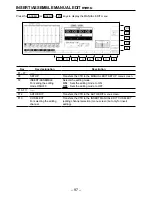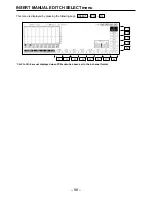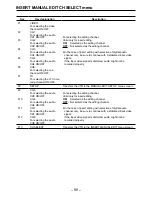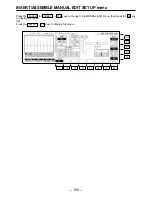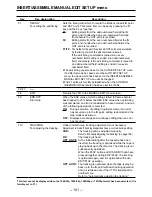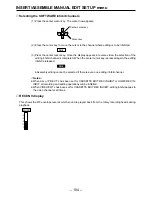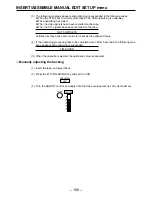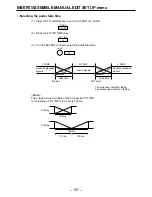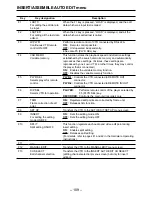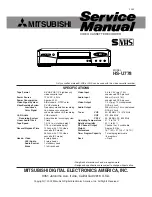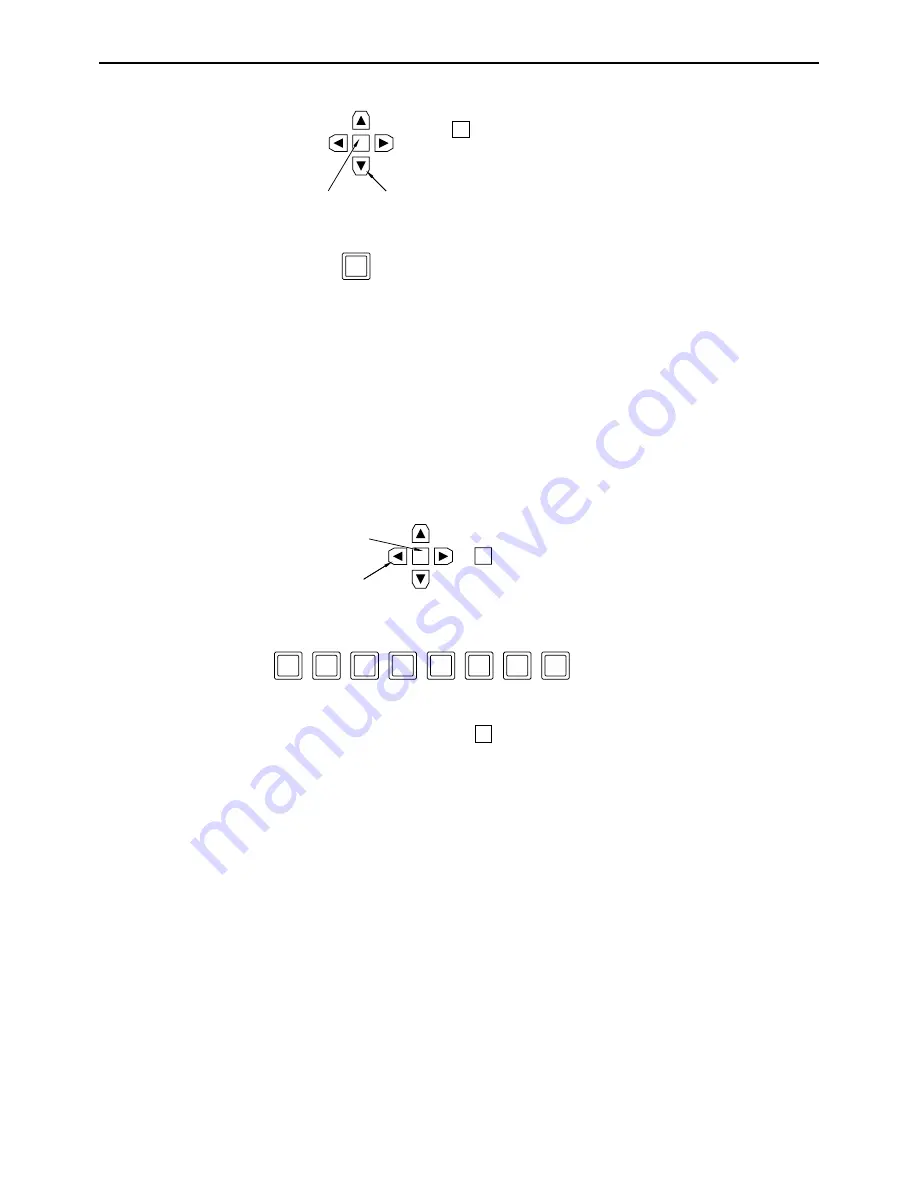
MULTI CUE menu
4. Move the cursor to the section where the captured time code is to be displayed.
5. Press the COPY key to call the captured time code.
5.
The cue data is now entered.
≥
The position of the next cue number automatically appears in reverse video when the F1
(AUTO STEP) key on the MULTI CUE SET UP menu has been set to ON.
≥
An entered cue point remains in the memory even when the power is turned off.
∑
Changing cue points
Proceed as follows to change an already entered cue point.
(1) Press the key (F1 – F5, F9 – F13) corresponding to the cue to be entered.
(2) Press the cursor keys to move the column cursor to the time code of the cue point to be
changed.
(3) Press the center cursor key to change the cursor to the column cursor, and then input the
value using the number keys.
(4) Press the ENT key.
∑
Clearing cue data
Proceed as follows to clear an already entered cue point.
(1) Press the key (F1 – F5, F9 – F13) corresponding to the cue to be cleared.
(2) Press the C key.
(3) Press the ENT key.
∑
Clearing all the cue points
Press the F8 (SET UP) key, and then press the F3 (PAG CLR) on the SET UP menu and F key
together. All the cue points on the page concerned are now cleared. To clear all the cue points
on all the pages (with the exception of the cue points on protected pages), press the F5 (ALL
CLR) and F key together.
Center cursor key
Center cursor key
Cursor key
4
:
:
:
4 00:44:07:07
COPY
4 00:44:07:07
0
0
4
4
0
7
0
4
4 00:44:07:04
– 94 –
Cursor key
Summary of Contents for AJHD3700B-PE
Page 193: ... 193 ...